Fix intersecting elements
In this task you will complete steps to fix intersecting elements.
In this task, you will:
- Use two different techniques to repair intersecting elements.
- Use a transparent layer to help view the model.
- Review the Mesh Statistics after repairing a mesh.
Intersecting mesh elements are triangles that touch each other at locations other than edges and nodes. You need to fix intersecting elements before attempting to analyze your model. These errors are reported in the Mesh Statistics dialog.
 Download the files for this tutorial from Autodesk Knowledge Network - Mesh editing tutorial.
Download the files for this tutorial from Autodesk Knowledge Network - Mesh editing tutorial.
Fix Intersecting Elements-Delete and Fill.
Ensure the Tutorial 3 project you created in Task 1 is open.
Click
 (Home tab > Import panel > Import) and import the file base_mesh.sdy from where you saved tutorial files.
(Home tab > Import panel > Import) and import the file base_mesh.sdy from where you saved tutorial files.Click
 (Mesh tab > Mesh Diagnostics panel > Mesh Statistics). Click Show in the Mesh Statistics Tools panel.
(Mesh tab > Mesh Diagnostics panel > Mesh Statistics). Click Show in the Mesh Statistics Tools panel.Note there are 4 Fully overlapping elements . Click Close.
Click
 (Mesh tab > Mesh Diagnostics panel > Overlap).
(Mesh tab > Mesh Diagnostics panel > Overlap).Select Place results in diagnostics layer.
Click Show , and then click Close.
In the Layers pane, right-click the Diagnostic results layer and select Hide All Other Layers.
Click
 Expand Layer, accept the default, and click OK.
Expand Layer, accept the default, and click OK.Two pairs of intersecting elements should now be visible.
To help visualize where these overlaps occur within the model, you will now create a transparent layer.
Select the New Triangles checkbox in the Layers panel.
Click
 Layer Display from the toolbar across the top of the Layers panel.
Layer Display from the toolbar across the top of the Layers panel.Select Transparent from the Show as drop-down list and click Close.
Click
 (View tab > Viewpoint panel > Rotation Angles), Enter the values -155 145 -75 in the Rotation Angles text box. Press Enter to rotate the model.
(View tab > Viewpoint panel > Rotation Angles), Enter the values -155 145 -75 in the Rotation Angles text box. Press Enter to rotate the model.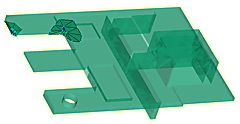
Un-check the New Triangles layer and zoom in on the large group of elements.
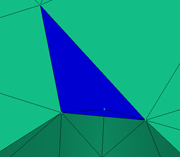
Click
 (Mesh tab > Mesh Edit panel > Delete Entities) from the Mesh Repair panel drop-down menu.
(Mesh tab > Mesh Edit panel > Delete Entities) from the Mesh Repair panel drop-down menu.Select the blue element. Click Apply. The small underlying element that is now apparent is also part of the problem and needs to be deleted.
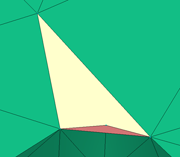
Select the second small element.
Click Apply.
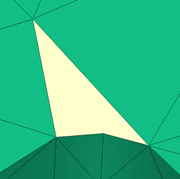
Click
 (Mesh tab > Mesh Edit panel > Insert Nodes).
(Mesh tab > Mesh Edit panel > Insert Nodes).Select the nodes along the long edge of the hole as illustrated below.
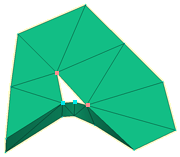
Click Apply.
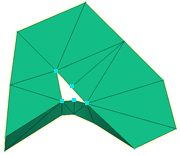
A node has been inserted along the selected edge and the adjacent element was modified.
Click
 (Mesh tab > Mesh Edit panel > Advanced > Fill Hole).
(Mesh tab > Mesh Edit panel > Advanced > Fill Hole).Select a node along the edge of the hole. Click Search and a line appears around the hole.
Click Apply and the hole is filled.
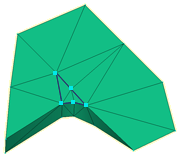
You could have filled the mesh without adding a node along the long edge of the hole, but you would have introduced a high aspect ratio element in the process.
Click
 (Mesh tab > Diagnostic Navigator panel > Next).
(Mesh tab > Diagnostic Navigator panel > Next).Enter -5 155 35 into the Rotation Angle textbox
 (View tab > Viewpoint panel > Rotation Angle) to rotate the model.
(View tab > Viewpoint panel > Rotation Angle) to rotate the model.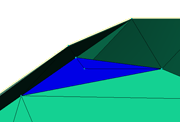
Deleting the overlapping elements and filling the resulting hole would introduce a jagged edge to the curved surface as shown below.
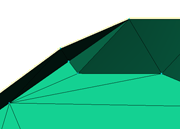
To remove overlap without causing this jagged edge, you will merge nodes. This will maintain the smoother profile.
Rotate the model to -155 155 -45.
We will eliminate the short edge of the highlighted element by merging the inner node to the outer edge of the model.
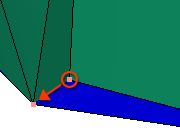
Click
 (Mesh tab > Mesh Edit panel > Merge Nodes).
(Mesh tab > Mesh Edit panel > Merge Nodes).Select the node on the outer edge of the model. Note how the node number for this element has been entered in the Node to merge to text box in the Tools panel.
Select the inner node and note how this node number is entered in the Nodes to merge from text box.
Click Apply. Rotate the model to ensure the profile is appropriate.
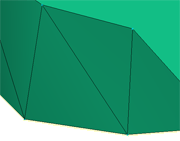
Click
 (Mesh tab > Mesh Diagnostics panel > Mesh Statistics). Click Show in the Mesh Statistics tab.
(Mesh tab > Mesh Diagnostics panel > Mesh Statistics). Click Show in the Mesh Statistics tab.All elements with intersection problems have been eliminated.
Parent topic: Edit the mesh
Previous topic: Fixing invalid free edges
Next topic: Tutorial review