Fixing invalid free edges
In this task, you will use the Mesh editing tools to eliminate the Free Edges indicated in the Mesh Statistics dialog.
 Download the files for this tutorial from Autodesk Knowledge Network - Mesh editing tutorial.
Download the files for this tutorial from Autodesk Knowledge Network - Mesh editing tutorial.
Ensure the Tutorial 3 project you created in Task 1 is open.
Click
 then
then  (Open > Import) and import the file tutorial_free_edges.sdy from where you stored the tutorial files.
(Open > Import) and import the file tutorial_free_edges.sdy from where you stored the tutorial files.Click
 (Mesh tab > Mesh Diagnostics panel > Free Edges) .
(Mesh tab > Mesh Diagnostics panel > Free Edges) .Select the Place results in diagnostics layer checkbox.
Click Show , and then click Close.
In the Layers pane, right-click on Diagnostic results and select Hide All Other Layers .
Three groups of problem elements consisting of nine free edges are present.
Click
 Expand Layer from the top of the Layers panel, accept the defaults, and click OK.
Expand Layer from the top of the Layers panel, accept the defaults, and click OK.Click Mesh tab > Entity Navigator)and select T12983 from the drop-down box.
The model should appear as shown in the following image.
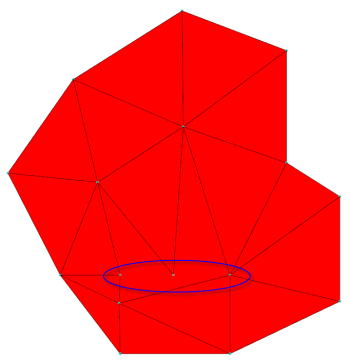
Three edges need stitching, one for each of the adjacent triangles. There is a very fine gap between the triangles that cannot be detected visually.
Click
 (Mesh tab > Mesh Edit panel > Stitch Free Edges)
(Mesh tab > Mesh Edit panel > Stitch Free Edges)Click and drag a rectangle around the three nodes that lie along the red line and click Apply. The edges are stitched.
You can also hold down the Ctrl key and select individual nodes along the edge instead of dragging a rectangle around the free edges.
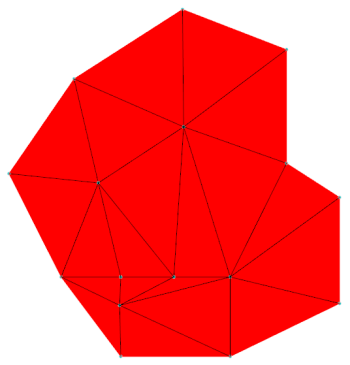
Notice how the largest adjacent triangle has been split into two smaller elements in the process.
Click Mesh tab > Entity Navigator)and select T14997 from the drop-down box. Rotate the model until it looks similar to the image below.
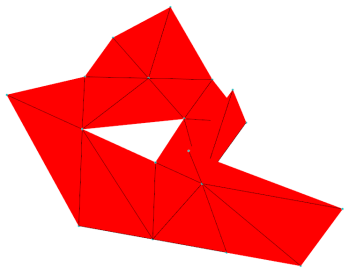
It is not appropriate to stitch this triangle. Instead you could use the Fill Hole or Create Triangles as you did in an earlier task. You will use Create Triangles in this instance.
Click
 (Mesh tab > Mesh panel > Create Triangles).
(Mesh tab > Mesh panel > Create Triangles).Select Automatically apply when selection complete. When three appropriate nodes are selected, the triangle will be generated without the need to click the Apply button.
Select the three corner nodes of the hole. The element is added to the model automatically.
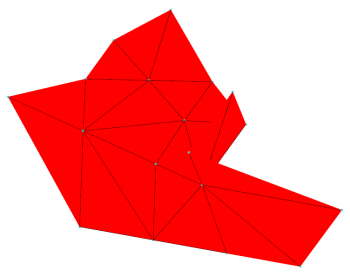
Click
 ( Mesh tab > Mesh Diagnostics panel > Mesh Statistics) to verify that all free edges have been removed.
( Mesh tab > Mesh Diagnostics panel > Mesh Statistics) to verify that all free edges have been removed.
Parent topic: Edit the mesh
Previous topic: Fixing high aspect ratios
Next topic: Fix intersecting elements