Design a cooling circuit
In this task, you will design a simple cooling circuit layout using the Cooling System Wizard.
The Wizard cannot create all the possible features of a cooling system, but it is excellent for creating a quick initial layout that can serve as the basis for a more complex cooling system that includes, for example, bubblers, baffles.
 Download the files for this tutorial fromAutodesk Knowledge Network - Setting up a Multi Cavity Fill analysis tutorial..
Download the files for this tutorial fromAutodesk Knowledge Network - Setting up a Multi Cavity Fill analysis tutorial..
Open the Modeling tutorial project you created previously.
Continue with the model from the previous task, or download model_4_cooling.sdy.
To download the study:
- Click
 (Home tab > Import panel > Import).
(Home tab > Import panel > Import). - Select the Files of type drop-down list. The list of file types directly supported is shown. Select Study files (*.sdy) .
- Navigate to where you saved the tutorial files.
- Click the file model_4_cooling.sdy and click Open.
Note: The Cooling Circuit Wizard requires the part to lie in the XY plane.- Click
Click
 (Geometry tab > Create panel > Cooling Circuit).
(Geometry tab > Create panel > Cooling Circuit).The first page of the Cooling Circuit Wizard appears. This is used to specify the layout of the cooling circuits, in particular the channel diameters, the distance from the part surface to the cooling circuits, and the alignment of the circuits relative to the part.
Enter the following values on the first page of the Cooling Circuit Wizard:
- Channel diameter: 6 mm
- How far above and below: 15 mm
- Ensure that the Z alignment option is selected.
Click Next to move on to the next Wizard page.
The second page of the Cooling Circuit Wizard is used to specify the number of channels, and their spacing relative to one another and the part.
Enter the following values:
- Number of channels: 4
- Distance between channel centers: 40
- Distance to extend beyond part: 20.
Click Preview.
The bottom of the Wizard has two additional options:
- Delete existing circuits first
- Connect channels with hoses
- Allows the Wizard to apply the optional Hose attribute to the connecting end segments of the cooling channel; for this exercise, leave the check box deselected. Cooling circuit segments with the Hose attribute will have a heat transfer effectiveness of zero and so they do not contribute to the cooling of the part.
Click Finish.
Rotate the model to inspect the cooling system visually. Your model should now look as shown in the following image.
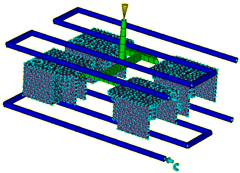
It appears that the distance between cooling channels might be too large.
Alter the distance between cooling channels to 30mm
Click
 Undo
UndoThe cooling channels disappear.
Repeat Steps 3 - 7, but in Step 5 enter 30mm for the Distance between channel centers.
Note: The Cooling Circuit Wizard retained the parameters previously set.You will now inspect the coolant inlet parameters automatically applied by the Wizard and change the coolant inlet temperature in both circuits to 30°C.
Select one of the light blue coolant inlet symbols.
Right-click and select Properties.
You will see the coolant is water and a default coolant temperature has been applied.
Change the coolant inlet temperature to 30C , enter Water - 30 degrees C in the Name box, and click OK.
Repeat with the other coolant inlet symbol.
It is also possible to create some or all of the cooling circuits manually. You can change the diameter of the cooling circuits after you have created them using the Cooling Circuit Wizard.
Each item in the Study Tasks pane now has a  checkmark next to it, and the Analyze step is active. This indicates that all the preliminary steps required for your analysis have been completed. The mold is now ready to analyze. If you double-click
checkmark next to it, and the Analyze step is active. This indicates that all the preliminary steps required for your analysis have been completed. The mold is now ready to analyze. If you double-click  Analyze in the Study Tasks pane, the analysis would start. This takes in excess of 10 minutes depending on your computer. The analysis has been done for you and will be discussed in the next task.
Analyze in the Study Tasks pane, the analysis would start. This takes in excess of 10 minutes depending on your computer. The analysis has been done for you and will be discussed in the next task.
Parent topic: Set up a multi-cavity Fill analysis (tutorial)
Previous topic: Design a runner system
Next topic: Basic model analysis