Design a runner system
In this task, you will use the Runner System Wizard to design a runner system for the four-cavity layout you created in the previous task.
 Download the files for this tutorial from Autodesk Knowledge Network - Setting up a Multi Cavity Fill analysis tutorial.
Download the files for this tutorial from Autodesk Knowledge Network - Setting up a Multi Cavity Fill analysis tutorial.
Open the Modeling tutorial project you created previously.
Continue with the model from the previous task, or download model_4_multi-cavity.sdy.
To download the study:
- Click
 (Home tab > Import panel > Import).
(Home tab > Import panel > Import). - Select the Files of type drop-down list. The list of file types directly supported is shown. Select Study files (*.sdy) .
- Navigate to where you saved the tutorial files.
- Click the file model_4_multi-cavity.sdy and click Open.
- Click
Click
 (Geometry tab > Create panel > Runner System).
(Geometry tab > Create panel > Runner System).The Runner System Wizard dialog appears.
The first page of the Wizard is used to specify the runner system layout. You will identify the sprue position and the parting plane location. You also will specify whether you want to use a hot runner system.
The Center of Mold and Center of Gates buttons specify where you would like the sprue to be relative to either the gates or the mold configuration.
Click the Center of Mold and Center of Gates buttons and note the calculated X and Y coordinates displayed.
These options produce identical results for the layout in this example. This is because you selected Offset cavities to align gates in the previous task.
De-select the I would like to use a hot runner system option.
Different parting plane configurations will affect the Z coordinate for the runner system.
Click the three parting plane specification buttons Top, Bottom, and Gate Plane, and note the resulting Z coordinate. In this example, the appropriate option to select is Top, so choose this option.
Click Next.
The second page of the Runner System Wizard is used to specify the sprue, runner, and drop sizes.
Enter the following values on the second page of the Runner System Wizard:
Sprue settings:
Orifice diameter: 5 mm
Included angle: 3°
Length: 50 mm
Runners* settings:
Diameter: 6 mm
Select the Trapezoidal option
Included angle: 15°
The Drops section of the Wizard is grayed out in this example because you are not creating a hot runner system.
Click Next.
The third page of the Runner System Wizard is used to specify the side and top gates to be created.
Enter the following values:
Side Gates settings:
Orifice diameter: 3 mm
Included angle: 15°
Select the Angle option and specify 45°
The Top Gates section of the Wizard is grayed out in this example because the injection locations are on the side of the part.
Click Finish
The runner system is created.
Rotate the model to inspect the runner system visually.
You should have obtained a runner system as shown in the following image.
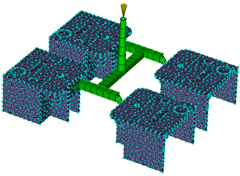
It is also possible to create some or all the runner system manually. You can change the size and style of runners, gates, and the sprue after you have created them. To do so, click  (View tab > Navigate panel > Select), click the runner segment you want to change, right-click and select Properties.
(View tab > Navigate panel > Select), click the runner segment you want to change, right-click and select Properties.
In the next task, you will use the Cooling Circuit Wizard to create a simple cooling circuit layout for the multi-cavity tool.
Parent topic: Set up a multi-cavity Fill analysis (tutorial)
Previous topic: Design a multi-cavity layout
Next topic: Design a cooling circuit