You can use the Cycle Creator tool to quickly generate an animation cycle from existing animated segment.
The first step to creating an animation cycle is to mark the start and end frames of the animation using local marks.
To mark the start and end frames
- Move the timeline indicator to frame you want as the start point for the cycle.
- Right-click in the transport controls and select Local Mark > Add Start Mark to Current Time from the menu that appears.
- Move the timeline indicator to frame you want as the end point for the cycle.
- Right-click on the Start marker and select Local Marker> Add End Mark to Current Time.
This adds an end marker with the same color at the timeline indicator location. Once a pair has been created, no more markers of the same color can be created. This implies a start and end marker has been created.
To create a animation cycle using the Cycle Creator tool
-
In the Character Controls window, select the Character with the animation you want to generate the cycle from.
- Set the character's Control Rig as the Source.
- Select the start or end frame of the marked animation segment so the frame range is highlighted.

- Select Window > Cycle Creator from the main menu bar.
- In the
Conditions
section of the
Cycle Creator window, make sure that check marks display beside each condition.
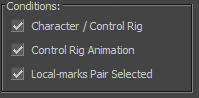
- (Optional) In the scene, select which effector to reference for pasting the start pose on the last frame of the cycle. By default, MotionBuilder uses the Hips Effector.
- In the
Options section, do the following:
- Choose how you want to apply the character's pose using the Match options.
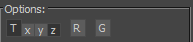
See Match options.
- (Optional) Turn on Move start to Zero if you want the first frame of the cycle to start on frame 0 of the timeline.
- (Optional) Turn on Add zero key if you want to add a zero key at the frame with greatest pose difference.
- Type a New Take Name for the cycle.
- Choose how you want to apply the character's pose using the Match options.
- Click
Create Cycle.
The animation cycle is saved as a new take.
Delete Local marks
- Right-click on the Start or End mark and select Local Mark > Delete or Delete All from menu that appears.
Move Local marks
- Move the timeline indicator to the location you want to move the start or end mark to.
- Right-click on the Start or End mark and select Local Mark > Move Mark to Current Time from menu that appears.