Use the View tab to undraw the model and the block, and then zoom in to view the toolpath:
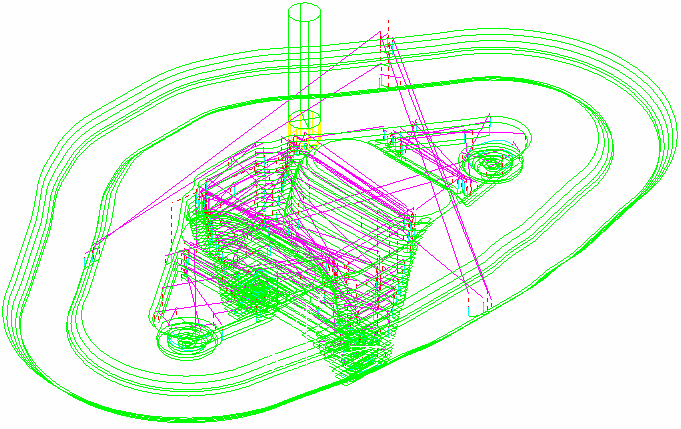
Click
 to expand the
Toolpaths branch in the Explorer. The new toolpath is shown in
bold and preceded by the
> symbol to indicate it's active.
to expand the
Toolpaths branch in the Explorer. The new toolpath is shown in
bold and preceded by the
> symbol to indicate it's active.
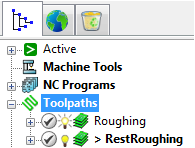
Note: The
Safety Status
icon
 at the top of the toolpath tree shows the toolpath is gouge-checked, but not checked for holder details. To see more information, expand the
Toolpath Safety Parameters node in the toolpath tree.
at the top of the toolpath tree shows the toolpath is gouge-checked, but not checked for holder details. To see more information, expand the
Toolpath Safety Parameters node in the toolpath tree.
 at the top of the toolpath tree shows the toolpath is gouge-checked, but not checked for holder details. To see more information, expand the
Toolpath Safety Parameters node in the toolpath tree.
at the top of the toolpath tree shows the toolpath is gouge-checked, but not checked for holder details. To see more information, expand the
Toolpath Safety Parameters node in the toolpath tree.
To save project changes, click .