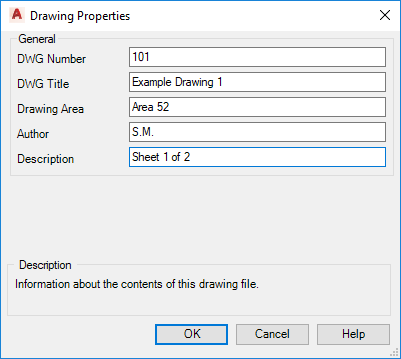You can configure drawing properties so that each drawing added to the project has the same properties available. You can change the property value for an individual drawing or model.
- On the ribbon, click Home tab
 Project panel
Project panel  Project Manager
Project Manager  Project Setup.
Project Setup. - In the Project Setup tree view, expand General Settings. Click Drawing Properties.
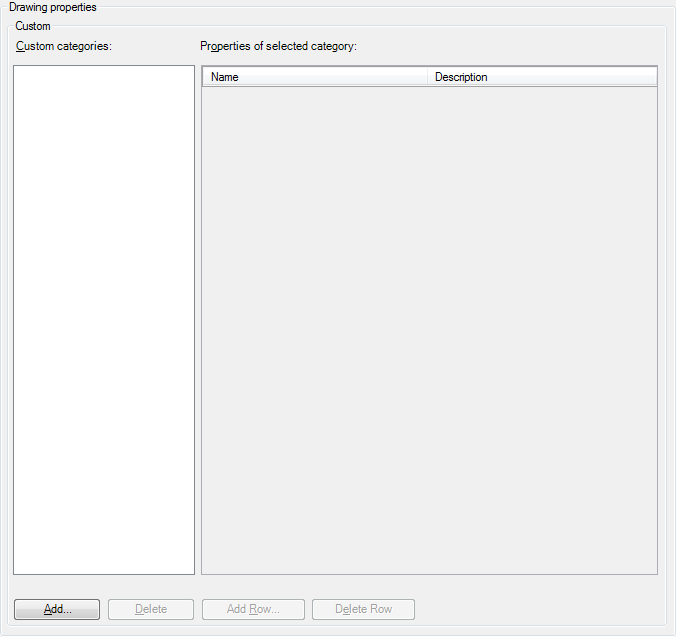
- On the Drawing Properties pane, under Custom, click Add.
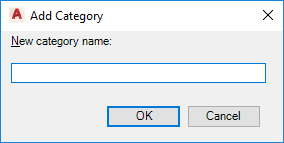
- In the Add Category dialog box, enter a name for the new category (for example: Additional Information). Click OK.
- Click Add Row.
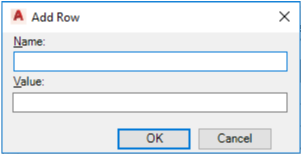
- In the Add Row dialog box, do the following:
- Under Name, enter a name for the property (for example: Project Name).
- Under Description, enter a description (for example: The project to which this drawing belongs).
- Click OK.
- In the Project Manager tree view, right-click a drawing. Click Properties.
In the Drawing Properties dialog box, the properties that you added are displayed. If necessary, use the scroll bar to display the properties.