Compare the current project to a reference project. Specify a local, collaboration, or vault project to compare with the current project.
Project Compare allows you choose what to update and sync project configurations that are different between projects. You can sync a single property for a class or sync large portions of a project.
Comparison Summary
A summary of the compared projects is displayed in the left pane of the Project Compare dialog box.
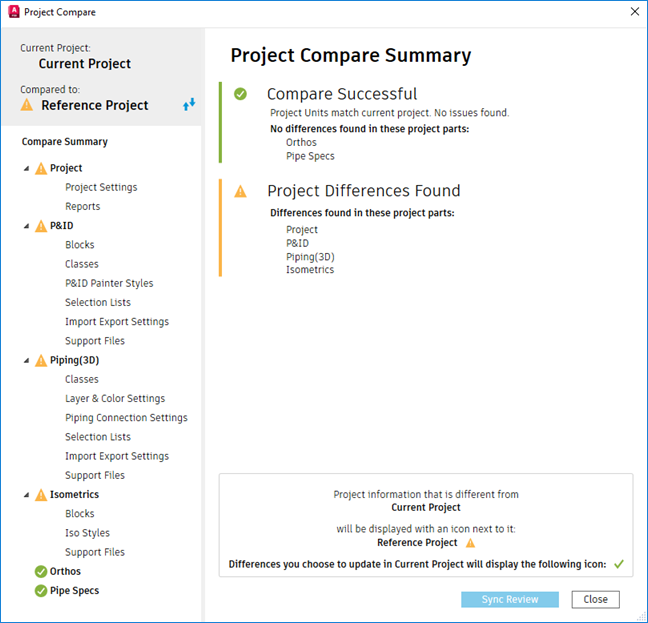
The green
 icon indicates that the project parts are identical while the yellow
icon indicates that the project parts are identical while the yellow
 icon is displayed when there are differences found in the project parts. Click
icon is displayed when there are differences found in the project parts. Click
 to switch the projects for comparison.
to switch the projects for comparison.
Comparison Details
You can review the differences of the project settings. The matching information displays the text in gray. Differences between the projects are displayed in black text with a yellow alert icon.
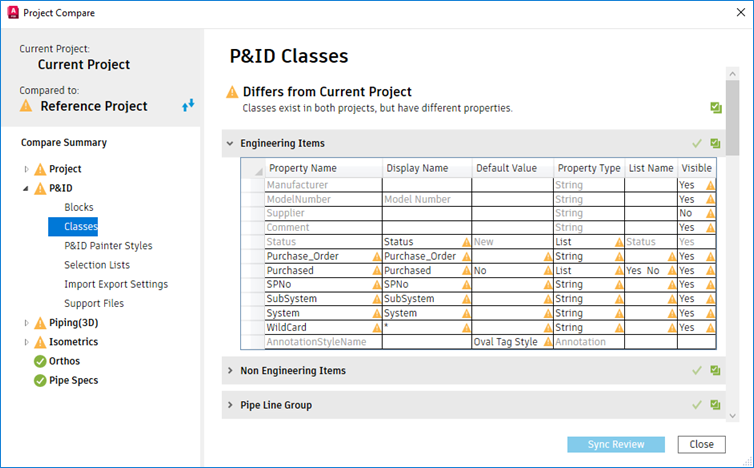
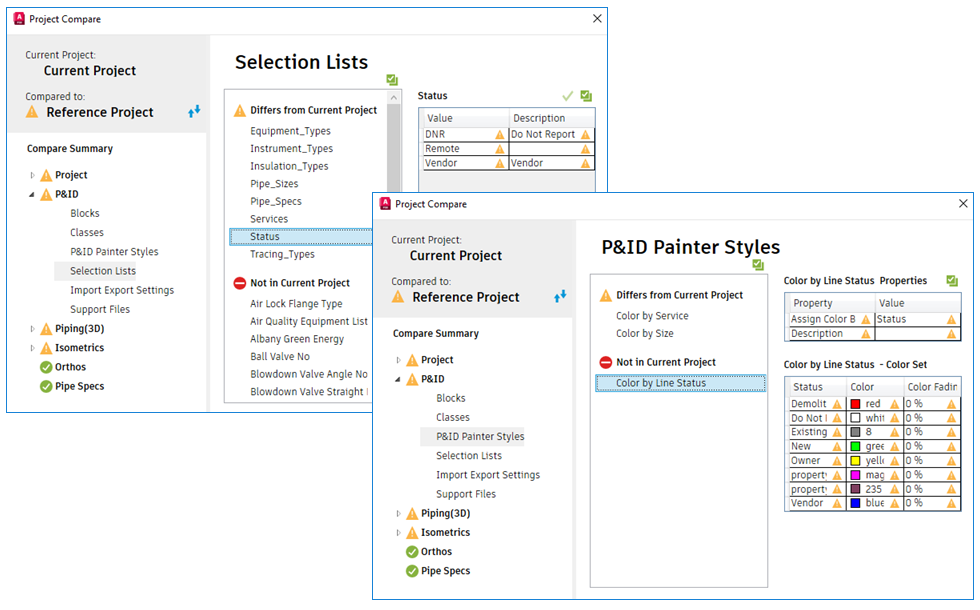

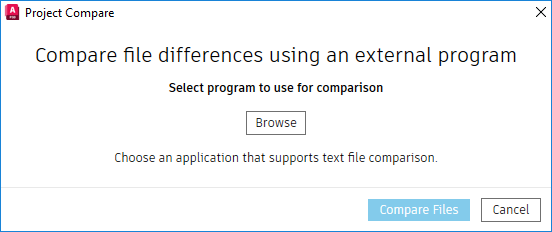
Sync Preparation and Review
You can mark all ( ) or individual (
) or individual ( ) project differences to sync. Marking items for sync allows you to specify what you want to sync, it does not immediately sync them. To exclude items from the sync, click
) project differences to sync. Marking items for sync allows you to specify what you want to sync, it does not immediately sync them. To exclude items from the sync, click
 .
.
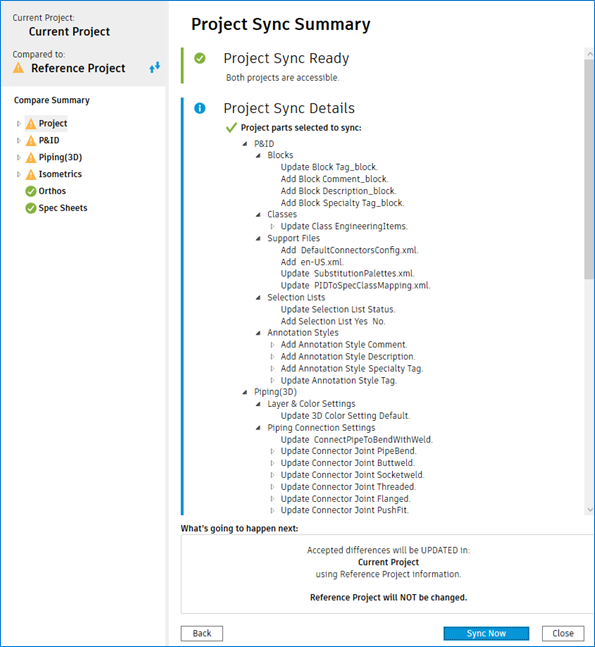
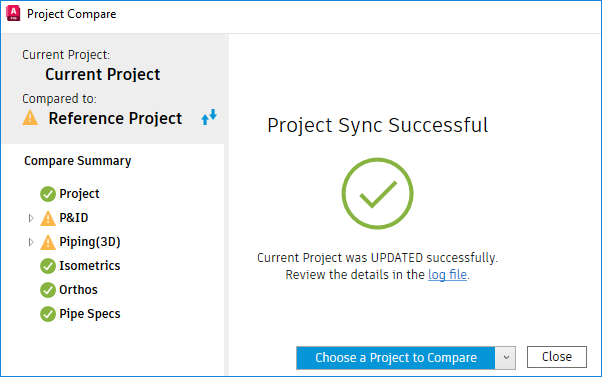
You can select any node to review the differences in the settings and compare again. You can also compare the current project with another project.