Lock the pipe line.
To lock a line number
- On the ribbon, click Home tab
 Project panel
Project panel  Data Manager.
Data Manager. - In the Data Manager, in the drop-down list, click Current Project Data.
If the current drawing contains the line number, you can use Current Drawing Data instead.
Note:Exclusive project access is required to lock the line number. Locking a line number can modify more than one project drawing.
- In the tree view, expand Area. Click Pipe Lines.
- Right-click the line number that you want to lock (for example: 101). Click Lock Line.
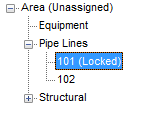
To lock or unlock individual piping components
- In the drawing area, click to select one or more Plant 3D objects.
- Right-click in the model.
- In the shortcut menu, click Lock/Unlock Placement.
 A lock glyph displays or hides in the model.
A lock glyph displays or hides in the model.