Use this option to define the code parameters of a member type. There are two ways to access this option:
- Click the New Bar Type option located in the Member Type dialog
- Click the Parameters button located in the Definition dialog.
The following dialog displays:
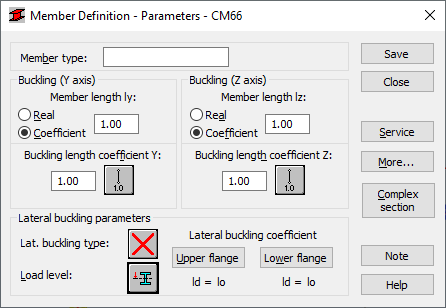
The member type field displays the name of the selected member type (enter the name of the defined bar type). The Buckling with respect to axis Y or Z fields displays the length of the bar for the appropriate plane.
There are two ways to define this length.
- Select the Real option, and enter the length.
- Select the Coefficient option, and enter the coefficient by which the actual length should be multiplied to get the correct value. For instance, if you enter 0.25, the appropriate length is equal to 1/4 of the actual length.
Choose the Coefficient option to define several members of differing actual lengths and whose additional supports are equally spaced, and, if the set parameters are to be maintained as a category. Enter a value of 1.0 to guarantee that each bar (defined using the category as Ly) will have its actual length accepted.
The member buckling length coefficients (in both directions) are defined in the Buckling Length coefficient field. The actual length of a member (or, the sum of the component element lengths) is automatically entered in the appropriate fields.
The buckling length coefficient depends on the support conditions of the member end nodes in the buckling plane. The buckling length of a member is also defined in the Buckling Patterns dialog, which is opened by clicking the icon that represents the selected member-buckling model. After selecting a typical member support pattern, the coefficient value will be calculated automatically.
The icons in the dialog are divided into two groups.
- The first group contains typical (code) methods of member support and the corresponding buckling coefficient values.
- The second group contains icons for calculating the buckling coefficient for multi-story frames. The colors of the icons signify appropriately: red (A) - calculations for movable frames, blue (B) - for fixed frames.
Buckling is included during calculations if a compression force operating in the member, even if it is small in comparison to the other internal forces, act on the member. A separate analysis is not performed to determine whether or not buckling effects should be disregarded. To eliminate buckling effects from calculations, click the last icon.
In the Lateral Buckling Parameters field select options used during the verification of the lateral buckling type: lateral buckling type, load level and the lateral buckling length coefficient. Selecting the appropriate icon opens the dialog for the definitions for corresponding parameters.
The Lateral Buckling Type option defines the corresponding code-defined lateral buckling parameters depending on the static pattern of a member. As required by the code, one of the patterns included in the code should be accepted. The patterns in the shape of icons mirror the appropriate items from the code. Click the last icon to exclude lateral buckling effects during calculations.
It is necessary to include the level of load application, to describe lateral buckling conditions. The ordinate height of load application is defined in the bar section axis system. Assuming that lateral buckling will occur when loading the bar in the XZ plane, only one coordinate is entered. It is a relative value from the <-1.0, 1.0> interval. If the load is applied at a characteristic section point - upper flange, lower, etc. then, the coordinate value will be entered automatically once the appropriate icon is chosen.
Lateral buckling calculations requires you to provide the distance between sections blocked against twisting for each bar (lateral buckling length). It is necessary to distinguish two buckling lengths (for the upper and for the lower flange) as it is possible to attach the upper and lower flanges separately, which results in the appearance of different load cases of compression forces. The value of the coefficient must be provided by which the base bar length should be multiplied to obtain the lateral buckling length. The length IZ is taken as the base length. The coefficient value is entered directly or by selecting the icon representing typical attachment case for which the coefficient will be automatically chosen.
Click the More button to open an additional dialog. You can then define the remaining bar type parameters described in the code, such as: load type, section parameters.
For Eurocode 3 another button Complex section is provided. Click the button to open an additional dialog Complex Section (Eurocode3) or Complex Section (CM66), where parameters of complex members may be defined.
Click the Service button to open and additional dialog. You can then define the parameters of bar type (limit displacements, initial deflection).
Click the Save button to save the bar type - with defined name and parameters - to the list of predefined steel bar types.