Use interoperability workflows between Revit and Navisworks to see your design in the context of other models and to check for conflicts.
Coordination Models
You can open a Navisworks coordination model directly in Revit to coordinate your design with the work of teams who use different software.

|

|

|

|
|
Learn about the process of linking and using a coordination model in a Revit model. |
Link a coordination model from Navisworks and use it as a reference for the Revit model, providing context for the design. |
After linking a coordination model into Revit, use the Visibility/Graphics dialog to define its visibility and transparency. |
Reload the coordination model as needed to see the latest changes, or unload it to temporarily remove it from Revit. |
Navisworks Export Utility
As an alternative to using a coordination model in Revit, you can use a utility to export Revit models for use in Navisworks. Install the utility as a stand-alone exporter, or install it during the Navisworks installation.

|
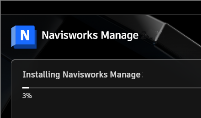
|
||
|
Install this utility to allow Revit to export NWC files. |
Tools and utilities are installed from a Navisworks installation. |
Prepare a Revit Model for Export
Before exporting a Revit model, optimize it for use in Navisworks. Prepare Revit views specifically for exporting the needed elements. Set export options to control how the Revit model is read at the time of export.

|

|

|
|
|
Create a custom 3D view for exporting the model to Navisworks. |
Control which elements are visible in the view for export to Navisworks. |
Learn how to use visibility and graphics options to control the display of elements in a view. |
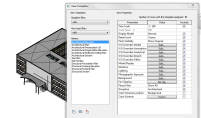
|

|

|

|
|
After creating a custom 3D view for exporting the model to Navisworks, use the view to create a view template. The template can be applied to views later in the project when additional exporting is required. |
Learn how to use view templates to apply settings to views. |
Before exporting the model to Navisworks, purge unused objects. |
Use shared positioning to establish a common point for all exported models so they align with each other when exported to or opened in Navisworks. |
Export a Model from Revit
Navisworks can work with models from Revit in 2 ways: opening a native NWC file exported from Revit, or opening a Revit model directly.

|
|||
|
Use settings in the Revit File Reader to control the contents of the NWC file exported from a Revit model. |

|
|||
|
You can open a Revit model directly in Navisworks. Navisworks uses the Revit file reader settings when opening the file. |

|
|||
|
Additional settings for Navisworks are controlled in the Options Editor dialog. |
Use Models in Navisworks
View and coordinate multiple files in Navisworks. You can also perform simulations, quantification, or clash detection.

|
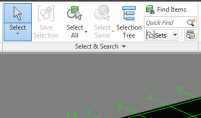
|

|

|
|
Navigate within the Navisworks model. |
Select elements in the Navisworks model. |
Examine the properties of selected elements. |
Use the Clash Detective tool to find clashes in the model geometry. |

|
|||
|
Learn how to use Navisworks Manage to detect clashes in aggregated models. |

|
|||
|
Use Switchback to quickly locate an element selected in a Navisworks model in the corresponding Revit model. |