You can copy a linked model to create multiple instances in the host model.
For example, in the following image, building 2 and building 3 are copies of the same linked model.
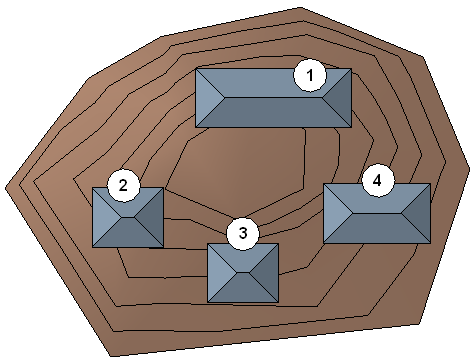
To copy a linked model to another project file
- Open the project file that contains the link to copy, and open the file to copy it into.
- Select the linked model in the drawing area.
- Click Modify | RVT Links tab
 Clipboard panel
Clipboard panel
 (Copy to Clipboard).
(Copy to Clipboard). - Click View tab
 Windows panel
Windows panel Switch Windows drop-down, and select the project name to copy the linked model into.
Switch Windows drop-down, and select the project name to copy the linked model into. - Click Modify tab
 Clipboard panel
Clipboard panel Paste drop-down
Paste drop-down
 (Paste from Clipboard).
(Paste from Clipboard). - Click in the drawing area to place the linked model.
- Click Edit Pasted panel

 (Finish) to complete the paste operation.
(Finish) to complete the paste operation. If you want to edit the pasted linked model, click Edit Pasted Elements. See Editing Pasted Elements.