This procedure describes a general method for creating a set of track lights.
You can also use this procedure to create a lighting fixture family that has multiple light sources that you want to schedule individually or to control lighting parameters individually. The specific steps required will vary, depending on your needs and design intent.
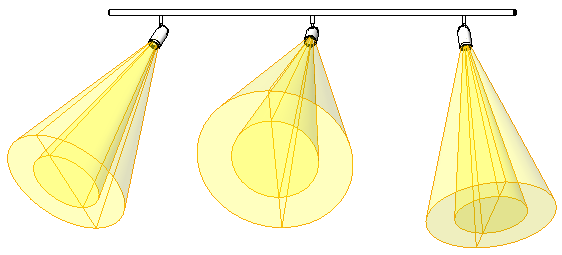
To create a set of track lights
- Create a lighting fixture family to represent the light source.
For example, create a family that describes a can light in a set of track lights. Create the geometry for the can fixture, and define its light source.
In the following steps, this family is referred to as the light source family.
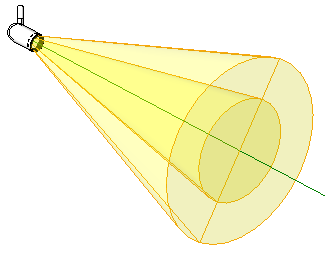
- For the light source family, turn on the Light Source and Shared parameters.
- Click Create tab
 Properties panel
Properties panel Family Category and Parameters.
Family Category and Parameters. - In the Family Category and Parameters dialog, under Family Parameters, select Light Source.
Turning on the light source allows you to specify photometric parameters for it.
- Select Shared.
Sharing the light source family ensures that a lighting fixture schedule can display information for individual lights, and that you can adjust lighting parameters for individual lights.
- Click OK.
- Save the light source family.
- Click Create tab
- Create the host lighting fixture family.
- Create the geometry for the lighting fixture.
For example, for a set of track lights, create the track on which the can lights will be mounted.
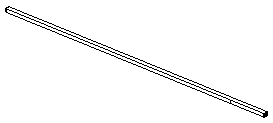
- Create reference planes that can be used to position the light sources and lock them to the lighting fixture (the track).
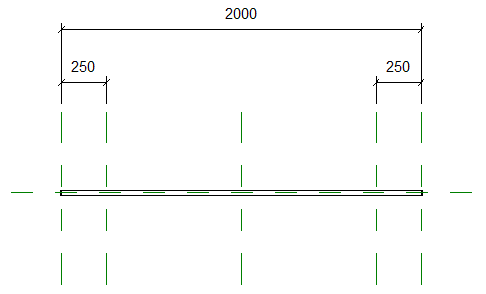
- Create the geometry for the lighting fixture.
- For the host lighting fixture family, turn off the Light Source and Shared parameters.
- Click Create tab
 Properties panel
Properties panel Family Category and Parameters.
Family Category and Parameters. - In the Family Category and Parameters dialog, under Family Parameters, clear Light Source.
When you turn off the light source for the host lighting fixture family, photometric parameters are not available for it. Instead, you define the photometric parameters in the light source family (for example, for the can lights).
- Clear Shared.
- Click OK.
- Save the lighting fixture family.
- Click Create tab
- Load the light source family (the can lights) into the host lighting fixture family (the track).
- Place one or more instances of the light source family into the host lighting fixture family.
- If needed, open the host lighting fixture family in the Family Editor.
- Click Create tab
 Model panel
Model panel
 (Component).
(Component). - Select the light source family from the Type Selector.
- Click in the drawing area to place instances of the light source (the can light) in the lighting fixture (the track).
Use the reference planes to position the light sources correctly.
- Lock the light sources to the reference planes.
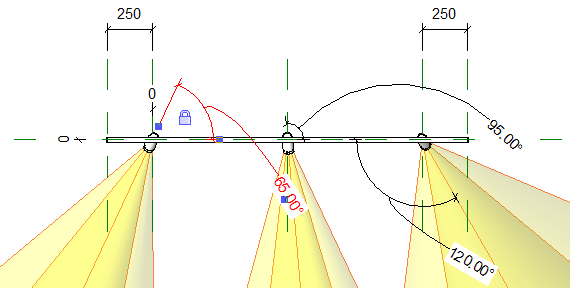
- Save changes to the host lighting fixture family.
Now you can place instances of the lighting fixture (the track light set containing multiple can lights) in the building model.