Learn how to place single or multiple rebar bending details on your reinforcement drawings.
To place a rebar schedule with bending details
- In the Annotate tab
 Symbol panel, click
Symbol panel, click
 (Bending Detail).
(Bending Detail).
- Select one rebar set.
- Click to place the bending detail.
OR
- Select one rebar set and in the Modify | Structural Rebar contextual ribbon
 Symbol panel, click
Symbol panel, click
 (Bending Detail).
(Bending Detail).
- Click to place the banding detail.
 (Align to Bar) option from the Modify | Place Bending Detail contextual ribbon
(Align to Bar) option from the Modify | Place Bending Detail contextual ribbon  Mode panel, and align the bending detail in the vertical or horizontal direction with respect to the selected rebar. The point clicked when selecting the rebar is used as a reference for aligning the bending detail.
Mode panel, and align the bending detail in the vertical or horizontal direction with respect to the selected rebar. The point clicked when selecting the rebar is used as a reference for aligning the bending detail.
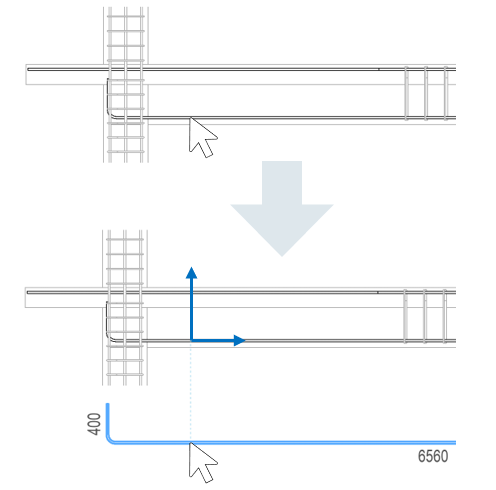
To place multiple bending details
- Select two or more rebar sets.
- In the Modify | Structural Rebar contextual ribbon
 Symbol panel, click
Symbol panel, click
 (Bending Detail).
(Bending Detail).
OR
In the Annotate tab
 Symbol panel, click
Symbol panel, click
 (Bending Detail) and toggle the Multiple Selection option and select two or more rebar sets.
Note: Click a bar to add to the selection, click again to remove. Use Ctrl+ window or crossing window to add more bars to existing selection and hold Shift to remove multiple bars.
(Bending Detail) and toggle the Multiple Selection option and select two or more rebar sets.
Note: Click a bar to add to the selection, click again to remove. Use Ctrl+ window or crossing window to add more bars to existing selection and hold Shift to remove multiple bars. - Click to place the bending details.
The bending details are placed in the same relative position as the selected rebar. After placing them, you can select the bending details and move or nudge them as required. The middle point of the bounding box containing all the selected rebar is used as the alignment point.
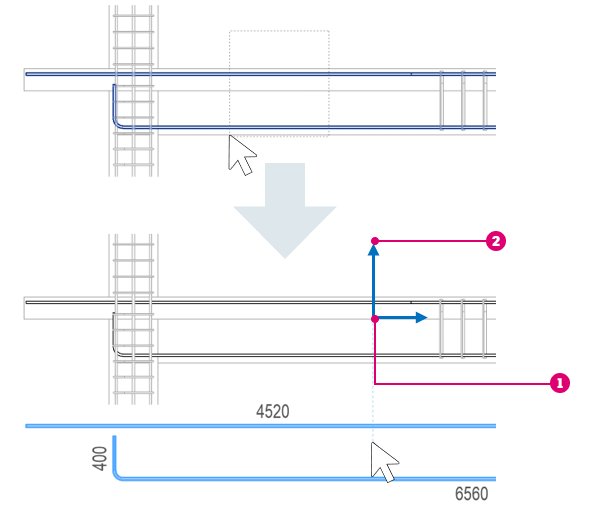
 Center point of the bounding box for all the selected rebar.
Center point of the bounding box for all the selected rebar.
 Aligned to the X and Y directions.
Aligned to the X and Y directions.
Parallel to View
Use this option to filter out any bars that are not parallel to the view, during placement. This way, you can select only the bars that have the bar plane parallel to the view plane.
- In the Modify | Place Bending Detail contextual ribbon
 Mode panel, click
Mode panel, click
 (Parallel to View).
(Parallel to View).

 Bars that are parallel to the view.
Bars that are parallel to the view.
Tag Rebar on Placement
While placing a bending detail, you can also tag the selected rebar. The tag is positioned relative to the bending details, without a leader. The tag type is the one set for the rebar category, in the project.
To create a rebar tag on placement:
- In the Modify | Place Bending Detail tab
 Tag panel, click
Tag panel, click
 (Tag Rebar).
(Tag Rebar).
The default tag position is above the bounding box containing the bending detail. To cycle counterclockwise between the available tag positions, press Space bar. Press Shift + Space bar to cycle clockwise.
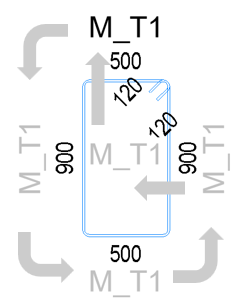
Bending Detail Orientation
Bending details are oriented in the same way as the host rebar when the rebar bar plane is parallel to the view plane.
| Rebar (parallel to view) | Bending Detail - Angle 0° | Bending Detail - Angle 30° |
|---|---|---|
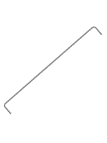 |
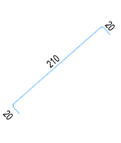 |
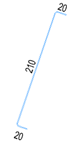 |
You can rotate the bending details using the rotate command or change the Angle parameter in the properties palette.
When the bar plane is perpendicular to the view, which would be the case for slab reinforcement in a reinforcement plan, the bending details are oriented as if the set was cut, and the section rotated up (i.e., looking from the bottom of the view) or to the left (i.e., looking from the right).
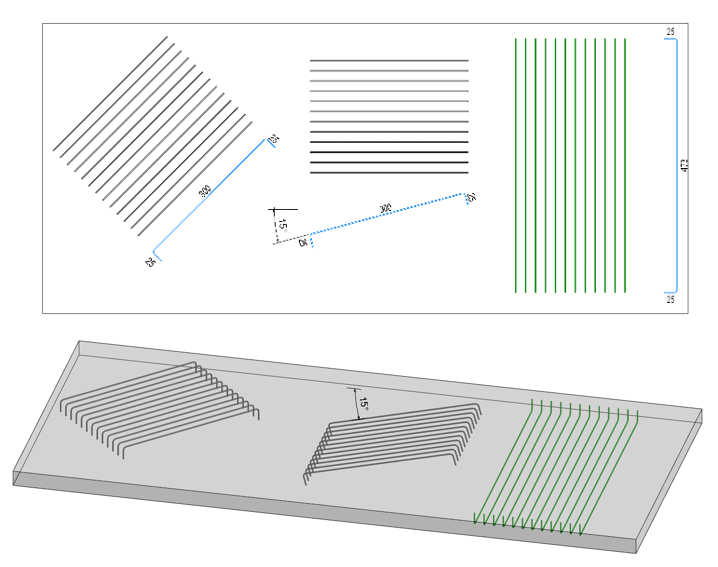
The bar rotation in its bar plane is also taken into account by the bending detail.