Learn how to use Generative Design to develop a restaurant layout.
What is Generative Design?
Generative Design in Revit allows you to leverage Dynamo graphs to explore outcome-based solutions for your designs. You define criteria and constraints for the design problem. Then Generative Design uses this information to iterate many possible solutions, presenting them to you for further evaluation. When you decide on the optimal solution, click a button to integrate it into the model for further development.
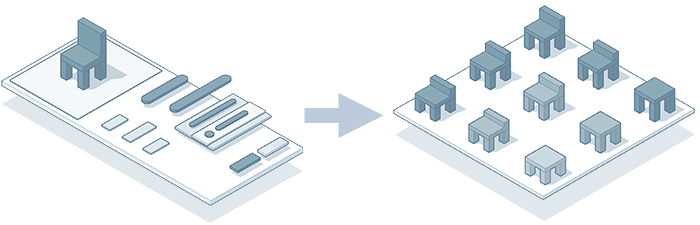
Why should you use it?
Generative design allows you to explore many more possible solutions for a design problem than you could using other methods. The engine for a generative design study is a Dynamo graph, which provides the logic to integrate your design criteria and generate alternatives. Each Dynamo graph addresses a particular design problem. Revit provides several sample study types (graphs). You can also develop your own graphs to address your unique design challenges.
The Generative Design tools allow you to easily enter your design criteria without using the Dynamo visual programming environment. The tools also automate the execution of generative design studies in an iterative way. You can focus your attention on other areas of your model while Generative Design runs in the background. When the iterations are complete, review the potential solutions. This saves time when exploring many possibilities for a particular design problem.
Where do you find the tool?
- Manage tab
 Generative Design panel
Generative Design panel
 Create Study
Create Study
 Explore Outcomes
Explore Outcomes
Use Create Study to select a study type and define the goals and study criteria. Then click a button to start the study and generate design alternatives. While the process is running, you can continue to work on your model.
When the process is complete, use the Explore Outcomes dialog to examine the design alternatives. You can filter the outcomes for specific criteria and narrow down the possible choices. Select the optimal solution, and click a button to integrate it into the model. For more information, including videos, see Generative Design.
Case study: Restaurant layout
As an example of how you can use generative design to solve a design problem, let's consider a restaurant layout.
The existing restaurant layout provides 98 seats with a variety of table sizes, and a bar area. Many of the tables in the existing layout are close to one another.
Existing restaurant floor plan
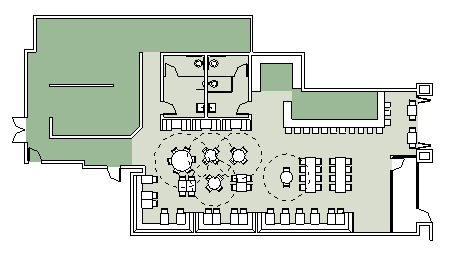
This small restaurant needs to be redesigned based on physical distancing guidelines. The existing restaurant layout does not provide adequate distancing in the dining area. Use generative design techniques to lay out the restaurant to comply with the guidelines.
This case study is based on design guidelines developed for restaurants by the MASS Design Group. These guidelines stress the need for flexible and nuanced solutions for spaces like restaurants where a strict adherence to the 6'-0" (1.8 meters) physical distancing recommendations may not be possible. Solutions must try to balance the risk of contagion with the financial viability of the restaurant.
The restaurant redesign arranges the floor plan to follow physical distancing guidelines and recommendations to maintain specific circulation areas within the space. Outdoor dining can be added in the front and back of the restaurant. The
Generative Design study is based on room elements. Rooms are established for the main dining area
![]() and the two outdoor eating areas
and the two outdoor eating areas
![]() . The kitchen
. The kitchen
![]() and exchange spaces
and exchange spaces
![]() follow guidelines for dedicated preparation spaces and exchange zones.
follow guidelines for dedicated preparation spaces and exchange zones.
Basic floor plan layout
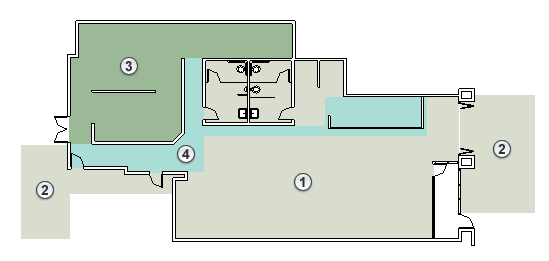
The main dining space has a long wall along the south side of the building. Banquet seating is considered here
![]() to allow tables spaced at the minimum 6'-0" (1.8 meters) and to allow for large groups to be aggregated when needed. Booths are placed along the north wall
to allow tables spaced at the minimum 6'-0" (1.8 meters) and to allow for large groups to be aggregated when needed. Booths are placed along the north wall
![]() where banquet seating does not reasonably fit.
where banquet seating does not reasonably fit.
Seating along walls
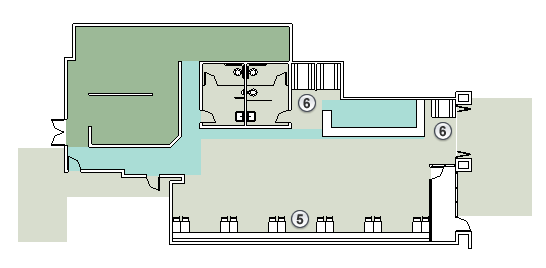
To find optimal layouts for the main dining area and the two outdoor spaces, use Generative Design in Revit. The Stepped Grid Object Placement study can help maximize the number of tables while also maximizing the space between seated patrons.
The stepped grid study uses room elements and a family instance to place in the room. In this case, use a nested family consisting of a table, chairs, and a dashed line indicating physical distance requirements. Select the variables for distance between the objects (tables) on the X and Y axes. The spacing establishes the grid and the placement of the family element based on the insertion point (origin) of the family.
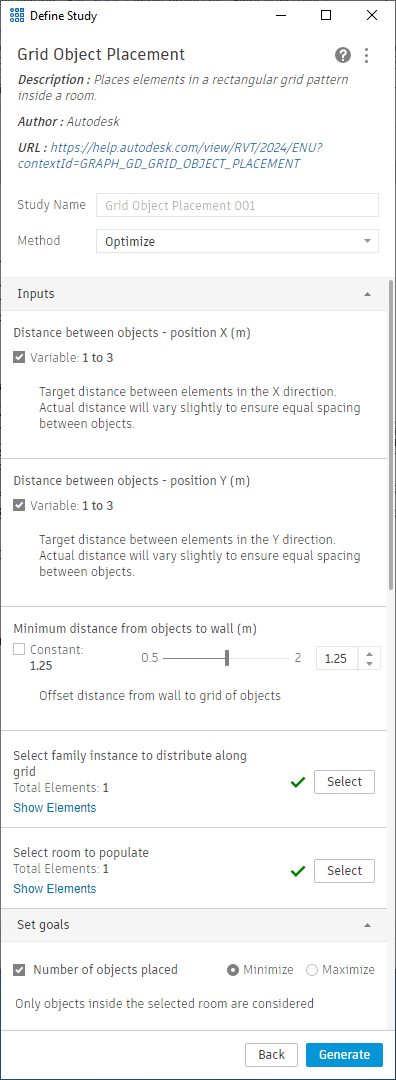
The study applies a grid to the room. It places the table family in offset cells of the grid. Where part of a table instance falls outside the room, the study removes the family. (In this example, the edge of the room was redefined with a room separator to accommodate the banquet seating.) Generative Design iterates the placement of the stepped grid layout for multiple spacings on the X and Y axes. It also adjusts the origin point of the applied grid. Different grid spacing values and origin points result in alternative arrangements and varied numbers of tables in the room. To help visualize how the study iterates possible layouts, the following image illustrates the grid that Generative Design applies to the space.
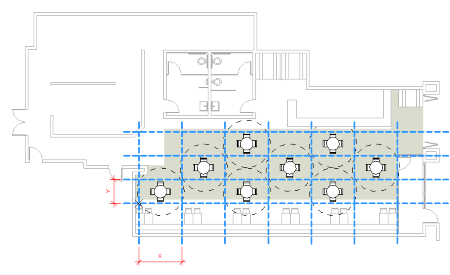
Use the Explore Outcomes dialog to examine the layout alternatives and to evaluate them for different criteria.
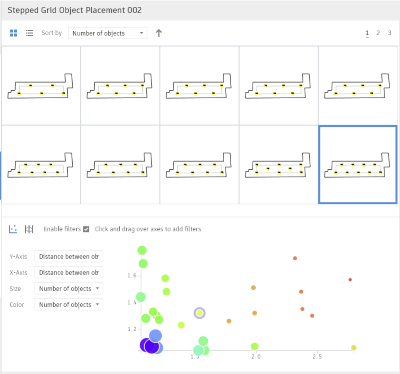
At the bottom of the dialog, use the scatter plot to find outcomes that meet your criteria. In this example, the grid spacing needs to be greater than 1.6 meters to meet the physical distancing guidelines. Lower values result in more tables, but they are too close together to meet the guidelines. More spacing results in fewer tables than required to make the restaurant financially viable. The overall goal is a balance between the number of tables and the physical distance between the tables.
For this example, you want to ignore values below 1.5 meters
![]() , because the spacing is too close. You can also ignore outcomes that are further out on the scatter plot because they have too few tables
, because the spacing is too close. You can also ignore outcomes that are further out on the scatter plot because they have too few tables
![]() . In the following image, consider the results near the dashed lines as possible layout solutions.
. In the following image, consider the results near the dashed lines as possible layout solutions.
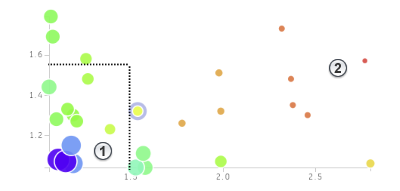
Based on these outcomes, the optimal layout has nine tables in two rows.
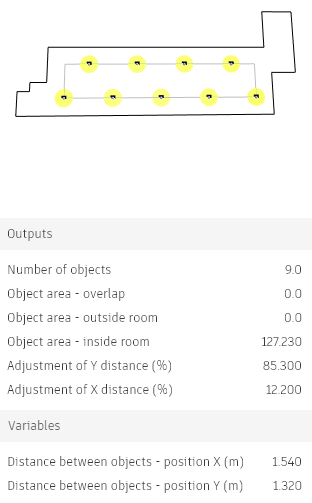
After selecting the optimal layout in the Explore Outcomes dialog, click Create Revit Elements. Revit places the elements in the model.
Layout from Generative Design
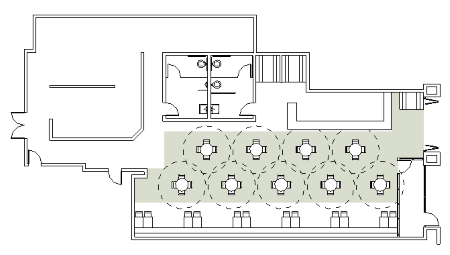
You can then manually modify the layout to better fit the specific conditions of the room. For example, the tables in the southern row are spaced out further and shifted to better respond to physical distancing guidelines in relation to the banquet seating along the south wall
![]() . The northern row is adjusted to add an extra table near the door to the patio
. The northern row is adjusted to add an extra table near the door to the patio
![]() and to widen circulation space accessing the restroom and exchange space
and to widen circulation space accessing the restroom and exchange space
![]() . Both rows of tables are adjusted to widen the circulation space between tables down the center of the restaurant
. Both rows of tables are adjusted to widen the circulation space between tables down the center of the restaurant
![]() .
.
Adjusted layout

Similar Generative Design exercises are performed for both outdoor eating spaces. As a result, four tables are added in the front and three tables in the back of the restaurant. The kitchen and service areas of the restaurant are more clearly established. Take-out order pickup is in the area that was previously the bar, close to the entrance to limit exposure to the public at the entrance of the restaurant.
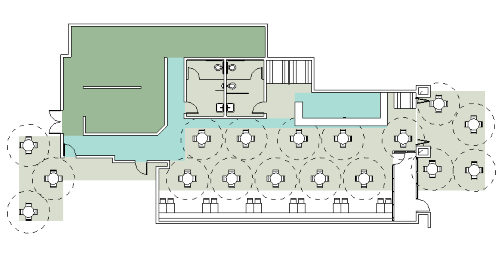
After finalizing the layout, to increase operational efficiency and safety, use the Path of Travel tool to understand traffic flow through the space. Tables with less circulation near them should be considered for seating first during the operation of the restaurant to minimize exposure as people are seated.
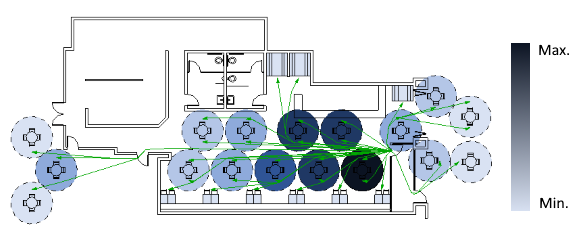
Comparing the new layout to the old, the new space has 81 indoor seats and 28 new outdoor seats. The original layout had a total of 98 indoor seats. There has been some sacrifice in the variety of seating sizes and the number of indoor seats. However, assuming the additional outdoor seating can be utilized for four months, the overall revenue of the restaurant is reduced by approximately 9% after the redesign.
|
Existing layout 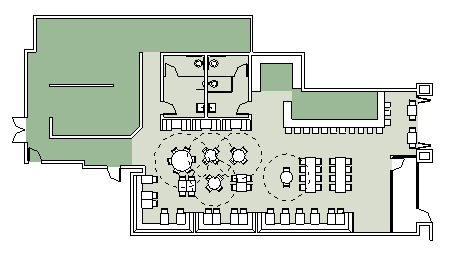 |
New layout 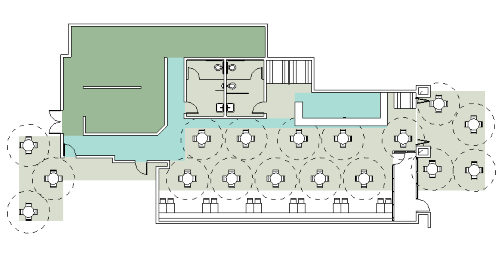 |