This method places a space where its volume is constrained from a base level up to the next level above. Use this method when placing spaces in areas that do not contain ceilings or plenums.
In the Project Browser, open a floor plan that contains the area where you want to place a space.
Create a section view
-
You can use an existing section view but make certain that the section line intersects the area in which you are placing the space. In the following examples, only one section view is needed because each level consists of a single space. You may need additional section views depending on the complexity of your design.
Note: Spaces do not display in elevation views.Place the section in the floor plan so that the section line intersects the area in which you are placing the space as shown.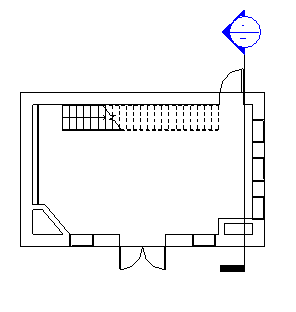
- Double-click the section to open the section view.
- If necessary, add basic levels as shown.
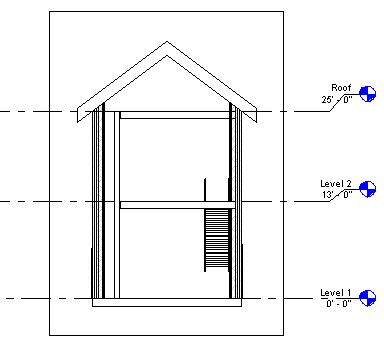
Activate spaces visibility and tile views
- Close all views, except the section view and the floor plan where you want to place the space, and type
w t on the keyboard to tile the 2 views.
You can also click View tab
 Windows panel
Windows panel
 (Tile Views).
(Tile Views).
- Click in the section view to make it active, and type v g on the keyboard.
- On the Model Categories tab of the Visibility Graphics dialog, scroll down to Spaces.
- Expand Spaces, select Interior and Reference (if you want to display reference crosshairs), and click OK.
- Use the same method to make spaces visible in the floor plan view.
Place a space
- Click Analyze tab
 Spaces and Zones tab
Spaces and Zones tab
 (Space).
(Space).
- On the Options Bar, specify Space options:
- Tag on placement adds a space tag to the space when placed. You may need to load space tags in the project, if they are not already loaded. Tag on placement is selected by default. If Tag on placement is selected, you can select the tag type from the Type Selector.
- Upper Limit and Offset specify the vertical extent for the space. The upper limit selects a level above the current level that defines the upper boundary for the space. Offset specifies a distance above or below the upper limit for the boundary. (Default: Upper Limit = current level, Offset = 0' 0" (0.00 mm)
- Tag location list specifies either Horizontal, Vertical, or Model as the space tag location.
Applicable only if Tag on placement is selected.
- Leader creates a leader line for the space tag.
Applicable only if Tag on placement is selected.
- Space lets you select New when placing a new space, or a previously unplaced space from the list.
- Show Bounding Elements highlights the room-bounding elements in the building model for immediate recognition.
- In the floor plan view, move the cursor over an area in the building model, and click to place a space.
Note: Spaces can only be placed in floor plan views.
- On the Select panel, click Modify.
- Select the space.
- On the Properties palette, under Energy Analysis, do one of the following:
- Select Occupiable, if the space will be occupied.
- Clear Occupiable, if the space will be unoccupied.
- Click OK.
- In the section view, verify that the shaded area representing the volume of the space is constrained from the base level to the next level above, and that unshaded areas (caused by such things as cavities or shafts) do not exist.
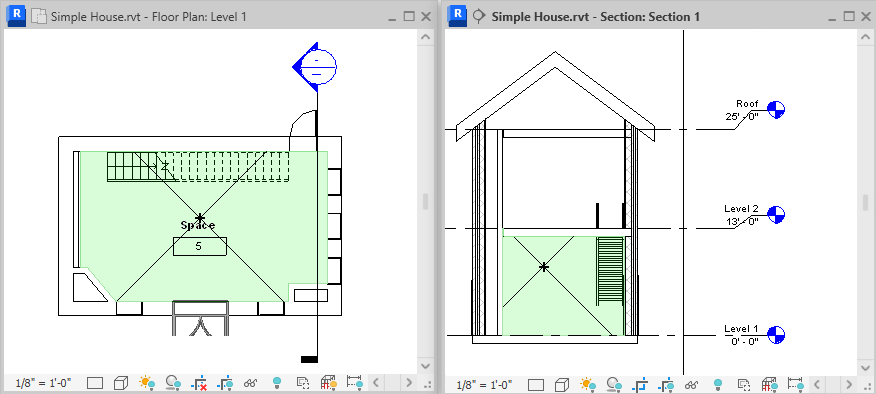
- If the space is constrained by a ceiling or other room bounding component instead of the level above, verify that the upper limit of the space is specified to the next level above, and
redefine the space vertically, if necessary.
You must also resolve unshaded areas such as cavities, shafts, and chases.