There are several ways to apply a slope to piping:
- You can use the slope commands on the ribbon while drawing piping.
- You can use the slope controls associated with an existing pipe to apply small slope values or adjust the slope for specific pipe segments.
- You can use the slope editor to apply slope to an entire system or portions of a system.
- You can apply large slope values by drawing piping at the desired angle in a section view or an elevation view.
Applying slope while drawing a pipe
- In the Project Browser, expand Views (all)
 Floor Plans and double-click a view for the piping system.
Floor Plans and double-click a view for the piping system.
- Click Systems tab
 Plumbing & Piping panel
Plumbing & Piping panel
 Pipe.
Pipe.
- In the Type Selector, select the pipe type.
- Optionally, in the Properties palette, under Mechanical, specify a System Type.
- On the Place Pipe tab
 Placement Tools panel, select
placement options.
Placement Tools panel, select
placement options.
- On the ribbon, verify that
 Tag on Placement is selected to automatically tag pipes. Then specify the following tagging options on the Options Bar:
Tag on Placement is selected to automatically tag pipes. Then specify the following tagging options on the Options Bar:
If you want to ... then ... change the orientation of the tag select Horizontal or Vertical. load additional tags click Tags. include a leader line between the tag and the pipe select Leader. change the default length of the leader enter a value in the text box to the right of the Leader check box. - On the Place Pipe tab
 Sloped Piping panel, click
Sloped Piping panel, click
 Slope Up or
Slope Up or
 Slope Down, and select a Slope Value from the drop-list.
Note: Slope values are defined in the Mechanical Settings dialog.
Slope Down, and select a Slope Value from the drop-list.
Note: Slope values are defined in the Mechanical Settings dialog. - To display slope information while drawing sloped pipe, click
 Show Slope Tooltip.
Show Slope Tooltip.
- In the drawing area, click to specify a starting point for the pipe.
The starting point is also the reference end for the slope that is applied. When a positive slope is specified, the reference end is lower than the endpoint. Specifying a negative slope places the endpoint below the reference end (starting point).
- Drag to extend the pipe, and click again to specify the endpoint for the pipe.
The sloped pipe is added in the drawing area.
Use the slope options on the ribbon to specify the slope as you draw horizontal pipe in a view. This method is typically used to specify small slopes.
Using pipe controls to add slope to a non-sloped pipe
- Select a pipe segment in the view.
- Click the elevation control at either end of the pipe, type a value for the offset that is higher or lower than the original value, and press
Enter.

Slope value and reference controls are added at the midpoint of the pipe segment. The slope reference control points toward the reference end for the slope, which is the start point that was used when the original pipe was drawn. The reference end remains at its current elevation when the value for the slope is changed.

Modify the elevation controls that display when a pipe segment is selected in the view to apply a small slope to non-sloped pipe.
Using pipe controls to adjust an existing sloped pipe
Toggle the reference end
- Select a pipe segment in the view.
- Click the slope value control at the midpoint for the pipe, type a value for the new slope, and press Enter.
- Click the slope reference control to toggle the reference end for the slope.
The reference end remains at its current elevation when the value for the slope is changed.
Modify the controls that display when a pipe segment is selected in the view to adjust an existing slope.
The slope control points toward the reference end for the slope, which is the start point that was used when the original pipe was drawn.
Connecting to an existing pipe with a different elevation
- Click the Pipe command or select a pipe segment in the view.
- To connects directly regardless of the slope value, on the ribbon, click Modify | Place Pipe tab
 Offset Connection tab
Offset Connection tab
 Change Slope.
Change Slope.
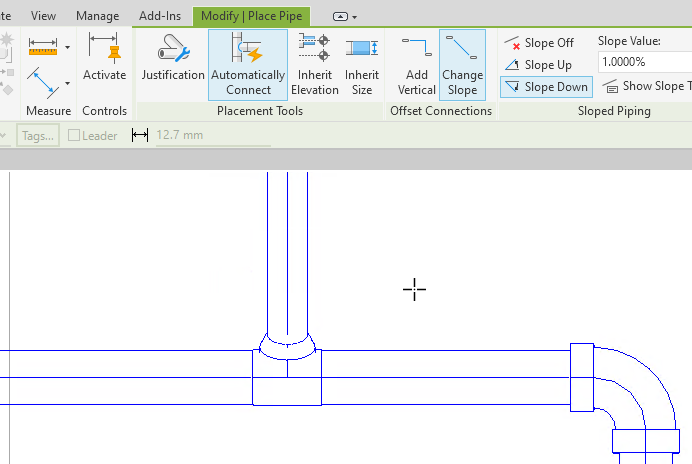
- To use the current slope value, on the ribbon, click Modify | Place Pipe tab
 Offset Connection tab
Offset Connection tab
 Add Vertical.
Add Vertical.

- Continue drawing the pipe and connect to an existing pipe.
The pipe is directly connected, regardless of the current slope value.
To connect to an existing pipe with a different elevation, you can connect using the current slope value or ignore the slope value to connect directly.