Learn how to define a scaled representation and customize other graphical settings for structural loads.
Like for the other Revit elements, you can also customize the graphics settings for loads. Beside these settings, you can also customize the arrowheads, their size and the distances between arrows (for line load and area load) in the Type Properties.
To define a scaled representation for the loads
- In the Manage tab
 Settings panel, click the
Settings panel, click the
 (Structural Settings) drop-down list and select
(Structural Settings) drop-down list and select
 Structural Settings.
Structural Settings.
- In the Structural Settings dialog, select the Loads Scaling Display tab.
- In the Loads Scaling Display tab, check the box next to Use Project Settings to set a scaling value for the entire project by setting a minimum and a maximum representation length for all the loads, overriding the type scaling settings.
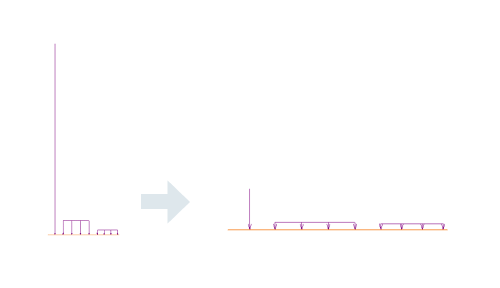
Defining a scaled representation for the loads is useful for the case when, in the same view, there are represented loads with big scale differences in terms of values.