To create a custom element for use in one or more models, create a loadable family.
Elements in Revit LT are also referred to as families. The family contains the geometric definition of the element and the parameters used by the element. Each instance of an element is defined and controlled by the family. Loadable families are created in external RFA files and imported, or loaded, in your projects.
Plan the Family and Perform Preliminary Work
Before creating a loadable family, you must plan and make decisions about the way a family is going to behave in the model. Planning behaviors and listing the information needed for the family will help you make decisions as you create the family in the Family Editor.
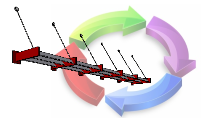
|
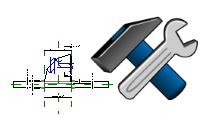
|
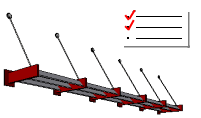
|
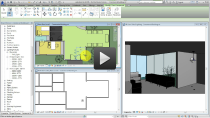
|
|
Understand the workflow used when creating a family. |
Understand the tools and terminology used in the Family Editor. |
Plan the geometry, the detail level, parameters, and behaviors needed for the family. |
Learn about family templates and how they affect the behavior of the family in model files. |
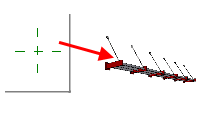
|
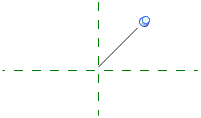
|
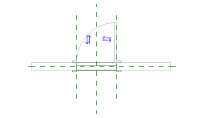
|
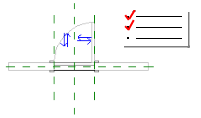
|
|
Choose a template (RFT) that matches the needs of the new family. |
The origin of a family defines the position of the geometry when it is loaded into a model. Define the family origin at the intersection of major reference planes. |
Sketch more reference planes to establish a framework for the family. |
Define priorities for each reference plane to affect family behavior in the model and how the family can be dimensioned. |
Create Geometry and Parameters
Create geometry and parameters in the family. As you create parametric geometry, test and flex the family to eliminate constraint errors. When you test frequently, it's easier to correct errors discovered during family authoring.
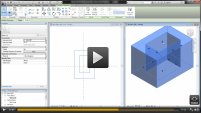
|
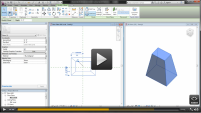
|
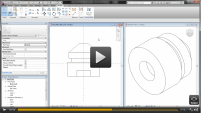
|
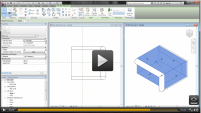
|
|
Create a 3D shape by extruding a 2D profile. |
Create a 3D shape that changes along its length, blending from a starting shape to an ending shape. |
Create a 3D shape by sweeping a 2D profile around an axis. |
Create a 3D shape by sweeping a 2D profile along a path. |
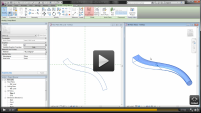
|
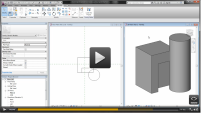
|
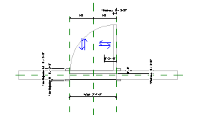
|
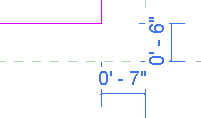
|
|
Create a swept blend by defining 2 profiles and blending them together along a path. |
Use void forms to cut the geometry of other 3D forms in the family. |
Apply constraints to boundaries or faces of 3D forms to control the geometry with parameters. |
Learn how automatic dimensions and constraints are applied to preserve the design intent of the family. |
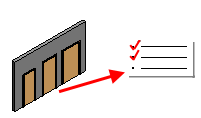
|
|||
|
Flex the parameters and constraints to ensure the parametric family geometry behaves as intended. |
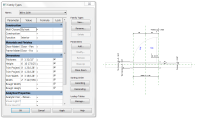
|
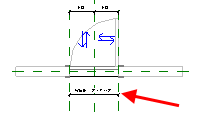
|
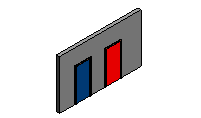
|
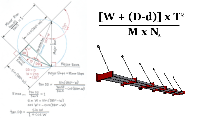
|
|
Use parameters to track information associated with the family and to control family geometry. |
Apply a parameter to a dimension in the family to control family geometry. |
Use instance parameters to store information about each instance of the family placed in the project. |
Use formulas to create relationships between parameters in a family, to calculate values, and to control family geometry. |
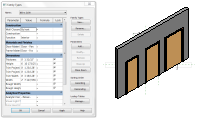
|
|||
|
Family types hold preset values for parameters in the family. Create multiple types for use when loading the family into the model. |