The navigation bar provides access to navigation tools, including the ViewCube and SteeringWheels.
The navigation bar displays in the drawing area, along one of the sides of the current model’s window. The navigation bar is activated by default.
The navigation bar provides tools for the active 2D or 3D view. To launch a tool, click a button on the navigation bar or select it from the bottom drop-down list.
To show or hide the navigation bar, click View tab Windows panel
Windows panel User Interface drop-down, and select or clear Navigation Bar.
User Interface drop-down, and select or clear Navigation Bar.
| Standard Navigation Bar | Standard Navigation Bar with Fly Mode for Perspective Views | Navigation Bar with 3Dconnexion Mouse Enabled |
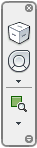 |
 |
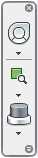 |
The following navigation tools are accessible from the navigation bar:
- ViewCube. Indicates the current orientation of a model and is used to reorient the current view of a model.
- SteeringWheels. Collection of wheels that offer rapid switching between specialized navigation tools.
- Pan Active View. Allows you to reposition the active view on a sheet by dragging the cursor to pan the view. This option is only available from an activated view on a sheet. For more information, see Modify a View on a Sheet.
- Zoom. Set of navigation tools for increasing or decreasing the magnification of the current view of a model.
- 3D Mouse. Reorient and navigate a model's view using a 3Dconnexion 3D mouse. This option is only available if a 3Dconnexion 3D mouse is installed.
- Fly Button. Fly through a model perspective view. Use a set of keyboard keys to move the camera while using the mouse to determine direction.