Control the visibility of parts of the model beneath a given clip plane.
- In the Project Browser, select the plan view you want to cut by the back clip plane.
- On the Properties palette, under Extents, find the Depth Clipping parameter.
The Depth Clipping parameter is available for plan and site views.
- Click the button in the value column.
The Depth Clipping dialog displays.
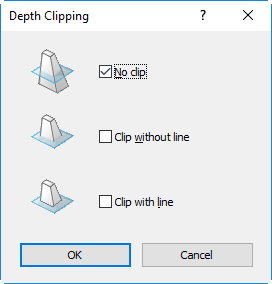
- In the Depth Clipping dialog, select an option and click OK.
- No Clip - No visibility limit applied to view's depth of field. No far clip offset is applied.
- Clip Without Line - Visibility limit applied to the view's depth of field. Edges of elements intersecting the far clip plane are not visible.
- Clip With Line - Visibility limit applied to the view's depth of field. Edges of elements intersecting the far clip plane are visible.
- Optionally, click View Range, and modify the View Depth setting if necessary.
The level you select for View Depth is where the view will be clipped, when the Depth Clipping property is active.