Use the far clip plane to cut an elevation, section, or callout view, or to limit the depth of a 3D view.
The Far Clip feature defines the depth of a view. Use it to exclude from the view any model elements that occur beyond a certain plane.
- 2D views: You can cut an elevation, section, or callout view at the far clip plane.
- Use the Far Clipping parameter for the view to activate the feature and to specify the clipping style.
- Use the Far Clip Offset parameter to specify the distance of the far clip plane from the elevation head or the section line. Elements beyond the far clip plane are excluded from the view. As an alternative, in a plan view that displays the elevation head or the section head, select it and drag the far clip plane to the desired location.
- For callout views, use the Far Clip Settings parameter to indicate whether a callout view inherits settings from its parent view.
- 3D views: You can cut a 3D view at the far clip plane.
- Activate this feature using the Far Clip Active parameter for the view.
- Use the Far Clip Offset parameter to specify the distance of the far clip plane from the camera. Elements beyond the far clip plane are excluded from the view. As an alternative, use the Show Camera tool to display the 3D view camera in a 2D view (such as a plan or elevation), and drag the far clip plane to the desired location.
Example: 2D views
The following image shows the clip plane for the model and the resulting elevation view representations for the Far Clipping parameter options:
 Clip without line,
Clip without line,
 Clip with line, and
Clip with line, and
 No clip.
No clip.
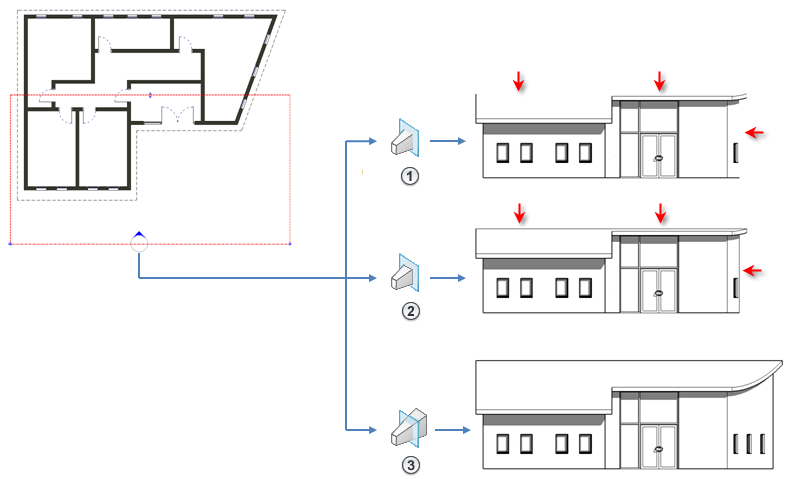
Elements that have symbolic representation in certain views (such as structural beams) and non-cuttable families are not affected when you cut an elevation, section, or callout view by the far clip plane. They will display and are not cut.
This property does affect printing.
To cut a 2D view by the far clip plane
- Open the desired view.
- On the Properties palette, locate the Far Clipping parameter.
The Far Clipping parameter is available for elevation, section, and callout views. To use this parameter in a callout view, for the Far Clip Settings parameter, specify Independent.
- Click the button in the value column.
The Far Clipping dialog displays.
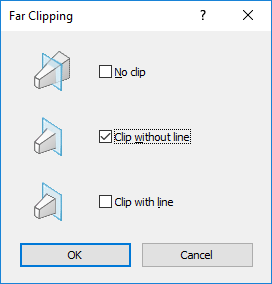
- In the Far Clipping dialog, select an option, and click OK.
- Enter a value for Far Clip Offset to specify where the view will be clipped when the Far Clipping property is active.