Reposition the navigation bar and select the tools to display.
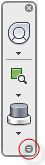
Customize Menu Drop-Down
Control the Display of Navigation Tools on the Navigation Bar
Use the Customize menu to control the tools that display on the navigation bar.
To display a navigation tool on the navigation bar
- On the navigation bar, click Customize.
- On the Customize menu, click the navigation tool you want to display on the navigation bar.
A check mark next to a navigation tool’s name indicates that it displays on the navigation bar.
To remove a tool from the navigation bar, do one of the following
- Right-click the tool you want to remove, and click Remove from navigation bar.
- On the navigation bar, click Customize. On the Customize menu, click the tool you want to remove.
Reposition and Reorient the Navigation Bar
You can adjust the position and orientation of the navigation bar by linking it to the ViewCube tool, docking it when the ViewCube tool is not displayed, or positioning it along one of the edges of the current window.
You specify how the navigation bar can be repositioned from the Customize menu. When the navigation bar is not linked to the ViewCube or docked, it can be repositioned by dragging it to an edge of the drawing area.
To link the position of the navigation bar to ViewCube
- On the navigation bar, click Customize.
- Click Customize menu
 Docking Positions
Docking Positions Link to ViewCube.
Link to ViewCube.
When Link to ViewCube is checked, both the navigation bar and ViewCube are repositioned together around the current window.
To reposition the linked navigation bar and ViewCube
- Click Customize.
- Click Customize menu
 Docking Positions
Docking Positions an available docking position.
an available docking position.
The navigation bar and ViewCube are repositioned.
To reposition the navigation bar without the ViewCube
- Click Customize menu
 Docking Positions
Docking Positions  Link to ViewCube.
Link to ViewCube.
Clear the selection to unlink the navigation bar from the ViewCube.
- Click and drag the navigation bar along the edge of the window where you want to position it. Release the button on the pointing device to orient the navigation bar along the edge of the window.
Dragging the navigation bar to the top or bottom of the window orients it horizontally. Dragging it to the left or right side of the window orients it vertically.
When the navigation bar is not linked to the ViewCube, you can reposition the navigation bar along the edge of the current window.