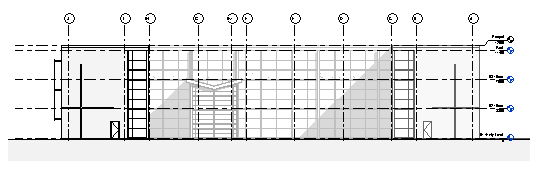To apply depth cueing to the current elevation or section view, define settings in the Graphic Display Options dialog.
Note: To apply depth cueing to multiple views of the same type, create and use a view template that defines the Depth Cueing settings.
- Open a section or elevation view (Architectural or Coordination discipline only).
- For the best effect and better performance, ensure that Far Clipping is specified for the view:
- On the Properties palette, for Far Clipping, click in the value field.
- In the Far Clipping dialog, select Clip without line or Clip with line, and click OK.
- On the Properties palette, for Far Clip Offset, specify the value to control where the view will be clipped.
- On the View Control Bar, click Visual Style
 Graphic Display Options.
Graphic Display Options.
- Expand Depth Cueing, and select Show Depth.
- For Fade Start/End Location, move the double slider Near and Far controls to specify the boundaries of the gradient effect. The Near and Far values represent a percentage away from the front (near) and back (far) view clip planes.
- Depth cueing is implemented by having objects blend into the background color (fade) with increasing distance from the viewer. The range of distance over which this blending occurs is controlled by the sliders.
 The Near slider controls the distance at which the blending starts - everything in front of this distance will not be faded. Typically you would move this slider until the front most features in your model display at full intensity.
The Near slider controls the distance at which the blending starts - everything in front of this distance will not be faded. Typically you would move this slider until the front most features in your model display at full intensity.
 The Far slider controls the distance beyond which elements will display at the Fade Limit percentage.
The Far slider controls the distance beyond which elements will display at the Fade Limit percentage.
 The view starts at full intensity and fades to the percentage set with the Fade Limit slider (next step).
The view starts at full intensity and fades to the percentage set with the Fade Limit slider (next step).

- Move the Fade Limit slider to specify the intensity of the view at the Far End Location. Anything beyond the Far End location will display at the same gradient as the elements at the Far End Location.
For example, at 0, elements that are farthest away would be invisible. In most cases, you want to set a percent greater than 0 to ensure that elements can be seen and printed, if desired.
- Click Apply to see the result without exiting the dialog, or click OK to accept the settings and close the dialog.