Top Plane was added as an elevation base option when shape editing.
Select Top Plane to model and display based on the element face.
| Before | Now (2024.2) |
|---|---|
|
Every option will calculate the element depth when modifying/displaying the points. e.g.: Select the point on current level 1; due to its thickness, Revit will show 10'. 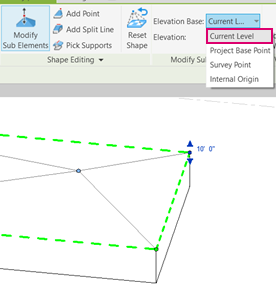 |
Selecting the Top Plane option will display the point at 0 regardless of which level or offset the basic element is set to. This is useful if you want to add points without calculating the actual element depth. e.g.: Select the point; Top Plane will show the edge point at 0'. 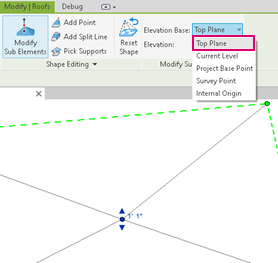 |