Object Visibility: Hide and Resume
It is often necessary to interact with components that are surrounded by or hidden from view by other components or surfaces. Autodesk® CFD provides a convenient way to hide entities to simplify accessing such components.
In the following example, the outer casing surrounds all of the internal parts. After changing the appearance to outline, we can see the internal parts, but it is not possible to select many of them because of the outer casing:
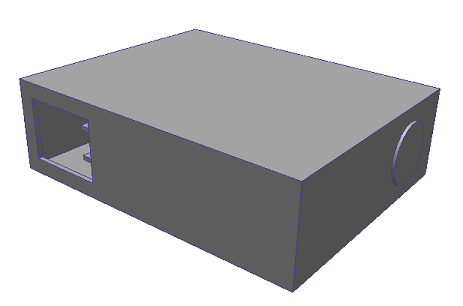 | 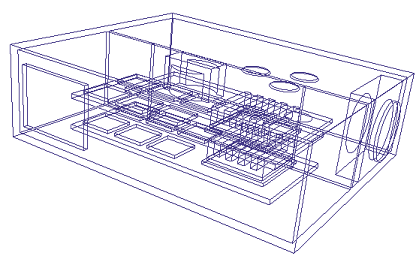 |
After we hide the casing, we can see and select the internal parts and surfaces:
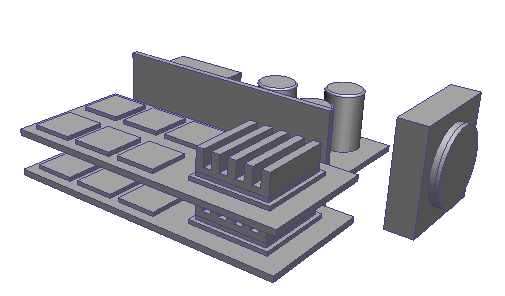
After running the simulation, hide the outer casing and air volume to view results on internal components:
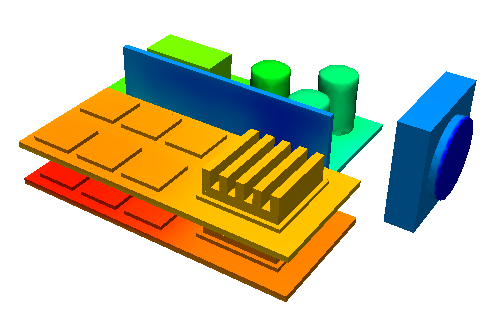
Set the type of entity to hide with the Selection Mode
To define the type of object to hide (volumes or surface), set the Selection Mode to the appropriate entity type.
While in Setup, the selection mode controls the type of object that can be hidden. Set the selection mode from Setup (tab) > Selection, or by right clicking and selecting from the Selection mode menu.
While in Results mode, volumes can be hidden by default. To hide surfaces, click View (tab) > Appearance (panel) > Surface Blanking. If the Surface Blanking control is not available, click the Results tab and then click the View tab again.
To Hide an Object
There are several ways to hide an object:
- Left click on it, and click Hide on the context toolbar.
- Right click on it, and select Hide.
- Hover the mouse over it, and click the mouse button or keyboard-mouse combination for the current Navigation Mode:
- LMB = Left mouse button
- MMB = Middle mouse button
- RMB = Right mouse button
To Resume Visibility
There are several ways to redisplay all objects:
- Left click off the model, and click Show all on the context toolbar.
- Right click off the model, and select Show all.
- Click Setup (tab) > Selection (panel) > Show All.
- Click the appropriate mouse button or keyboard-mouse button combination anywhere off the model:
- LMB = Left mouse button
- MMB = Middle mouse button
- RMB = Right mouse button