Navigation with the Mouse
Autodesk® CFD provides several navigation mode choices. In addition to the default mode, you can select a mode that mimics one of several CAD systems.
To select a specific mouse mode:
- Open the Application menu (round button in the top left corner of the user interface).
- Click Options.
- Select the Navigation tab.
- Select from the Navigation mode menu.
- Click OK.
The mouse modes are summarized in the following tables, and use the following abbreviations:
LMB | Left mouse button |
MMB | Middle mouse button |
RMB | Right mouse button |
Scroll Wheel | Rotate the scroll wheel |
Ctrl | Press and hold the "Ctrl" keyboard key |
Shift | Press and hold the "Shift" keyboard key |
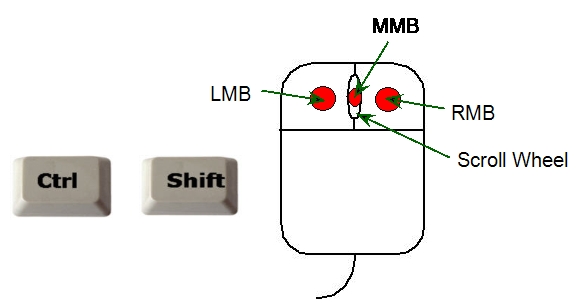
Scroll Wheel Zoom Direction
Be default, zoom in to the model by rolling the scroll wheel toward you. To zoom in by rolling the wheel away from you, do the following:
- Click the Application Menu button (in the top left corner of the user interface).
- Click Options.
- On the User Interface Preferences dialog, click Navigation.
- From the Reverse zoom direction menu, select On
- Close Autodesk® CFD and restart it for the change to take effect.
Autodesk CFD
Model Navigation
| Zoom | Scroll wheel |
| Rotate | Shift+MMB |
| Pan | MMB |
| Wheel zoom | Scroll wheel |
Results Probe
| Probe on model surface | Hover over the desired location |
| Probe on planar cut plane | In Planes mode, hover over the desired location on the Results Plane |
Entity Visualization
| Select / Deselect | LMB |
| Multiple select (rubber-band) | LMB + drag around objects to select |
| Hide entity | Ctrl + MMB |
| Show hidden entity | Ctrl + Scroll wheel |
| Show all hidden entities | Ctrl + MMB off model |
| Hide surface in Results | Surface Blanking command active + Ctrl + MMB |
| Show hidden surface in Results | Ctrl + Scroll wheel |
| Show all hidden surfaces in Results | Ctrl + MMB off model |
| Replay Show/Hide history | Ctrl + Scroll wheel |
Autodesk Inventor
Model Navigation
| Zoom | Scroll wheel (or F3+LMB) |
| Rotate | Shift + MMB (or F4+LMB ) |
| Pan | MMB (or F2+RMB) |
| Wheel zoom | Scroll wheel |
Results Probe
| Probe on model surface | Hover over the desired location |
| Probe on planar cut plane | In Planes mode, hover over the desired location on the Results Plane |
Entity Visualization
| Select / Deselect | LMB |
| Multiple select (rubber-band) | LMB + drag around objects to select |
| Hide entity | Ctrl + RMB |
| Show hidden entity | Ctrl + Scroll wheel |
| Show all hidden entities | Ctrl + RMB off model |
| Hide surface in Results | Surface Blanking +Ctrl + RMB |
| Show hidden surface in Results | Ctrl + Scroll wheel |
| Show all hidden surfaces in Results | Ctrl + RMB off model |
| Replay Show/Hide history | Ctrl + Scroll wheel |
Autodesk Revit
Model Navigation
| Zoom | Scroll wheel |
| Rotate | Shift+MMB |
| Pan | MMB |
| Wheel zoom | Scroll wheel |
Results Probe
| Probe on model surface | Hover over the desired location |
| Probe on planar cut plane | In Planes mode, hover over the desired location on the Results Plane |
Entity Visualization
| Select / Deselect | LMB |
| Multiple select (rubber-band) | LMB + drag around objects to select |
| Hide entity | Ctrl + RMB |
| Show hidden entity | Ctrl + Scroll wheel |
| Show all hidden entities | Ctrl + RMB off model |
| Hide surface in Results | Surface Blanking +Ctrl + RMB |
| Show hidden surface in Results | Ctrl + Scroll wheel |
| Show all hidden surfaces in Results | Ctrl + RMB off model |
| Replay Show/Hide history | Ctrl + Scroll wheel |
CFdesign
Model Navigation
| Zoom | Ctrl+LMB |
| Rotate | Ctrl+MMB |
| Pan | Ctrl+RMB |
| Wheel zoom | Scroll wheel |
Results Probe
| Probe on model surface | Hover over the desired location |
| Probe on planar cut plane | In Planes mode, hover over the desired location on the Results Plane |
Entity Visualization
| Select / Deselect | LMB |
| Multiple select (rubber-band) | LMB + drag around objects to select |
| Hide entity | MMB |
| Show hidden entity | Ctrl + Scroll wheel |
| Show all hidden entities | Ctrl + RMB off model |
| Hide surface in Results | Surface Blanking command active + MMB |
| Show hidden surface in Results | Ctrl + Scroll wheel |
| Show all hidden surfaces in Results | Ctrl + RMB off model |
| Replay Show/Hide history | Ctrl + Scroll wheel |
CoCreate Modeling
Model Navigation
| Zoom | Ctrl+LMB |
| Rotate | Ctrl+MMB |
| Pan | Ctrl+LMB |
| Wheel zoom | Scroll wheel |
Results Probe
| Probe on model surface | Hover over the desired location |
| Probe on planar cut plane | In Planes mode, hover over the desired location on the Results Plane |
Entity Visualization
| Select / Deselect | LMB |
| Multiple select (rubber-band) | LMB + drag around objects to select |
| Hide entity | MMB |
| Show hidden entity | Ctrl + Scroll wheel |
| Show all hidden entities | MMB off model |
| Hide surface in Results | Surface Blanking + MMB |
| Show hidden surface in Results | Ctrl + Scroll wheel |
| Show all hidden surfaces in Results | MMB off model |
| Replay Show/Hide history | Ctrl + Scroll wheel |
Pro/Engineer
Model Navigation
| Zoom | Ctrl+MMB |
| Rotate | MMB |
| Pan | Shift+MMB |
| Wheel zoom | Scroll wheel |
Results Probe
| Probe on model surface | Hover over the desired location |
| Probe on planar cut plane | In Planes mode, hover over the desired location on the Results Plane |
Entity Visualization
| Select / Deselect | LMB |
| Multiple select (rubber-band) | LMB + drag around objects to select |
| Hide entity | Ctrl + RMB |
| Show hidden entity | Ctrl + Scroll wheel |
| Show all hidden entities | Ctrl + RMB off model |
| Hide surface in Results | Surface Blanking +Ctrl + RMB |
| Show hidden surface in Results | Ctrl + Scroll wheel |
| Show all hidden surfaces in Results | Ctrl + RMB off model |
| Replay Show/Hide history | Ctrl + Scroll wheel |
SolidWorks
Model Navigation
| Zoom | Shift+MMB |
| Rotate | MMB |
| Pan | Ctrl+MMB |
| Wheel zoom | Scroll wheel |
Results Probe
| Probe on model surface | Hover over the desired location |
| Probe on planar cut plane | In Planes mode, hover over the desired location on the Results Plane |
Entity Visualization
| Select / Deselect | LMB |
| Multiple select (rubber-band) | LMB + drag around objects to select |
| Hide entity | Ctrl + RMB |
| Show hidden entity | Ctrl + Scroll wheel |
| Show all hidden entities | Ctrl + RMB off model |
| Hide surface in Results | Surface Blanking +Ctrl + RMB |
| Show hidden surface in Results | Ctrl + Scroll wheel |
| Show all hidden surfaces in Results | Ctrl + RMB off model |
| Replay Show/Hide history | Ctrl + Scroll wheel |
UGNX
Model Navigation
| Zoom | Ctrl + MMB |
| Rotate | MMB |
| Pan | Shift + MMB |
| Wheel zoom | MMB |
Results Probe
| Probe on model surface | Hover over the desired location |
| Probe on planar cut plane | In Planes mode, hover over the desired location on the Results Plane |
Entity Visualization
| Select / Deselect | LMB |
| Multiple select (rubber-band) | LMB + drag around objects to select |
| Hide entity | Ctrl + RMB |
| Show hidden entity | Ctrl + Scroll wheel |
| Show all hidden entities | MMB off model |
| Hide surface in Results | Surface Blanking + Ctrl + RMB |
| Show hidden surface in Results | Ctrl + Scroll wheel |
| Show all hidden surfaces in Results | MMB off model |
| Replay Show/Hide history | Ctrl + Scroll wheel |