Template Workflow
Create, edit, and apply templates with the Template Manager.
To open the Template Manager, click Setup (tab) > Design Study Tools (panel) > Templates.
To Create a Template
There are two ways to create a template:
From an existing design:
- Create a design study, and assign settings.
- Right click on the Design branch, and select Save settings as a template....
- On the Template Manager, click Save as..., and specify a name in the browse dialog.
With the Template Manager:
- Open the Template manager, and click Create....
- Specify a name in the browse dialog.
- Select the new template from the Available template files list.
- To create settings, right click on the Scenario branch, and select from the list.
- To set material environment conditions and variability, right click on the material name, and click Environment.
- Click the Save button to finish.
For an example of Template creation...
To Edit a Template
Use the Template Manager to edit templates.
- Open the Template Manager.
- Select the template from the Template list section.
- To add a setting, right click on the Scenario branch, and select Add boundary condition... or Add material...
- To modify a setting, right click, and click Edit....
- To delete a setting, right click, and click Remove.
To Apply a Template
Apply a template to a design in the Design Study bar.
- Right click on the Design branch, and select Apply template.... (Alternatively, open the Template Manager.)
- Select the template from theAvailable template files list.
- Click Apply.
To Assign Settings
After applying a Template, the Design Study bar contains settings. These settings must be assigned to the model.

Do one of the following to assign a material:
Drag the material onto the part branch in the Design Study bar.
Drag the material onto the part in the model.
Drag the material onto another material branch (or Unassigned). This assigns the material to all parts below it.
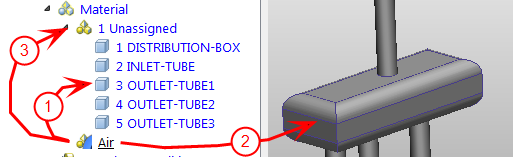
For an example of applying materials...
To assign a boundary condition, drag the condition onto the part or surface:
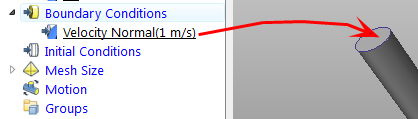 Note: Settings can be applied multiple times.
Note: Settings can be applied multiple times.For an example of applying boundary conditions...