Web Shops
We've added Ultraspheres to the Web Shops for accessing extremely high-resolution 360° HDRI's and corresponding backplates. Try 10 free Ultraspheres HDRs in the new HDR section of the VRED Library and use the new List View to change how content is displayed. Find assets and VRED examples easily with the new search. And, for admins, you can now add content and nodes to the library.
Video captions:
Ultraspheres Web Shop
Explore the new Ultraspheres web shop for accessing extremely high-resolution 360° HDRI's and corresponding backplates. As with other web shops, once the download is complete, the HDR will be loaded directly onto a VRED environment dome, with the available backplates found in the Sceneplate Editor.
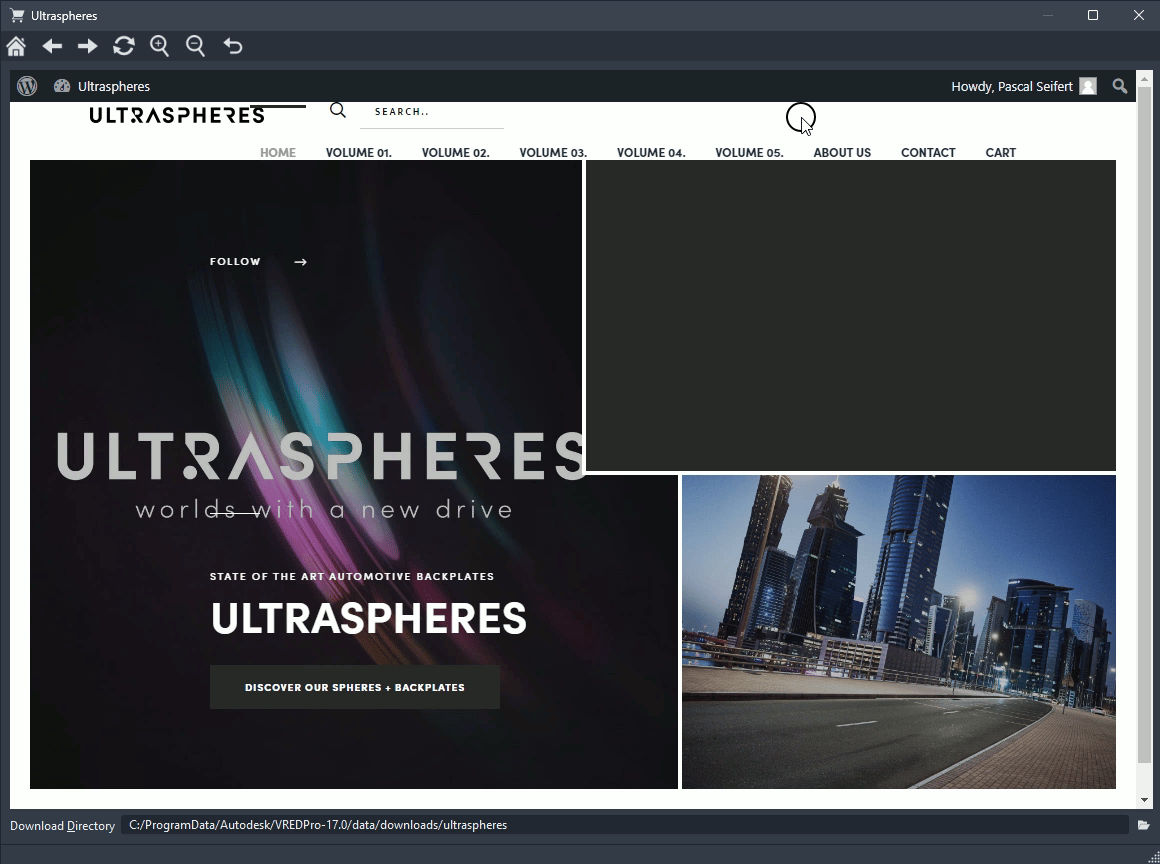
- Select Web Shops > Ultraspheres, which takes you to https://www.ultraspheres.at/.
- Once you've created an account, select the file you want and download it. The download is a ZIP file, which includes 25K 360° HDR and EXR files and multiple backplates in JPEG format.
- Find the downloaded files in your Download Directory location.
VRED Library
Find assets and VRED examples easily with the new search. Try the 10 free Ultrasound HDRs in the new HDR section to the side and the new buttons for changing the view. For admins, there are options to add content and nodes to the library. Lastly, the library now uses the same color theme you've chosen for VRED. When you change the color theme used by VRED, it is also applied to the VRED Library.
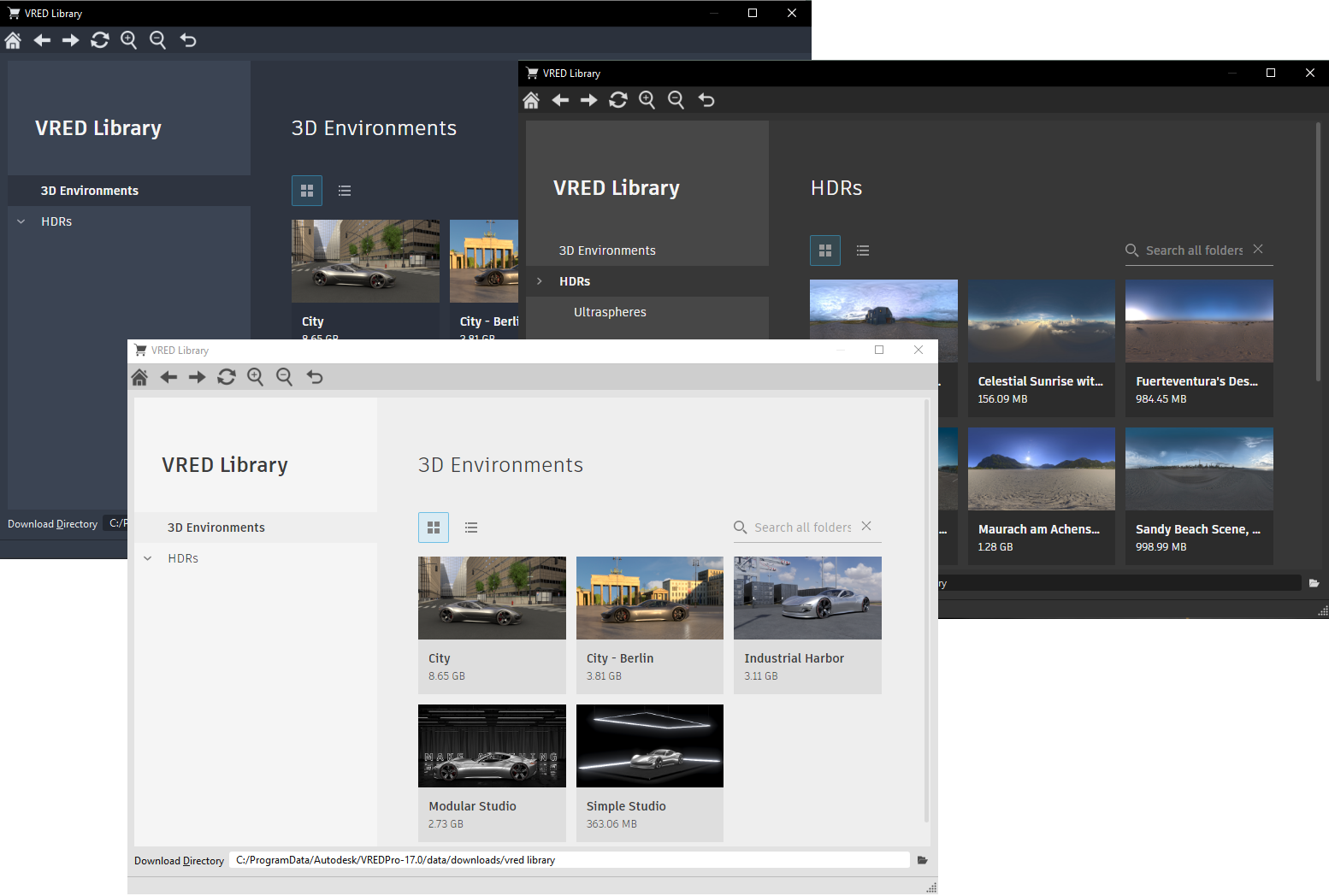
Search
A Search field for search through all folders was added. Once there are two characters, VRED starts to generate a list of search results, with matching results appearing below.
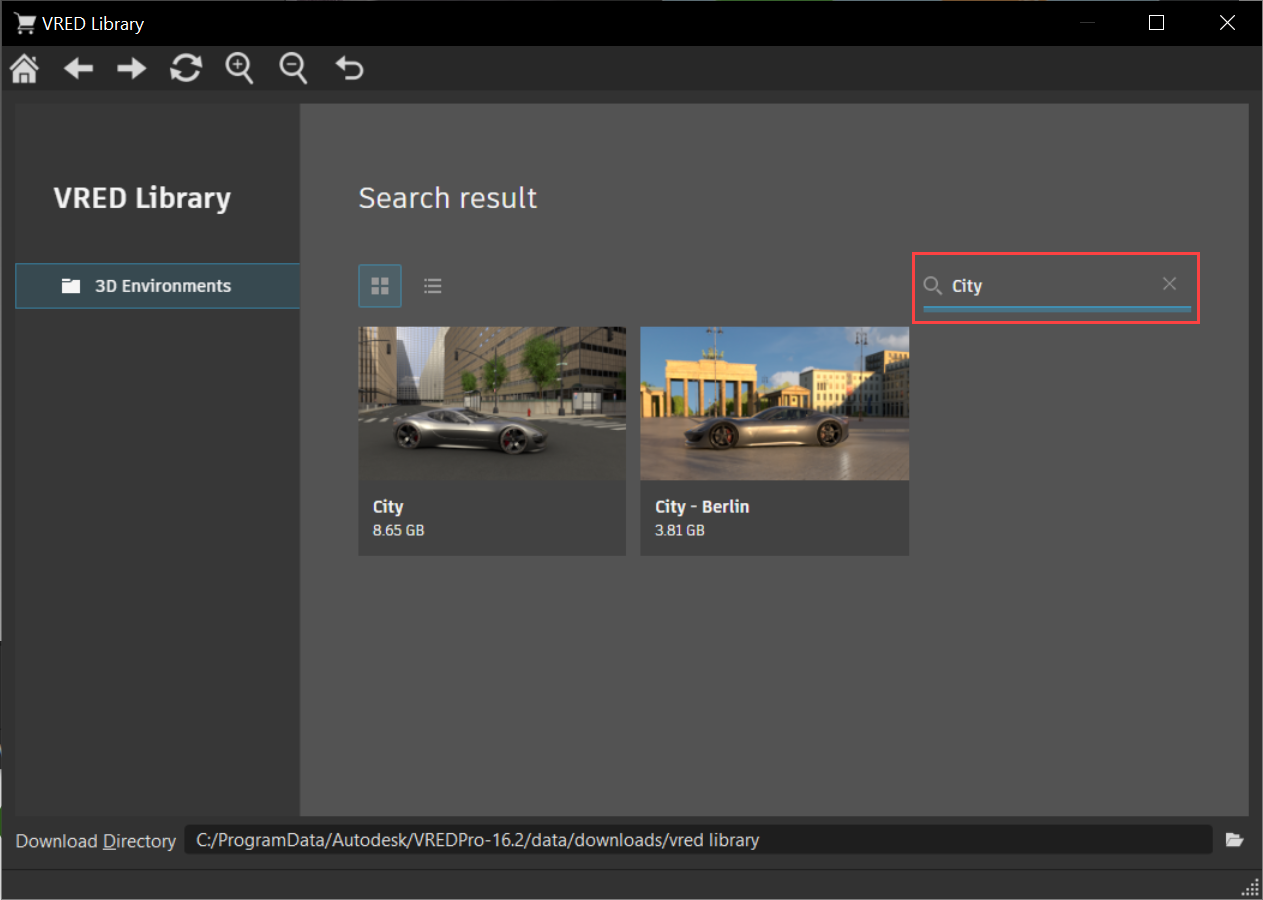
- Enter a string in the Search field.
- Click one of the results to display a summary of the file, link to the file, and file size.
- Click the file link to download it to the location set in Download Directory.
Thumbnail and List View
We added two options for changing the view. And when there are more items than will fit a page, we've added a Show more link to load the additional items.
Click
 to display all content as thumbnails.
to display all content as thumbnails.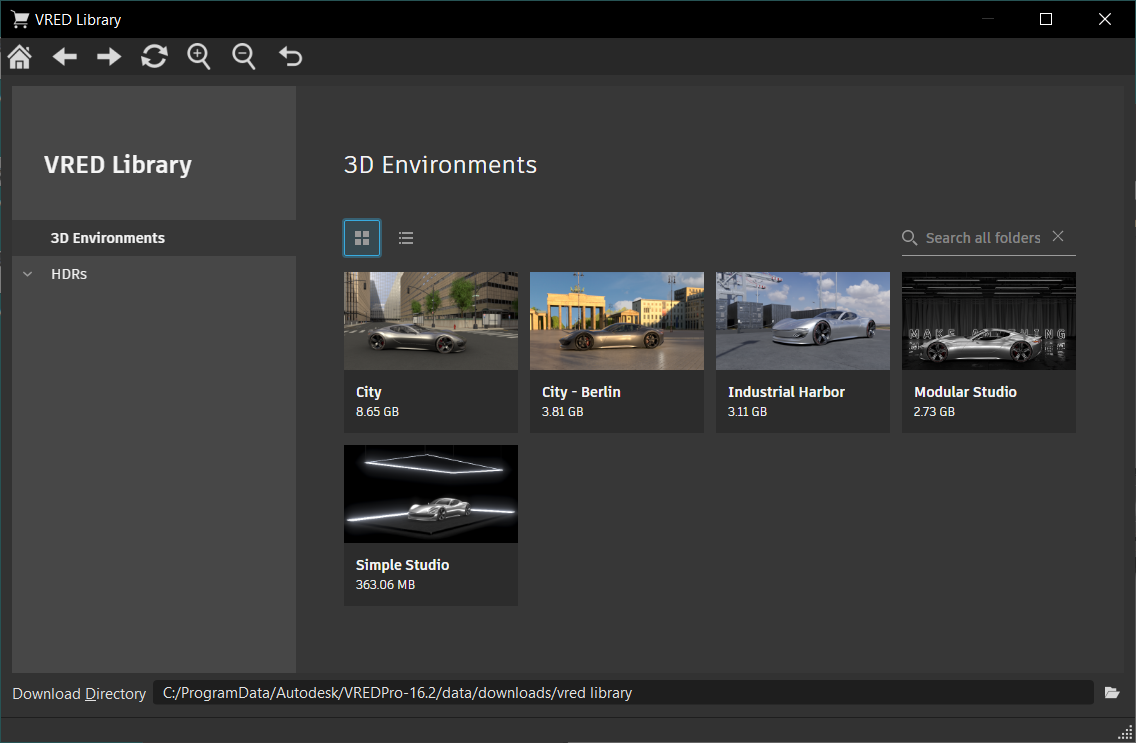
Click
 to display all content as a list.
to display all content as a list.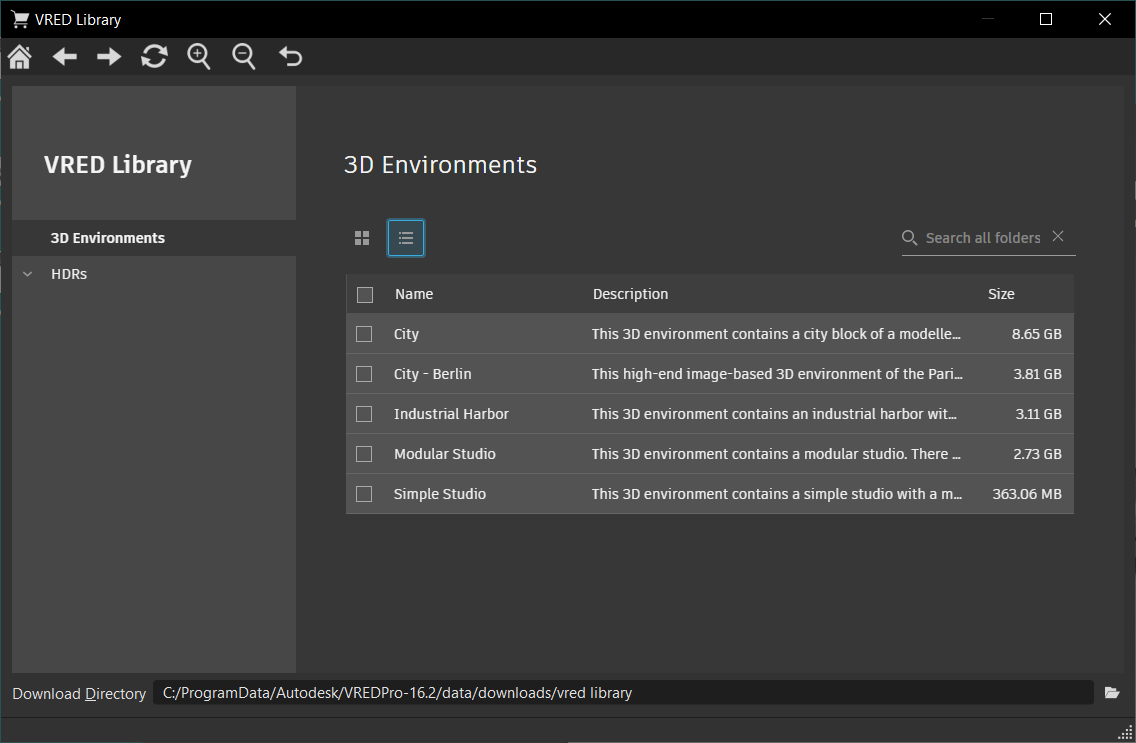
Downloaded Files
When a file is downloaded more than once, it is not overwritten. Instead, this new version is appended with a number.
After completing a web shop download, the assets need to be unpacked and added to the Asset Manager to be loaded into the existing scene by drag and drop. To do this, go to your download directory at C:\ProgramData\Autodesk\VREDPro-17.0\data\downloads\vred library and unpack the assets. Next, add the download path to Edit > Preferences > Scene > Asset Manager > Search Paths > Environment Paths. After that, a new entry will appear in your Asset Manager under Environments, where all HDRI dome environments are found.
Download Folders
Download the entire contents of a folder, rather than each file one at a time. HOW???
Add Content and Add Nodes
Add content items or additional nodes with the Add Content and Add Node buttons. Scroll down to the bottom of the library to access these.