We can automatically detect all of the surface contact pairs. The default contact type is Bonded, which is what we want between the welds and the other parts. However, we do not want to bond the gusset directly to the angle (where they touch between the weld beads). Only the welds should support the load. Therefore, we will suppress two contact pairs.
Note: You could also specify
Separation
contact between the gusset and angle. However, the solution time would be significantly longer due to the iterations needed to achieve contact convergence. For this tutorial, we will simply not consider contact anywhere except at the weld interfaces.
- Click
Autodesk Nastran
 Contacts
Contacts Auto.
Auto.
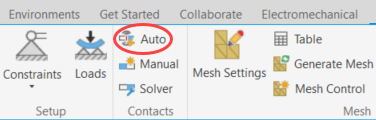
- Expand the
Surface Contacts sub-branch in the
Assembly
branch of the Autodesk Nastran Model Tree.
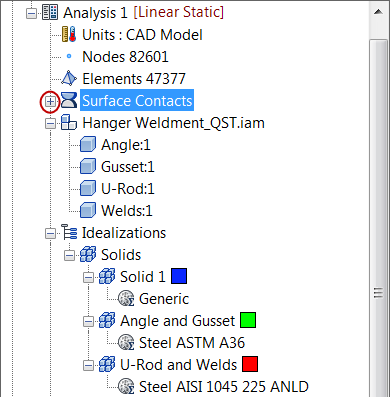
- You should see sixteen contact pairs that were discovered. Locate the two pairs that represent contact between the angle and gusset parts. We will suppress contact at these two locations so that the loads are carried from part to part only through the welds.
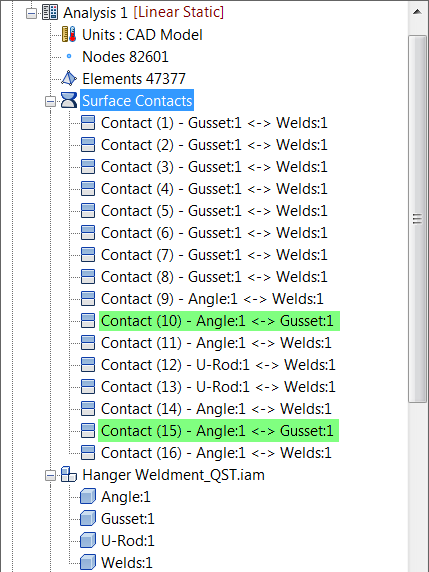
- Right-click and suppress each of these two contact pairs from the appropriate command in the context menu. You can suppress them individually or simultaneously, if you selected them using Ctrl-click. Depending upon which method you choose, the context menu commands are different, as shown in the following image:

The browser and model should look like the following image. Note the different appearance of the suppressed contact pairs.

- Right-click and suppress each of these two contact pairs from the appropriate command in the context menu. You can suppress them individually or simultaneously, if you selected them using Ctrl-click. Depending upon which method you choose, the context menu commands are different, as shown in the following image:
| Previous Topic: Mesh the Model | Next Topic: Apply the Constraints |