SSL 연결을 최적화하기 위해 새로운 SSL 설정이 구현되어 있으므로 기존 구성을 기반으로 한 모든 수정 사항은 지원되지 않습니다. 향상된 SSL 기능을 사용하는 동안 SSL 연결을 수정하려면 기존 SSL 설정을 수동으로 재설정해야 합니다.
IIS 바인딩 재설정
- 인터넷 정보 서비스가 아직 실행되고 있지 않으면 시작합니다.
- 사이트 트리를 확장하고 AutodeskDM 가상 디렉토리를 호스트하는 웹 사이트를 선택합니다. 아래 이미지에서 웹 사이트는 기본 웹 사이트입니다. 기본 웹 사이트를 선택하고 작업 창에서 바인딩을 클릭합니다.
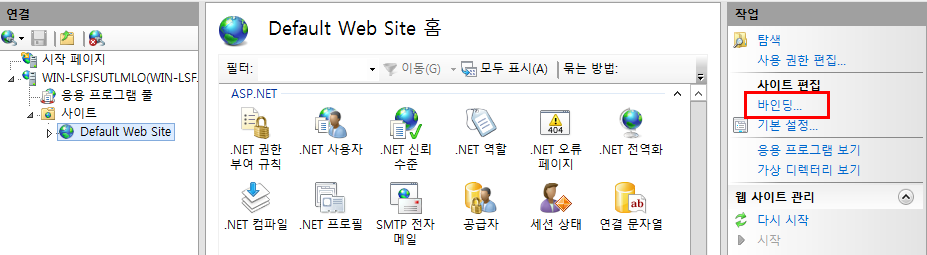
- https 바인딩을 제거합니다.
- 기본 http 바인딩을 이미 제거한 경우 추가를 클릭하고 유형이 http이고, 포트가 80인지 확인한 다음 확인을 클릭합니다.
- AutodeskDM
 서비스 가상 디렉토리를 선택하고 SSL 설정 버튼을 두 번 클릭합니다.
서비스 가상 디렉토리를 선택하고 SSL 설정 버튼을 두 번 클릭합니다.
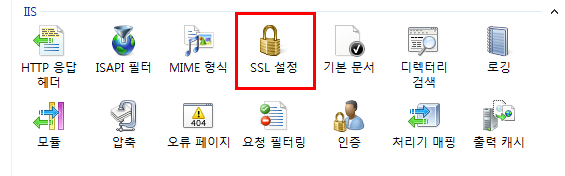
- SSL 설정 페이지에서 SSL 필요 옵션을 선택 취소합니다.
- 작업 창에서 적용을 클릭합니다.
- AutodeskDM
 서비스
서비스 파일 저장소에 대해 5~7단계를 반복합니다.
파일 저장소에 대해 5~7단계를 반복합니다.
- Vault Thin Client를 구성하려는 경우 AutodeskTC에 대해 5~7단계를 반복합니다.
Vault Server 구성 재설정
Connectivity.ADMSConsole.exe.config
- "<설치 경로>\Autodesk\ADMS Professional 20##\ADMS Console" 디렉토리에 있는 "Connectivity.ADMSConsole.exe.config"의 복사본을 만듭니다.
- 메모장에서 "Connectivity.ADMSConsole.exe.config" 파일을 엽니다.
- "<system.serviceModel><client>" 섹션을 찾은 후 끝점을 "http://localhost"로 편집합니다. 다음 세 행을 편집해야 합니다. 편집 후의 모양은 다음과 같아야 합니다.
<endpoint address="http://localhost/AutodeskDM/Services/_impl/SiteService.svc" binding="basicHttpBinding" bindingConfiguration="RemoteCalls" contract="SiteService"/>
<endpoint name="ADMS-notification" address="http://localhost/AutodeskDM/Services/_impl/NotificationService.svc" binding="basicHttpBinding" bindingConfiguration="RemoteCalls" contract="NotificationContract"/>
<endpoint name="AVFS-notification" address="http://localhost/AutodeskDM/Services/Filestore/_impl/NotificationService.svc" binding="basicHttpBinding" bindingConfiguration="RemoteCalls" contract="NotificationContract"/>
- "<connectivity.vaultmanager>" 섹션에서 webServer 섹션의 값을 변경합니다. 편집 후의 모양은 다음과 같아야 합니다.
<webServer>
<add key="IPAddress" value="127.0.0.1"/>
<add key="SSL" value="0"/>
<add key="PORT" value="80"/>
</webServer>
- 구성 파일을 저장합니다.
Connectivity.AVFSConsole.exe.config
- "<설치 경로>\Autodesk\Vault File Server 20##\AVFS Console" 디렉토리에 있는 "Connectivity.AVFSConsole.exe.config" 복사본을 만듭니다.
- 메모장에서 "Connectivity.AVFSConsole.exe.config" 파일을 엽니다.
- "<system.serviceModel><client>" 섹션을 찾은 후 끝점을 "http://localhost"로 편집합니다. 다음 두 행을 편집해야 합니다. 편집 후의 모양은 다음과 같아야 합니다.
<endpoint address="http://localhost/AutodeskDM/Services/_impl/SiteService.svc" binding="basicHttpBinding" bindingConfiguration="RemoteCalls" contract="SiteService"/>
<endpoint name="AVFS-notification" address="http://localhost/AutodeskDM/Services/Filestore/_impl/NotificationService.svc" binding="basicHttpBinding" bindingConfiguration="RemoteCalls" contract="NotificationContract"/
- 구성 파일을 저장합니다.
다음 구성은 AVFS(Autodesk Vault File Server)에 적용됩니다.
Web.config
- <설치 경로>₩Autodesk₩ADMS Professional 20##₩server₩web₩services₩ 디렉토리에 있는 web.config 파일의 복사본을 만듭니다.
- 메모장에서 web.config 파일을 엽니다.
- <system.serviceModel><client> 섹션을 찾은 후 끝점을 "https://<FQDN>"으로 편집합니다. 다음 네 행을 편집해야 합니다.
-
(Vault 2019 이상에서) servers host\computer name이 인증서 이름과 다른 경우 "fullyQualifiedDomainName" 스위치를 다음 줄에 추가합니다.
"<connectivity.web>
<server port="80" sslPort="443" sslRequired="true" website="Default Web Site" fullyQualifiedDomainName="
<FQDN>" />
</connectivity.web>"
- 구성 파일을 저장합니다.
- IIS를 다시 시작합니다.
Connectivity.WindowService.JobDispatch.exe.config
- "<설치 경로>\Autodesk\ADMS Professional 20##\server\dispatch" 디렉토리에 있는 "Connectivity.WindowsServer.JobDispatch.exe.config" 파일의 복사본을 만듭니다.
- 메모장에서 "Connectivity.WindowsServer.JobDispatch.exe.config" 파일을 엽니다.
- "<System.servicemodel><client>" 섹션에서 주소 값을 "http://localhost"로 변경합니다. 편집 후의 모양은 다음과 같아야 합니다.
<endpoint name="ADMS-notification" address="http://localhost/AutodeskDM/Services/_impl/NotificationService.svc" binding="basicHttpBinding" bindingConfiguration="RemoteCalls" contract="NotificationContract" />
<endpoint name="AVFS-notification" address="http://localhost/AutodeskDM/Services/Filestore/_impl/NotificationService.svc" binding="basicHttpBinding" bindingConfiguration="RemoteCalls" contract="NotificationContract" />
- 구성 파일을 저장합니다.
- 제어판->관리 도구->Services.msc를 통해 서비스를 다시 시작합니다.
SiteConfiguration.xml 확인
- 메모장에서 "C:\ProgramData\Autodesk\VaultServer\Configuration\SiteConfiguration.xml" 파일을 엽니다.
- "<SiteConfiguration>" 섹션에서
- ADMS 서버인 경우 "generateUri" 값이 "true"이고 "Uri" 값이 DataManager 및 파일 저장소의 "http://<시스템 이름>"인지 확인합니다.
- AVFS 서버인 경우 "generateUri" 값이 파일 저장소에 대해서는 "true", DataManager에 대해서는 "false"이고, "Uri" 값이 파일 저장소의 "http://<시스템 이름>"인지 확인합니다.
- 구성 파일을 닫거나 저장합니다.