Export USD data
- To open the USD export options, select File > Export> Export.. and select USD (.usd, .usda, .usdc) or USDZ Package (.usdz) under the Files of type drop-down menu. You can also manually type in a file name with .usd, .usda, .usdc or .usdz appended to the name.
- Locate your export file folder and click Save.
- In the USD Exporter dialog, you can select what is included when you export a 3ds Max file as a USD scene. Remember: Your USD Exporter settings are remembered only within your current 3ds Max session.
- To accept all your changes to the USD Exporter dialog and complete the USD scene export, select Export or choose Cancel to cancel the export operation.
The USD Exporter has been updated to merge plug-in configuration and user settings for advanced users. Enact custom plug-ins without turning on multiple options in the USD Exporter. For example, USD Preview Surface materials can be written alongside context-driven materials, like Vray Materials (when an appropriate version of Vray is installed). The USD Exporter also utilizes context setting to set necessary chaser and shader settings for plug-ins. Ensure you have the latest plug-ins installed to use this context feature and any applicable plug-in configuration settings.
USD Exporter
Export Directory

Specifies the path of the folder where you want to save your USD scene.
File

File Name: The output format for your USD export. Available formats are determined by the previously selected extension. When you select File > Export> Export.. choose between USD (.usd, .usda, .usdc) or USDZ Package (.usdz).
For .usd, you can select Binary or ASCII.
- Binary (.usdc) is optimized for machine-readability.
- ASCII (.usda) is optimized for human-readability.
For .usdz, the export will be an asset package.
- USDZ (.usdz) is optimized for asset packaging.
(no support for progressive morphers)
Plug-in Configurations
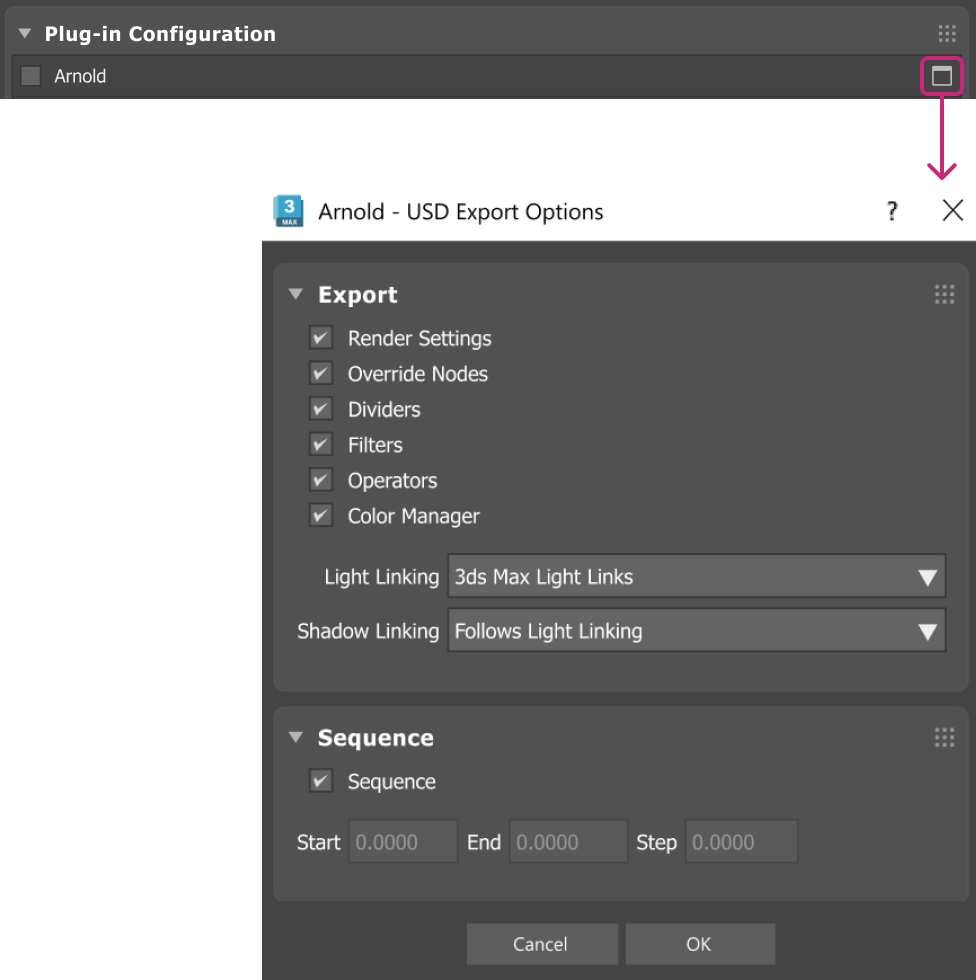
If registered and available, custom chasers can be toggled on from this section. If multiple configurations are registered, you can select multiple per export. You can also create a custom UI for managing additional settings of the plug-in configuration. You can access the custom UI window by clicking on the options box next to the plug-in name. See Advanced Scripting Workflows for more information.
Include
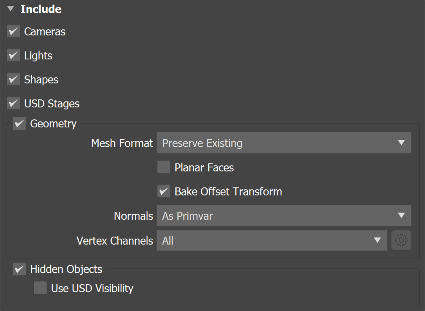
Cameras: When on, cameras are exported. Standard (physical, free and target cameras), 2 types of Vray cameras, and 4 types of Arnold cameras can export directly to USD format.
Note: If attribute values are specified to '0' for the USD file, those attributes will be overwritten as the following: Fstop 8, Shutter 0.5/F, Exposure of EV 6. Cameras with an undefined focus distance attribute get their focus set to 160 F (similar to a Free Camera setting).Lights: When on, lights are exported. All mappable properties of photometric lights export into USD (including Light intensity, Colors, Direction and Type). There is limited ambient and diffuse multiplier effect support. Photometric SunPositioner exports to USD including sun orientation, mapping color and intensity.
Note: Light instances are not supported with RenderMan render delegate in USDView.Shapes: When on, shapes are exported. This includes basic curve data extracted to the USD file. Note: Shapes that do not display in viewport export as
UsdGeomBasisCurvesand shapes that display in the viewport export asUsdGeomMeshes.USD Stages: When on, USD stage objects or prims that are found in the 3ds Max scene are exported as USD references to whatever the root layer of that stage object is.
Important: The exported USD references do not reflect the current stage mask if one has been applied to the stage, nor does it contain the animation options for the stage.
USD Stage warnings:
a. The referenced layer has no default prim. In this case, the Exporter uses the first prim found as a reference target.
b. The referenced layer has multiple root prims. In this case, the result might not match expectations, as only a single prim can be targeted in the reference.
c. The layer has in-memory changes (is dirty). In this case, those edits aren't saved and the result may not reflect the current viewport representation.Geometry: When on, mesh geometry will be exported.
Note: Bone objects (including CAT and Biped) export with the purpose set toguidein USD. This means they do not render, and by default are not shown in USDView. To see them in USDView and verify your export, you need to turn on the display of the Purpose Guide.Mesh Format: Select the format for output meshes.
- Preserve Existing: Exports meshes as is in the scene.
- Convert to Polygons: Converts meshes to polygonal meshes on export. If meshes are triangulated, polygons are created from invisible edges.
- Convert to Triangles: Converts all meshes to triangulated meshes on export.
- Planar Faces: When on, curved faces in your scene will be split into a collection of planar faces upon export.
- Bake Offset Transform: When on, offset transformations of an object will be baked into their geometry.
Normals: Select the method for exporting surface normals.
- As primvar: Exports normals as USD primvars (recommended). Primvars are “primitive variables”, a special attribute associated with a geometric prim (GPrim) to interpolate attribute values over the surface/volume of a prim.
- As attribute: Exports surface normals as attributes.
- None: Surface normals are not exported.
Vertex Channels: Select the level of export for vertex channels. Choose between All, None and Custom. If you choose Custom, select the gear icon to configure the following in your channel export:
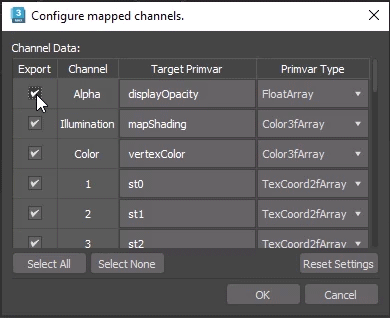
Export: Select to include in export.
Channel: Specifies the map channel ID.
Target Primvar: Type in the specific primvar to target. Primvar name can only contain alphanumeric characters, underscores, and the field cannot be empty.
Note: USD Map channel names default tost0,st1,st2. in the USD Exporter to align more closely with the names used in other applications (such as Maya). This enables ease of material library reuse across applications. If you are an advanced user, you can customize the naming translations using scripting.Primvar Type: Specifies the type of primvar for the channel.
Hidden Objects: When on, hidden objects are included in your USD export.
- Use USD Visibility: If selected, hidden objects are assigned the USD invisible attribute at export.
Important: selecting this option may result in unexpected hidden/visible states after exporting from Max data to USD data. For example: in USD, visible descendants appear hidden if they have hidden ascendants. This is due to the due to the USD inheritance schema.
- Use USD Visibility: If selected, hidden objects are assigned the USD invisible attribute at export.
Materials
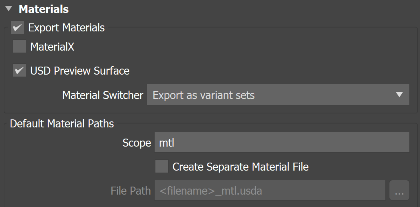
Export Materials: If selected, material targets defined in this group and through plug-in configurations are used for USD export. A basic material is always exported, even when the material is not understood during material translation (name and diffuse color is written out to the export). This materials list can also grow and provide more options depending on available plug-in additions, custom shader and chaser networks. See Advanced Workflows below to learn more.
Note: Each time a 3ds Max material gets processed, the exporter scans all material targets and sees if a shader writer knows how to convert the specific type of 3ds Max material into the target material in USD and converts it if it can. Hence, in theory, a single 3ds Max material can export as multiple materials in USD.For example, currently, a MaterialX Material gets converted to both a MaterialX material and a USD Preview Surface material if you turn on both USD Preview Surface and MaterialX targets. The shader writers registered in the system determine whether or not any particular 3ds Max material can be converted into any particular target.MaterialX: Exports USD assets referencing MaterialX material targets.
USD Preview Surface: When on, all supported materials are converted to
UsdPreviewSurfaceshaders on export. Supported 3ds Max materials are USD Preview Surface and Physical Material.Support: The USD Exporter creates proper UDIMs in Max when exporting USD Preview Surface Materials with UDIMs. OSL maps are required: Uber Bitmap and Bitmap Lookup UDIM maps are supported.
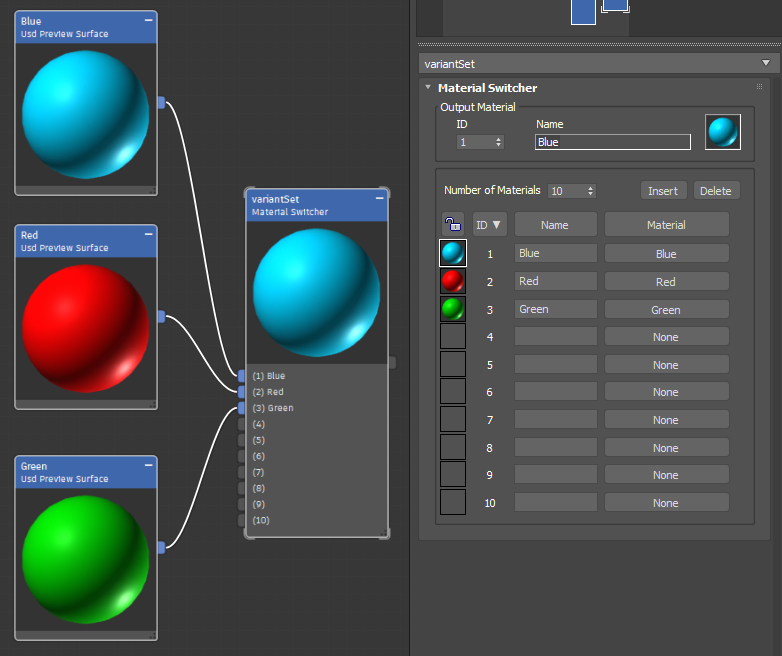
* **Material Switcher**: A Material Switcher USD writer is available for 3ds Max 2024 and above from the **Slate Material Editor > Material Switcher**. Once you have materials set to your USD prims, in the exporter dialog, choose from *export as variants set* (default) which exports all material inputs into material variants and *export active material only* which only exports the active material and binds it to the prim. Material Switcher supports the use of multi/sub-object materials when exporting a USD file (for creating material variants).
Note: Complex material inputs (such as multimaterials) are unsupported to export as variant sets from the Material Switcher.
Default Material Paths
Create a separate USD file that is layered into your main export file with these settings.
- Scope: Choose the prim path or build out the scope of where your materials go. By default, this material prim is written as
mtland will be defined as a def prim. - Create Separate Material File: Enable this toggle to create a separate file for your materials layered inside your export.
Warning: Use this toggle with caution as it will overwrite a USD file using the same path in another export. If you are an advanced user, script to set a relative path for this setting so that it will not require changes if you are constantly changing the exported file. A relative path example would beMyFolder/MyFileOneFolderDown.usdaor../MyFileOneFolderUp.usda. However, note that even if using a relative path, the file can overwrite previously exported material files if the main file is in the same folder path as previous export. - File Path: Specify where to save your separate material file. Select the ellipses to navigate to a directory. Note: Unicode characters are not supported in this input.
UsdPreviewSurface materials, per material. However, this feature is experimental. 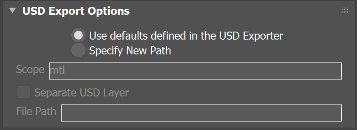
UsdPreviewSurface by selecting Materials > USD > USD Preview Surface. 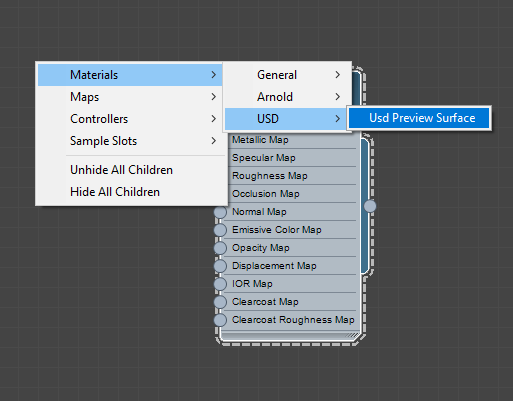
UsdPreviewSurface directly. For example, UsdPreviewSurface does not support both "cutout" and "transparency" (it supports one or the other). Related Concepts: See UsdPreviewSurface in the Pixar USD documentation.
Animation
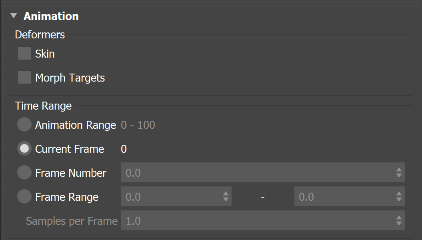
Deformers
Skin: When on, the export encodes skin and skeletons as USDSkel. Skinned meshes export as USDSkel instead of animated vertex caches.
Note: USD cannot resolve the modifier stack when modifiers that change mesh topology are applied. Any modifier like morpher or turbo smooth is expected to be below the Skin modifier when they both are present in a 3ds Max node. A warning presents when this hierarchy is incorrect.Morph Targets: When on, exports morph targets as USD blend shapes. Animations using morph targets thus get exported as USD blend shapes and the animation will appear when viewing the exported file in USDView. Progressive morphers will be exported as in-between USD blend shapes.
Warning: Morph targets export with USD blend shapes, but skinning information may not properly display in USDView. See Limitations for more information and a workaround.
Time Range
Select the time at which animation data is exported from your scene. You can select a frame range to export to USD and the animations will be cached into USD. Choose from the following options:- Animation Range: Exports animation data from the active timeline. Select this option if you want to use your current Animation Range in the Time Slider.
- Current Frame: Exports animation data from the active frame.
- Frame Number: Exports animation data from the specified frame.
- Frame Range: Exports animation data from the specified start and end frames.
Note: Choose Frame Range or Animation Range to specify a range of animation frames to export, extracted at a sample/ frame value (note that sample/frame value is limited to 0.01-100).
Note: The following is supported in the export of animations:- Vertex animations
- Splines with Animation data (transform manipulation and point modification are both supported)
- Node Transforms
General Settings

- Up Axis: Select the upward axis of orientation for your USD scene. Default is Z-up.
Advanced
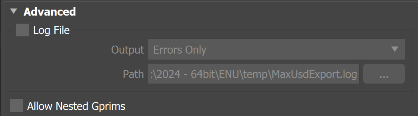
Log File: When on, a log file is output with your render. By default, log data is not stored.
- Output: Select the type of log data to be stored from exporting your scene. Choose from Errors Only, Errors and Warnings or Full Log Data.
- Log Path: Specify where to save log data. Select the ellipses to navigate to a directory.
Allow Nested Gprims: When on, the export allows for nested geometric prims (GPrims). This can maintain existing hierarchy and help performance by reducing prim counts.
- View Results in USDView: When on, the USD file opens in USDView following the export.
Note: For USDView to open, your machine must have python.exe and a graphics card. USDView loads the scene exported to both local and network drives.
The export dialog retains both the last chosen options and the collapsed or expanded state of rollups across 3ds Max sessions.
Advanced Scripting Workflows using the 3ds Max SDK
The 3ds Max USD SDK allows 3rd-party developers to extend the USD Exporter and customize/ enhance available export options. Plug-in developers can write custom USD prim writers, shaders and chasers enabling additonal extensibility to the USD Exporter. To learn more, the SDK is available in a separate download from the Autodesk developer network. For other scripting information, see the MaxScript USD Documentation.