In this lesson, you will use the subtraction Boolean operation to add an open atrium in front of the entrance to the building.
Set up the lesson:
- Continue working from the previous lesson or open building2_floors_glazed.max.
Add an opening to the building entrance:
- On the
 Create panel, activate
Create panel, activate
 (Geometry), then on the Object Type rollout, click to activate Box.
(Geometry), then on the Object Type rollout, click to activate Box.
This box will be used in a subtraction operation to create an opening for the left and right sides of the building.
- Activate the Top view, drag to create a box as shown in the following illustration, with the upper and lower ends of the box protruding from the top and bottom sides of the
Tower object. Exact dimensions are not important at this point.
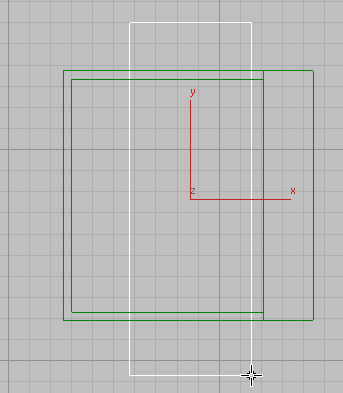
- On the Parameters rollout, set the dimensions of the box as follows:
- Length=50.0m
- Width=18.0m
- Height=36.0m
- Click
 (Align), then select the
Tower object to display the Align Selection dialog.
(Align), then select the
Tower object to display the Align Selection dialog.
- In the Align Position group, turn on X Position and Y Position, then choose Center in both the Current Object and Target Object groups. Click OK.
This aligns the box you just created to the center of the Tower object.
Next, you need to create a second box that will be used in a subtraction operation to create an opening for the front of the building.
- On the
 Create panel, activate
Create panel, activate
 (Geometry), then on the Object Type rollout, click to activate Box.
(Geometry), then on the Object Type rollout, click to activate Box.
- Activate the Top view, drag to create a box as shown in the following illustration, with the ends of the box protruding from the left and right sides of the
Tower object.
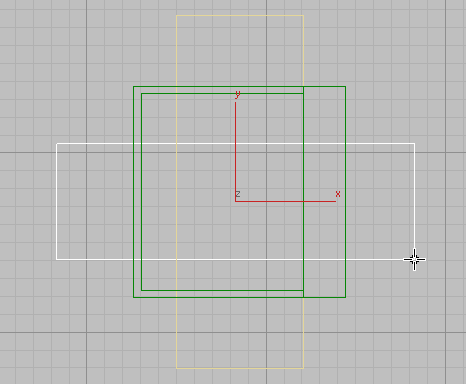
- Set the dimensions of the box as follows:
- Length = 18.0m
- Width = 41.0m
- Height = 36.0m
- Click
 (Align), then click the
Tower object.
(Align), then click the
Tower object.
- On the Align Selection dialog
 Align Position group, turn on X Position and Y Position, then choose Center in both the Current Object and Target Object groups. Click OK.
Align Position group, turn on X Position and Y Position, then choose Center in both the Current Object and Target Object groups. Click OK.
This aligns the box you just created to the center of the tower.
Next, you need to align the right side of the new box with the right side of the first box object, to create a back wall for the model.
- Click
 (Align) once again, then click the
Box001 object you created in step 2.
(Align) once again, then click the
Box001 object you created in step 2.
- In the Align Selection dialog
 Align Position group, turn off Y Position so only X Position is on, then choose Maximum in both the Current Object and Target Object groups. Click OK.
Align Position group, turn off Y Position so only X Position is on, then choose Maximum in both the Current Object and Target Object groups. Click OK.
This aligns the box to the right-most edge of the first box object.
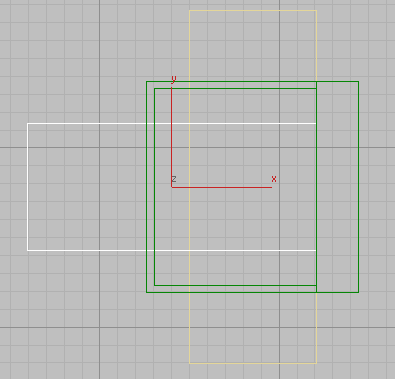
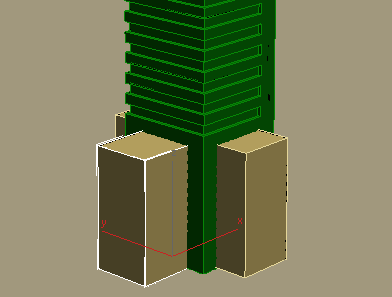
Subtract the geometry from the tower:
-
 Select the
Tower object and in the
Select the
Tower object and in the
 Modify panel
Modify panel  Parameters rollout
Parameters rollout  Operation group, choose Subtraction.
Operation group, choose Subtraction.
- On the Pick Boolean rollout, turn on the Start Picking button, then click the two boxes you created in the previous procedure. The subtraction operation creates the gap for the entry area.

- Click the Start Picking button again to turn it off.
Save your work:
- Save the scene as my_building2_atrium.max.