The global search has been modernized to provide expanded functionality such as displaying the last 5 used items, extended results with toolclips, double clicking to enact commands and ability to dock the search window.
Updates to Search
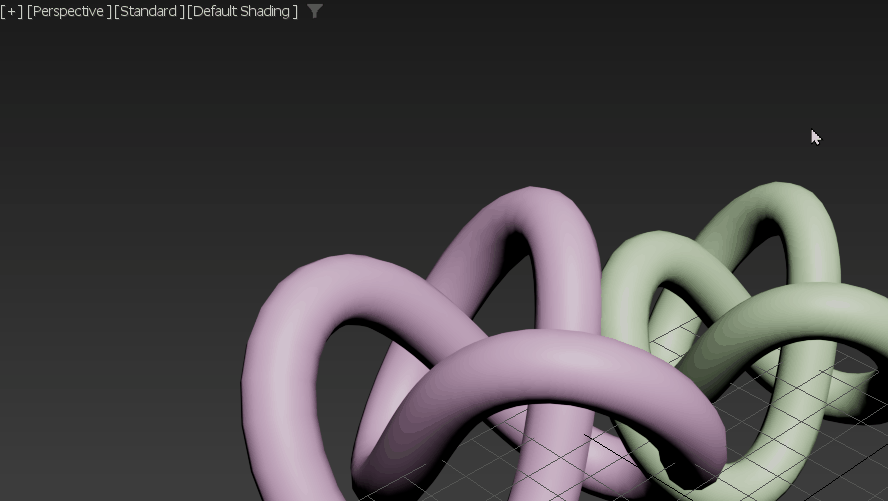
Press x to activate the Global Search feature.
The Global Search feature that appears when you press x while clicking an empty space in the Viewport has been updated to give you a thorough list of tools, functions, commands, and settings at your fingertips. Now, as you type, an expanded list of commands appears as you type, organized to "start with" or "start with any word" based on what you have typed. You can also select the gear icon to toggle new search settings to save time hunting through menus.
- Last 5 used items: Results display your last 5 used commands so you can repeat actions with ease. For example, if you type in be to apply a bend modifier on your object, the next time you search, the bend modifier applied will appear in your search result automatically as a previously used item.
- Category display: A new column in search shows the Item's 'Category' (for example, Modifiers, Tools, MassFX, Render, and so on.)
- Double-click results to enact: Launch actions quickly and directly from the Search menu by double-clicking on your search results as they appear.
- Contextual results: Your search results will only contain relevant items (items applicable in the current context).
- Shortcuts and extended ToolClips: Expanded results are displayed with your search (see animation below).
- Resizable search bar width: From the gear icon contextual menu, you can access the Popup Width slider.
- Create a dockable window: From the gear icon contextual menu, choose Toggle Window/Popup. Once toggled to a window, right-click the window > Dock > choose from Top, Bottom, Left or Right to dock your search window and have it accessible at all times.
- Settings remembered: 3ds Max will remember the last state of the tool (these settings are stored in the 3dsMax.ini file).
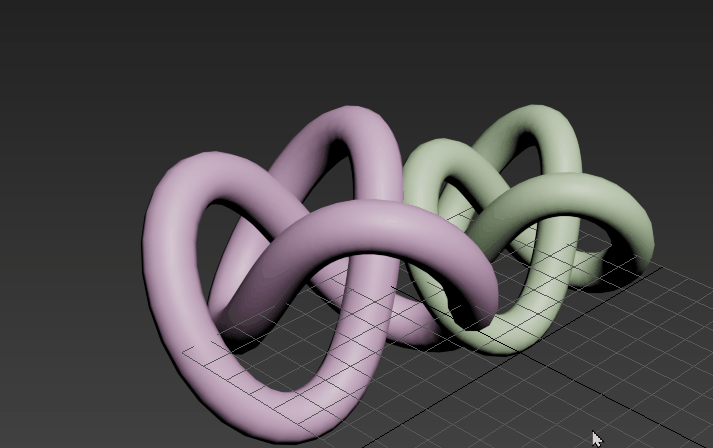
Hover over a Search result to view the ToolClip.
See Search 3ds Max for more information.