Use this procedure to place a callout that creates a 2D section in an existing project view drawing.
Sections are often placed into a designated section drawing. Whenever a new section is created, it is added to that drawing.
- On the Quick Access toolbar, click .

- Click the Views tab.
- Select the view drawing in which you want to place a section callout, right-click, and click Open.
- On the Tool Palettes, click
 (Properties), and click Document.
(Properties), and click Document. - Click the Callouts palette.
- Select a section callout tool.
Alternatively, you can click

 , and select one of the section tools.
, and select one of the section tools. - In the drawing area, specify the first point of the section line.
- Continue to add points to the section line. When you have finished the shape of the section line, press Enter.
- Specify the direction of the section mark arrow.
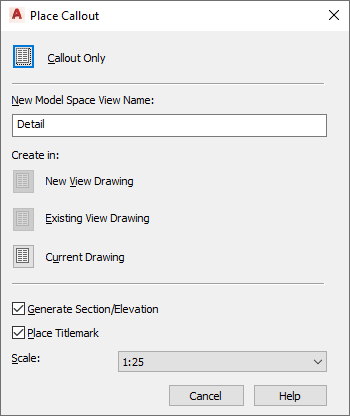
- Under New Model Space View Name, enter a name for the new model space view containing the section.
- Verify that Generate Section/Elevation is selected.
- If you want to add a title mark to new model space view, select Place Titlemark.
- Select the scale for the model space view.
- Click Existing View Drawing.
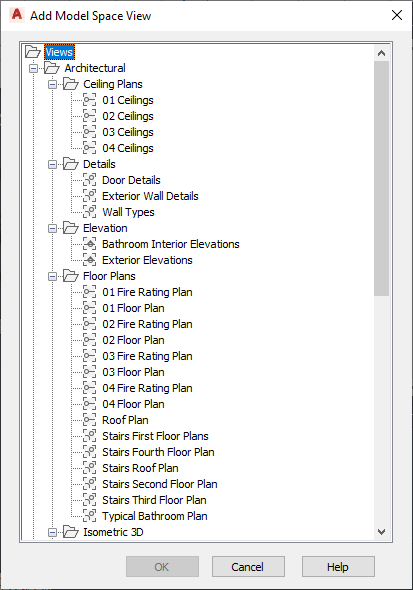
Select a drawing to place the section
- In the Add Model Space View dialog box, select the project view drawing in which the model space view should be placed, and click OK.
- In the drawing area, select the insertion point of the generated section. Note: Although you select the insertion point in the current drawing, it will be used in the target drawing where the section result is placed. That way, you have control over the insertion point of the 2D section without opening the target drawing. You can change the location of the 2D section later, when you open the drawing in which the 2D section was placed, and change it there.
Once the model space view has been placed, the field placeholders in the section callout change to a question mark. To resolve them, the model space view needs to be placed onto a sheet.
- To display the section view in the Project Navigator, navigate to the target drawing, and expand it.
The model space view is listed under the drawing.