Use this procedure to enter values for manual properties for one or more objects. For example, to enter a remark that applies to several doors in a drawing, you can select the doors and enter the remark as data for Notes.
You can insert fields into manual properties. Fields enhance the documentation capabilities within a drawing file because the values they display update whenever the associated property changes. You can also enter AutoCAD fields into manual properties attached to objects or styles.
Note: Fields can be associated with hyperlinks. For example, if you insert a field pointing to a drawing using a hyperlink in a manual property, and create a schedule table that contains that property, you can jump from the table cell with the field property in it to the drawing to which it is linked.
- Select the object(s) for which you want to add a manual property or field, right-click, and click Properties.
- On the Properties palette, click the Extended Data tab. Note: If no property set data appears, no property sets are attached to the objects.
- Enter a value for a manual property.
If you want to… Then specify an alphanumeric value select the property, and enter the value. insert a field right-click in the current value for the property, and click Insert Field. Select a field from one of the available categories, specify the desired format, and click OK. 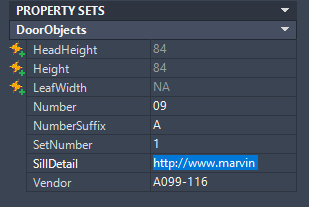 Note: You can also define a default field for the manual property in the property set definition. For example, if you want all walls to have a field that displays the last save date of the drawing, you can enter the “SaveDate” field in the property set definition, so that it will be displayed for each object connected to the property set.
Note: You can also define a default field for the manual property in the property set definition. For example, if you want all walls to have a field that displays the last save date of the drawing, you can enter the “SaveDate” field in the property set definition, so that it will be displayed for each object connected to the property set.