Use this procedure to change the properties of an element.
- On the Quick Access toolbar, click Project Navigator
 .
.
- On the Constructs tab, locate the element you want to change, right-click, and click Properties.
- Change the element properties:
If you want to… Then… change the name of the element enter a new name. If the project number is used as a prefix for project file names, you do not need to enter the prefix here. The complete name with prefix is displayed under File Name. change the description of the element click the setting for Description, change the description of the element, and click OK. change the category of the element select one from the Category list. Changing the category of an element means changing its location in the project. - Click OK.
The Project Navigator - Repath Project dialog box displays.
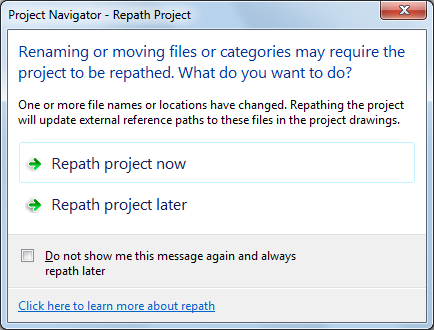
- Update your project files:
If you want to… Then… update all project files now click Repath project now. update all project files later click Repath project later. If you close the project before repathing, the drawing files remain in a queue for update and display in the Project Repath Queue dialog box the next time you open it. Danger: When you repath a project that was saved in a version of AutoCAD Architecture prior to 2010, the drawings are saved in the new file format. You will no longer be able to open these drawings in a version of AutoCAD Architecture prior to 2010. Synchronizing a project with the project standards will also save the project drawings in the new file format.