You have various options for dimensioning individual wall components. In the wall style, you can define the dimension settings for each individual wall component. Each component can be dimensioned to one or both of its edges, as well as to the component center. You also can select to not dimension a specific component at all.
- Component side to dimension: In the wall style, you can define for each wall component whether it should be dimensioned to its positive or negative side, or to the center of the component. The positive and negative sides of a wall are determined by the direction in which the wall is drawn: if you draw a wall from left to right, the positive side is the left (top). If you draw a wall from the right side to the left, then the positive side is the right (bottom). If you determine that a wall component is only dimensioned to one side, you can select either the positive or negative side of the wall .
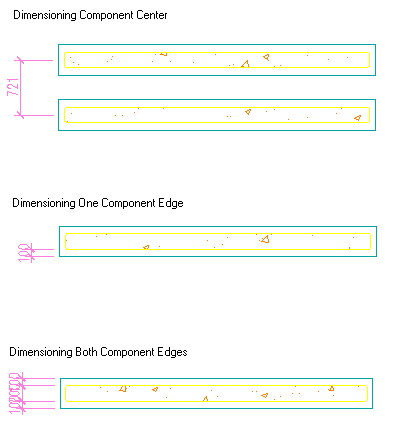
- Structural Function: You can define a wall component as structural or non-structural. When you set up the AEC dimension style you can define that only structural wall components, or all wall components should be dimensioned.
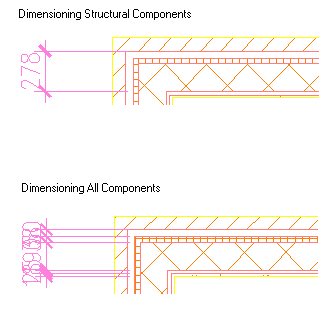
Alternatively, you can select to dimension a multi-component wall not to each individual component, but to the overall wall width or the overall wall center. You set these points in the AEC dimension style.
In the AEC dimension style you can define the following additional or overriding settings for dimensioning wall components:
- By Style: the dimension points selected in the wall style are used to dimension the wall components width.
- Structural by Style: the dimension points specified for the structural components of the wall style are used.
- Overall: the overall width of the wall is dimensioned.
- Center: the center of the wall is dimensioned.
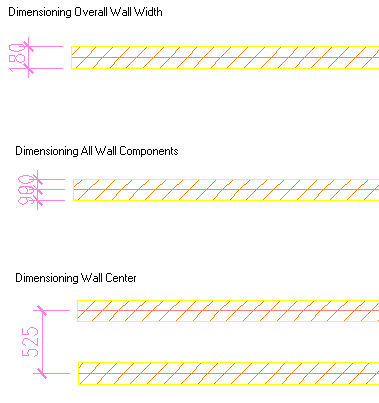
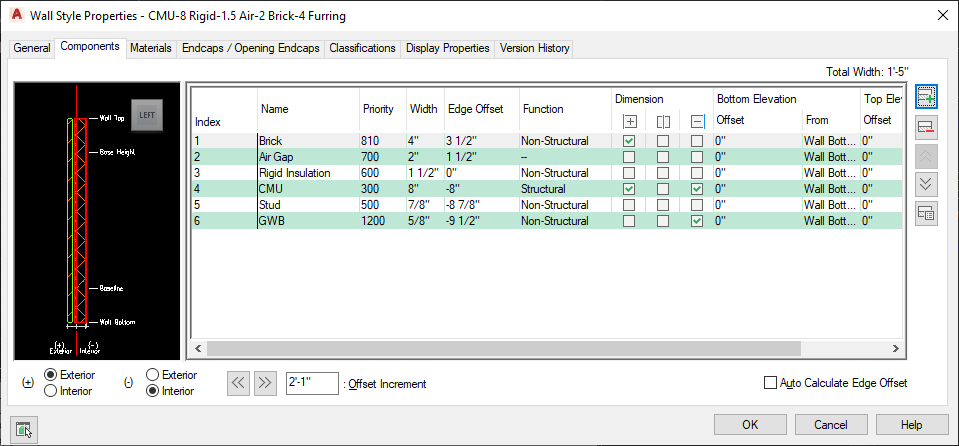
Defining the dimensioning of components
- Click

 .
. 
- Expand Architectural Objects, and expand Wall Styles.
- Select the wall style that you want to change.
- Click the Components tab.
- Define if the positive and negative sides of the wall should be an interior or exterior wall side by selecting Interior or Exterior for (+) and (-).
- To define an offset for a wall component, select the component in the list view, and enter a value for Offset Increment.
Alternatively, you can use the arrow keys.
- Under Function, select if the component is a structural component or a non-structural one.
This distinction is important when creating a dimension style for a multi-component wall, as you can define in the dimension style that it only dimensions structural components.
You can also leave the component function as unspecified.
- To specify the dimension settings for a wall component, verify that the component is selected in the list view. Note: The component selected is highlighted in the graphic on the left.
- Under Dimension, select if the component should be dimensioned to one side, to both sides, or to the center of the component.
- To dimension the component only to one side check the mark under
 or
or  depending on whether you want to dimension the component to the left or right side.
depending on whether you want to dimension the component to the left or right side. - If you want to dimension the component to both sides, check both marks for
 and
and  .
. - If you want to dimension the component to its center, check the mark for
 .
.
- To dimension the component only to one side check the mark under
- Click OK to finish setting up component dimensioning in the wall style.