After the structure of the building project is defined, and constructs are assigned to levels and divisions, you can start to create view drawings. A view drawing references a number of constructs to present a specific view of the building project. To create a view drawing, you first decide which portion of the building you wish to look at and which type of view to generate. You could, for example, create a first-floor reflected ceiling plan or a second-floor framing plan, or create a composite view of all floors in the building. View drawings automatically reference the appropriate constructs according to their level/division assignments within the building. For example, to create a floor plan of the west wing of the second floor, you would create a view that references all constructs assigned to the second floor and the west wing. This would also include a curtain wall spanning the first through fifth floors.

3D view of entire building view
In a view drawing you also add data like annotation, dimensions, and schedule tables.
Types of View Drawings
There are 3 different types of view drawings in the Drawing Management feature:
- General view drawing: A general view drawing contains referenced constructs from the project, representing a specific view on the building model. General view drawings are based on the general view template defined in the project settings.
You can reference a view drawing in a sheet. When you reference the view drawing into a sheet, a sheet view is created that contains the view drawing reference.
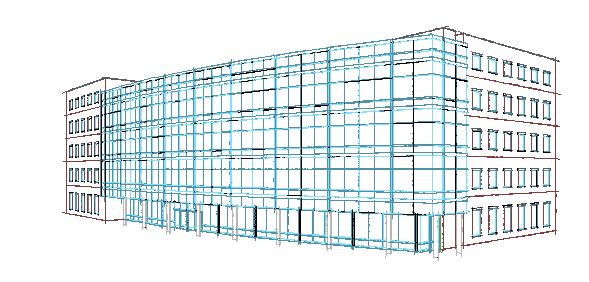
Perspective view of building
- Detail view drawing: A detail view drawing contains one or more model space views that show a defined portion of the detail drawing in the level of detail you specify. A model space view containing a detail can be associated with a callout. Detail view drawings are based on the detail view template defined in the project settings.
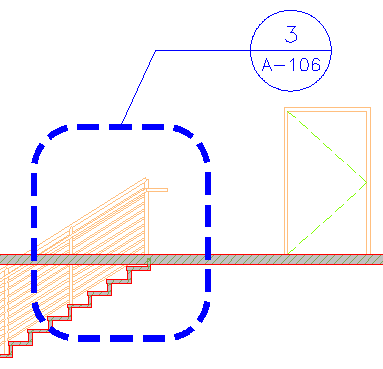
Detail view in callout
- Section/Elevation view drawing: A section/elevation view drawing contains one or more model space views, each showing a defined portion of the section/elevation view drawing. A model space view containing a section or elevation can be associated with a callout. Section/Elevation view drawings are based on the section/elevation view template defined in the project settings.
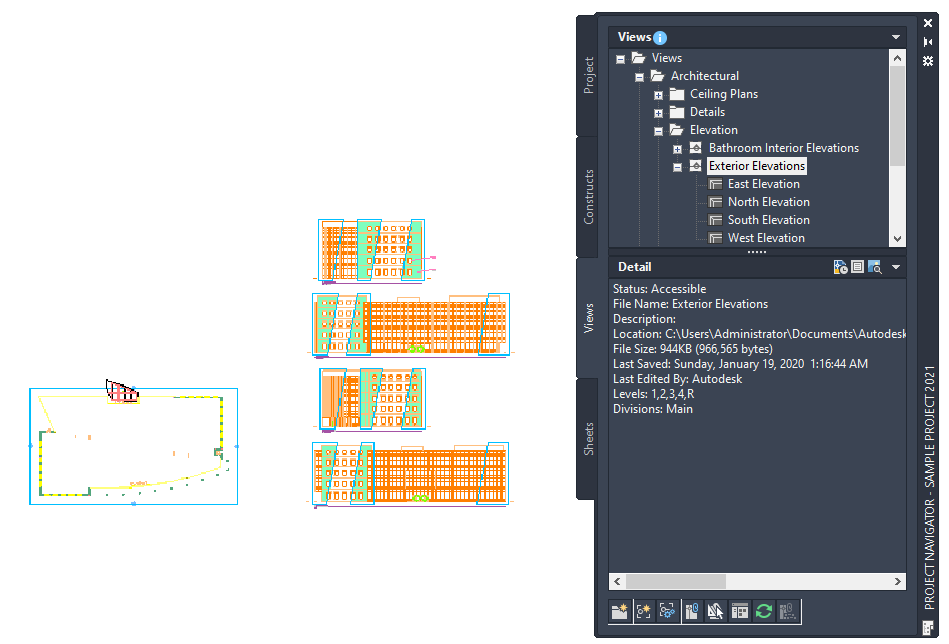
Elevation view drawing with 4 model space views
When you reference a view drawing into a sheet, a sheet view is created that contains the view drawing reference.
Model Space Views
A model space view is a portion of a view drawing that may be displayed in its own paper space viewport on a sheet. Model space views are an evolution of the Named Views concept of AutoCAD. Unlike Named Views, a model space view has a defined boundary. When a model space view is placed onto a sheet, a sheet view is created. A view drawing can contain any number of model space views.
Sheet Views
A sheet view is a paper space viewport on the sheet that is created when you drag a view drawing or model space view from the Project Navigator palette onto a sheet.
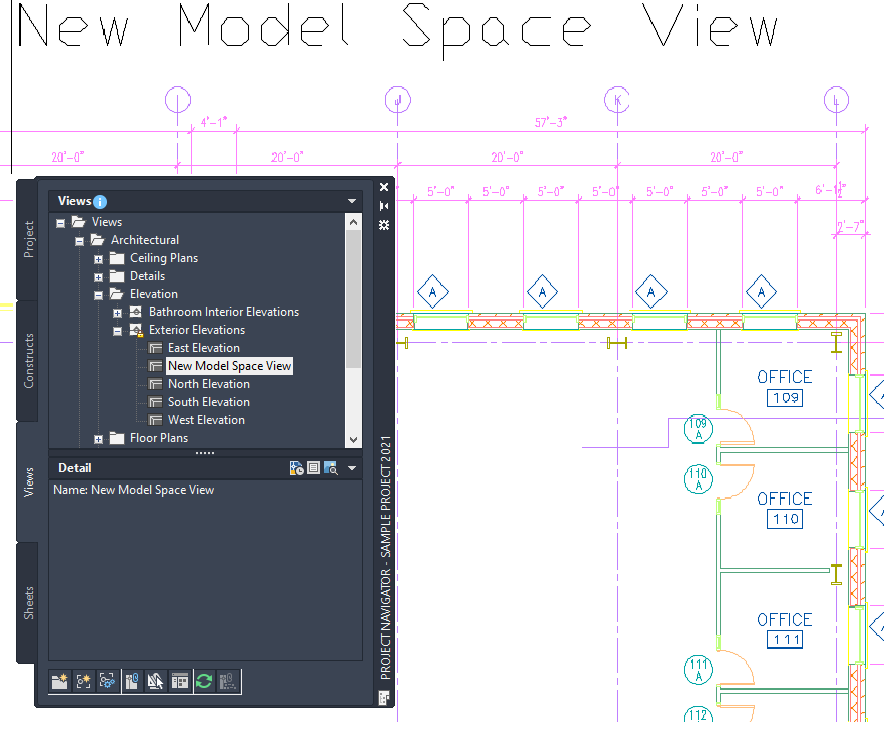
Model space view of plan area
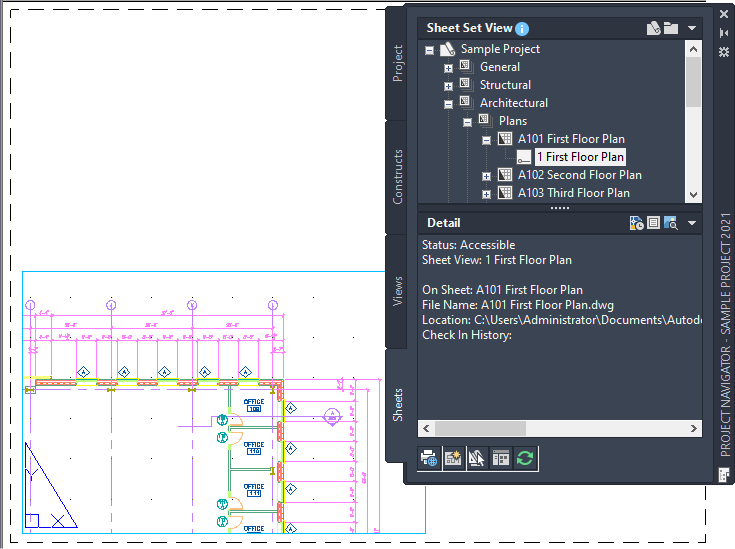
Sheet view placed on sheet
Sheet views can have viewport-specific layer overrides. When a view drawing or a model space view is referenced into a sheet view, these overrides will be retained, unless the project has been set up to synchronize views with sheets. In that case the layer settings of the view drawing will be reset in the sheet view when the sheet is opened, plotted, or published.
Views and Constructs
You create a view drawing by selecting constructs from the Project Navigator palette and referencing them into the view drawing. When you are creating multi-level views, each construct is referenced at its relative level height, with the lowest level inserted at Z = 0.
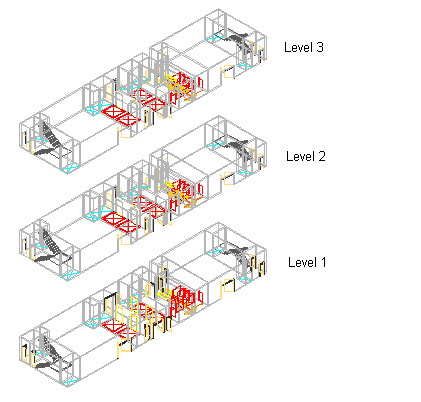
3D view of copied building core constructs at each building level
Views and Annotation
You can add annotation, dimensions, and schedule tables in a view drawing or on a sheet, depending on your specific workflow and needs.
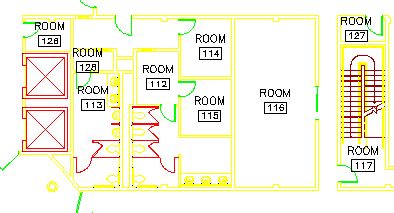
View drawing with annotation tags
Updating View Drawings
A view drawing can include either individual constructs or entire construct categories. For example, if you select the Architectural—First Floor construct category, all constructs within this category at the appropriate level or division are included in the view drawing. If you add constructs to that category later, the view drawing is automatically regenerated to include the new constructs as applicable. Using categories helps you keep your view drawings current throughout the project.
View Templates
When you create a project, you set a default template for new view drawings. There are separate templates for general view drawings, detail view drawings, and section/elevation view drawings.
The default view template should be saved so that it will create a drawing that opens to the Model tab. When you create a new view drawing, all constructs that you assign to it will be referenced into the view drawing. If the template does not open with model space active, the building will be referenced into paper space.