Use this procedure to create a new project that is based on the structure and support files of an existing project. However, if you redirected any categories in the project on which you want to base your new project, it cannot be used as a template.
When you use this method, the following files and settings are copied to the new project:
- Project standards files
- AutoCAD standards files
- Project standards synchronization settings
- Sheet set template
- Project details
- Drawing templates
- Keynote and detail component databases
- Project tool palette group
- Tool content root path
- Project Content Browser library
- On the Quick Access toolbar, click Project Browser
 .
. - In the project selector, locate the folder in which the project of which you want to copy the structure and support files is located.
- Select the project, right-click, and click Copy Project Structure.
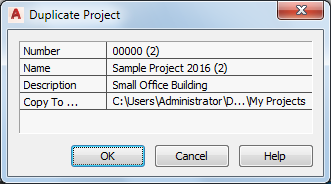
- In the Duplicate Project dialog box, enter a number for the new project.
Each project needs a unique identification number. You can use numerals, alphabetic characters, or a combination, such as 100A. The project number appears in the project header.
The number you assign here can be used as a prefix for all drawings you create in the project. You can also use the number as a property for a title block.
- Enter a name for the new project.
- Under Description, if desired, enter a description brief enough to be displayed in the project header.
Details about the project can be entered on a separate worksheet.
- Under Copy to, select a folder in which you want to save the copied project.
- Click OK.