Use this procedure to set the default options for your AutoCAD Architecture 2025 toolset projects. The following options can be specified for projects:
- Location search paths
- Template files for constructs, elements, views and sheet sets
- Project bulletin board
- Project image
Note: When you create a new project based on a template project, the default templates, bulletin board, and project image of the template project are used in the new project. If the new project is not based on a template project, the settings defined in the project defaults are used.
In addition, you can specify settings that affect your workspace when:
- Starting the application
- Switching between projects
- Dragging and dropping a view onto a sheet
- Click

 Options.
Options. - Click the AEC Project Defaults tab.
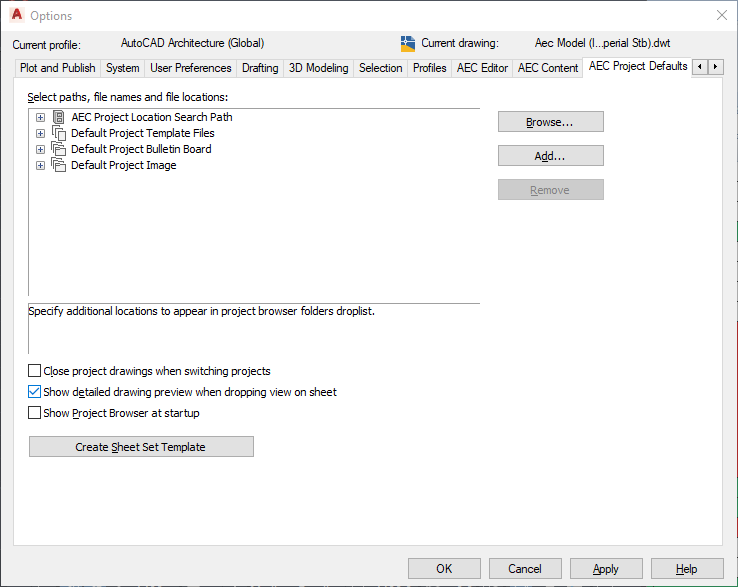
- Expand AEC Project Location Search Path:
The paths also display in the Project Browser drop-down list (above the list of projects), providing shortcuts to folders containing projects.
If you want to… Then… change an existing project location search path click the path you want to change, and click Browse. In the Browse for Folder dialog box, select the new search path, and click OK. add a search path click Add. In the Browse for Folder dialog box, select the additional search path, and click OK. remove a search path click Remove. - Expand Default Project Template Files.
- To change any of the default templates, the bulletin board, or the image, expand the category, select the existing file, and click Browse. Then in the Select File dialog box, select the new file, and click Open.
- Specify how your workspace displays:
If you want to… Then… close all drawing files that are open in your current project when you change to a different project select Close project drawings when switching projects. This setting is only in effect if the option of Always perform selected action in the Project Browser-Close Project Files dialog box is also selected.
improve performance by displaying only the model space view name within the frame of the view when dropping it on a sheet clear Show detailed drawing preview when dropping view on sheet. specify that the Project Browser opens every time you open AutoCAD Architecture 2025 toolset select Show Project Browser at startup. - To create a new sheet set template, click Create Sheet Set Template.
- Click OK.