Use Activity Insights to see your teammates' contributions to shared drawing files, compare version histories, and collaborate across AutoCAD products.
Activity Insights records each contributor's updates to a drawing file, streamlining collaboration and helping you pick up where you left off.
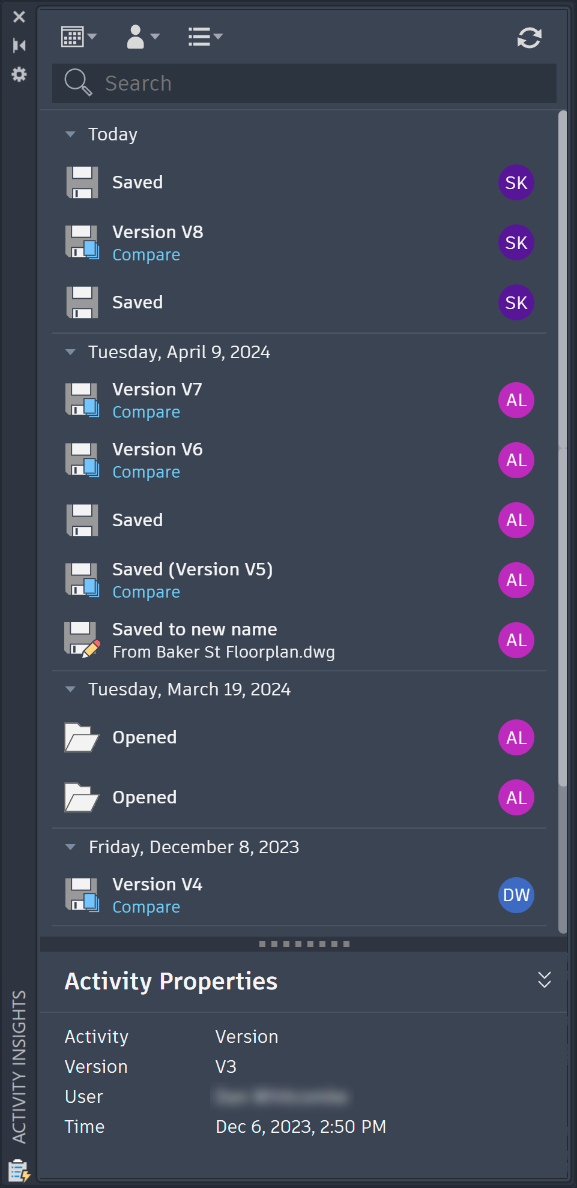
Activity Insights Location
Activities are written to the Activity Insights location specified under the Files tab of the Options dialog box. The default Activity Insights location is C:\Users\{username}\AppData\Local\Autodesk\ActivityInsights\Common.
To use Activity Insights for collaboration, change this to a shared location.
See Activity Types
Below is a list of some of the activities logged on the Activity Insights palette:
| Action | Activity Insights tile |
|---|---|
| Saving an unnamed drawing | New drawing created |
| Saving changes to a drawing | Saved |
| Saving a version of the drawing stored within a supported cloud provider | Saved (Version #) |
| Saving to a different file format | Saved to new name |
| Sharing a drawing | Shared |
| Actions with Xrefs | Partial list of Xref events:
|
| Drawing file cleanup | Partial list of cleanup events:
|
Compare Different Versions
When you use Activity Insights with a supported cloud storage provider, you can easily compare previous and current versions.
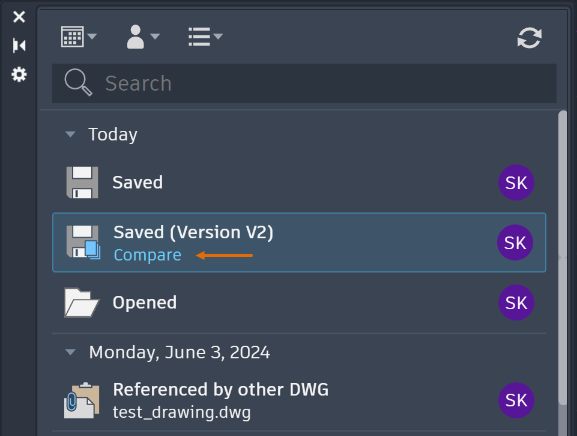
Collaborating Across AutoCAD Products
All AutoCAD products record drawing activities. However, AutoCAD LT currently only displays Version activities on its palette, and AutoCAD mobile app does not yet have an Activity Insights palette. When working with collaborators across different AutoCAD products, make sure you are all saving to the same Activity Insights location.
AutoCAD, AutoCAD for Mac, and AutoCAD Web display all activities for the open drawing even if a specific activity isn't supported within that AutoCAD product. For example, the STANDARDS command is only supported in AutoCAD. But if used, the Standards activity will show up in the Activity Insights palette for AutoCAD for Mac and AutoCAD Web.