Part References enable you to tag geometry and blocks as parts and assemblies, when mechanical structure is not enabled.
(Mechanical structure components automatically update the BOM. See About The Mechanical Structure Workflow for details)
If you place Part Reference on a geometry, the Part Reference attaches itself to the geometry. Attached Part References move with the geometry, when you move the geometry. You can also place Part References in the drawing area without attaching them to any geometry.
Attached Part References have a solid circle at its center to help tell the difference between attached Part References (1 in the illustration) and unattached Part Reference (2 in the illustration).
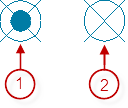
Part reference can be associated with a block at the time you place a Part Reference. All instances of that block are then counted towards the BOM. Nested blocks containing Part References are treated as assemblies. When the drawing is ballooned, the balloon leaders correctly point to the blocks associated with Part References and identify them as parts or assemblies.
At the time you create the Part References, enter the data required for the BOM. If the Part Reference differs only slightly from an existing Part Reference, create it as a copy. At the time you create it, change the information that differs.
If you have the same part in more than one place, and they are not drawn as blocks, attach a Part Reference to one of them. For the remaining parts, attach Part References as references to the first Part Reference. The component properties of the Part References then become associative. Hence, when you change the component properties of one of the Part References, the others automatically change.
In a typical workflow, you create a part reference first, which in turn updates the BOM. However, sometimes it is easier to create the BOM first. For example, you may already maintain a BOM in a spreadsheet and you are able to import the spreadsheet. This results in a BOM that has rows that are not associated with any geometry (rows containing user-defined items). The program provides the ability to create Part References for each user-defined item in the BOM. Once each item is associated with a Part Reference, the item within the BOM behaves as if it was created using the typical workflow.