AutoCAD Mechanical toolset lets you specify a formula for leader note text . You can save such formulas as templates and store them in the symbol library.
Leader Note Symbol Library Vs Other Symbols
Leader Notes save templates to the symbol library. Other symbols save preconfigured symbols to the symbol library.
Why Formulas and Templates?
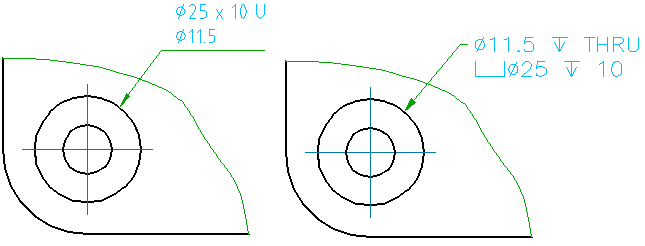
Formulas can contain references to the properties of the object that the leader note is attached to. Hence, when the properties of the object change, the note text changes automatically.
For example, say that you have attached a note to a hole, which contains a formula to display the diameter of the hole. If you resize the hole, the note automatically displays the new diameter.
Why Template Categories?
Often, the properties that are available on one object are not available on another. For example, a tapped hole has properties about the internal thread it contains. A through hole does not have threads, and hence no thread properties. So, the formulas (and hence templates) that apply to tapped holes do not work for through holes.
When you save a template to the symbol library, the system categorizes the template according to the object type the formula applies to. As such when you attach a leader note to a through hole, only the templates that apply to through holes are displayed in the library. The library can contain several templates for a given category and you can select one as the default. When you attach a leader note to an object, the default template for that object category is applied automatically.
The template category Other Templates is not related to any object type. They are hence not applied to any object by default. However, Other Templates are the only template type displayed on the in the symbol library on the ribbon. As such, to make a note template accessible from the ribbon, save it as an Other Template.
Additional Information
You can add new templates to the symbol library, or modify existing templates. If you modify note template, all existing leader notes derived from that template change automatically.
You can import a leader note symbol library from another drawing. However, the drafting standard and revision of the leader notes in both drawings must be the same.
During the import process, you get to choose whether to replace the entire library, append symbols, or overwrite symbols. If you choose to replace, AutoCAD Mechanical toolset deletes the current library and replaces it with the imported library. If you choose to append, imported templates having the same name as existing templates, are renamed by affixing a number to its name. If you choose to overwrite, imported templates replace the existing templates having the same name.