Connect to the SDF file you created.
Note:
This exercise uses the map you created in the previous exercise, and the SDF file you saved in Lesson 1: Converting Drawing Layers to Feature Classes.
To connect to the new SDF file
- In Display Manager, click Data
 Connect To Data.
Connect To Data.
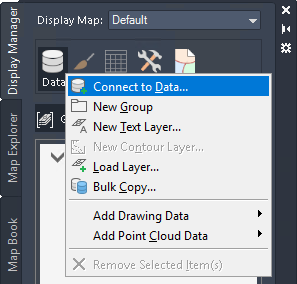
Switch to Display Manager to connect to data.
- In the Data Connect window, under Data Connections By Provider, click Add SDF Connection.
- Click
 next to Source File under Add A New Connection.
next to Source File under Add A New Connection.
- Open the SDF file you created in
Lesson 1: Convert Drawing Layers to Feature Classes.
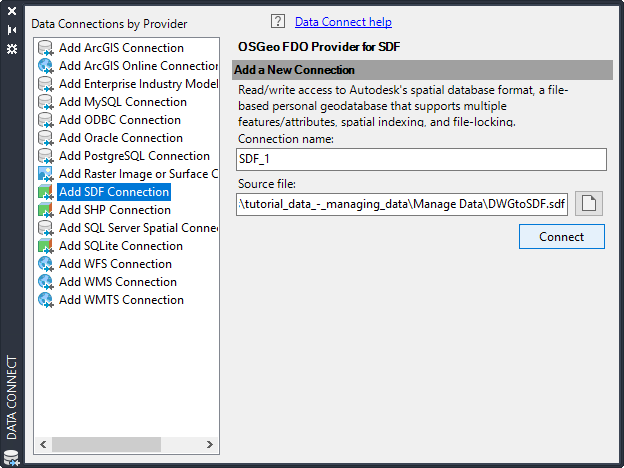
Connect to the SDF file you created.
- Click Connect.
- Select all the feature classes.

Each layer from your original map is listed as a separate feature class.
- Click Add To Map.
- Close the Data Connect window.
To continue this tutorial, go to Exercise 3: Edit the schema.