Characterizing a character model
After the character mapping process, linking your character model to a Character asset, you can characterize the model to activate it in MotionBuilder and make it ready for animation.
To characterize a character model:
Complete the character mapping process, manually or automatically. See Character mapping.
In the Navigator window > Character Settings > Character Definition pane, activate the Characterize option.
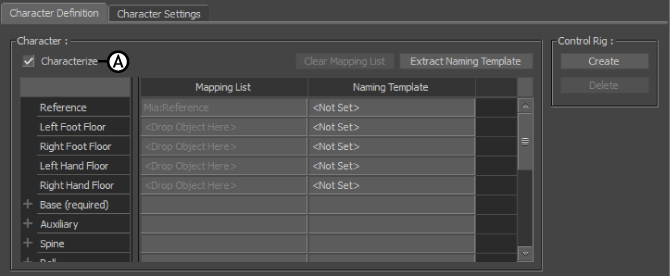
Character Definition pane A. Characterize option
Note:Activating the Characterize option updates and lock the character definition in the Character Controls window > Definition tab.
A dialog box appears to remind you that your model must be in a stance facing the positive Z-axis. Choose between two types of postures for your character (Biped or Quadruped).
Once it is characterized, your character is ready to be attached to a motion source.
Note:You can also use the options in the Character Controls window > Definition tab to characterize the character model. See Define a skeleton for HIK for more information.
If you want to characterize a 3ds Max Biped, see Characterizing a 3ds Max biped.