Modify the head animation
In the following procedure, you improve the animation by making Mia turn her head as she runs, when she stops, and again just before she turns around. You apply these changes on a new Animation layer.
To modify the animation of the head on a new Animation layer:
This procedure assumes you have just completed the previous procedure.
See Modify the Character Extension animation.
Go to frame 24.
At this frame, Mia’s head points straight ahead. You need to modify the motion so that Mia turns her head.
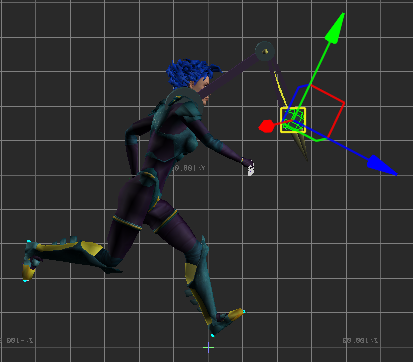
Mia at frame 24
Create an Animation layer.
Go to the Animation Layers window.
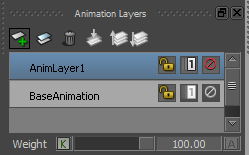
Click the New Layer button (
 ).
).
A new Animation layer (AnimLayer2) is created.
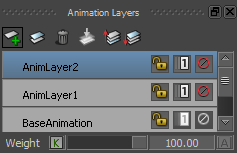
This new animation layer – AnimLayer2 – is the active layer, as shown in the Animation Layers window and in the Key Controls window.
In the the Character Controls window, switch to Body Part keying mode and select the Head effector.
Go to the Character Controls window.
Notice the keying mode is set to Full Body (
 ).
).
Click the Body Part (
 ) keying mode.
) keying mode.The change to the keying mode is also reflected in the Key Controls window.
Click the Head effector.
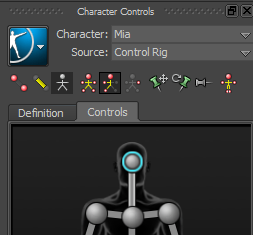
Keying mode set to Body Part and Head effector selected
You set the keying mode to Body Part as you only need to set keyframes on the head and not the entire body.
Set a Zero keyframe.
Note: Ensure you are at frame 24.- Go to the Key Controls window and click
 .
.
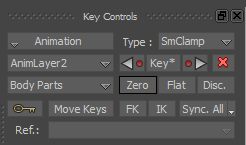
- Go to the Key Controls window and click
Go to frame 200 and set a Zero keyframe.

Mia at frame 200 with Head effector selected
In the last three steps, rotate the Head effector and set a keyframe at frames 48, 72, and 84.
Go to frame 48 and do the following:
In the Viewer window toolbar, click the Rotate tool (
 ).
).At the bottom right of the Viewer window, in the Global/Local Reference fields, set the XYZ Rotation values to 35 (in X), 0 (in Y), and 2 (in Z).
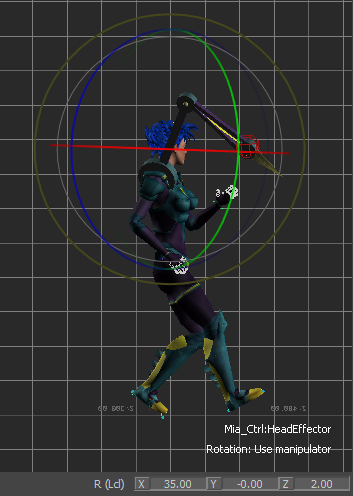
Frame 48: Mia's head rotated at 35 (in X), 0 (in Y), and 2 (in Z)
In the Key Controls window, click
 to set a keyframe.
to set a keyframe.
Go to frame 72 and do the following:
In the Viewer window Camera View toolbar, click-drag the pan button (
 ) to display Mia in the Viewer window.
) to display Mia in the Viewer window.Set the XYZ Rotation values to 42 (in X), 0 (in Y), and -5 (in Z).

Frame 72: Mia's head rotated at 42 (in X), 0 (in Y), and -5 (in Z)
In the Key Controls window, click
 to set a keyframe.
to set a keyframe.
Go to frame 84 and do the following:
Set the XYZ Rotation values to 30 (in X), -5 (in Y), and 0 (in Z).

In the Key Controls window, click
 to set a keyframe.
to set a keyframe.In the Viewer window, double-click on an empty area to deselect the Head effector.
Play the result animation on AnimLayer2.
- In the Transport Controls, go to the Play Controls and click
 to go to the beginning of the take.
to go to the beginning of the take. - Play the entire take (
 ).
).
Mia’s head turns as she runs.
- In the Transport Controls, go to the Play Controls and click