Translate and rotate parts in a freehand manner, or with precise control.
Basic mouse controls
| To... | Do this... |
|---|---|
| Zoom in or out | Scroll mouse wheel |
| Translate part without changing orientation | Hold wheel down and move mouse |
| Freely rotate part | Hold right button down and move mouse |
Using the Move dialog
Open the Move dialog from the Browser by right-clicking the part you want to move, and clicking Move from the menu.
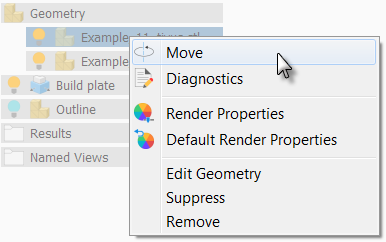
To do several Translate or Rotate actions without having to reopen the dialog after each one, select Keep Window Open in the Move dialog. If your actions move a part so that its base is no longer seated on the build plate, pressing Close moves the build plate to be in contact with the part.
To translate a part relative to current position
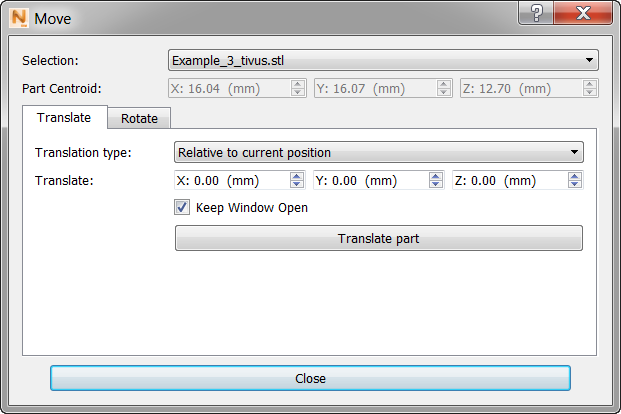
- Select the Translate tab.
- Set
Translation type to
Relative to current position.
Note that X, Y, and Z values are zeroed.
- Set X, Y, or Z distance values to specify how far to move the selected part.
Positive values move the part away from the origin; negative values move it toward the origin.
- Click
Translate part.
The part moves the specified distance and direction.
To translate a part to an absolute position
- Set
Translation type
To absolute position.
Note that X, Y, and Z values are set to the current location of the selected part.
- Change the X, Y, and Z values to the desired location of the part.
Lower numeric values move the part toward the origin; higher values move it away from the origin.
- Click Translate part.
The part moves to the new location.
To rotate a part precisely on an axis
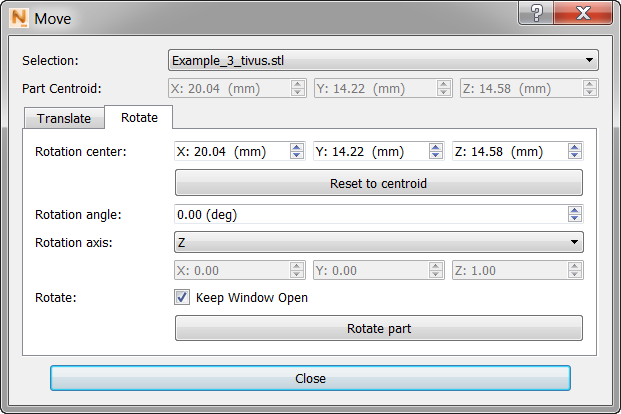
- Select the Rotate tab.
- Set the Rotation angle value in positive or negative degrees.
- Set the Rotation axis to X, Y, or Z, noting that the part will rotate around the selected axis.
- Click
Rotate part.
The part snaps to the rotated position.