Applying the parametrized support script, matching parameter variants against part names
The previous step used the support editor to set up a support script with parametrization and then returned to the original buildroom.
- Select the Bottle opener parts.
- From the main menu choose .
- From the script selection dialog select the parametrized script.
Tip: Use the filters to hide script types other than parametrized.
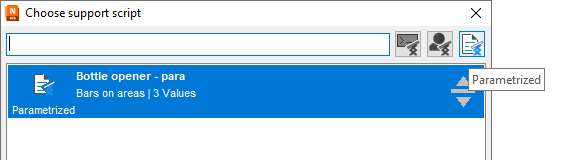
Deactivate types
 Default and
Default and
 Custom, leaving only
Custom, leaving only
 Parametrized enabled, to quickly find the script created earlier
Parametrized enabled, to quickly find the script created earlier - In the
Settings section of the dialog enable
Map parametrized script by name.
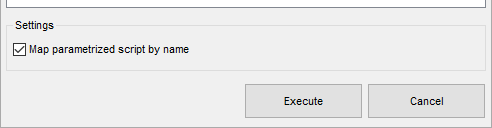
Enable the mapping function for the script to run on existing parts instead of creating new part duplicates.
- Click Execute.
This applies the support variants immediately to the parts present in the buildroom and concludes this tutorial.