Visualize and probe the differences between the shapes of two parts
Jump to:
- What is it?
- What are the key features?
- When should I use it?
- Where do I find this function?
- Anything to look out for?
What is it?
 Compare two meshes takes two meshes and compares them based on their meshes' nodes. The results are visualized in a color gradient, and can also be probed in individual locations to receive a numerical readout.
Compare two meshes takes two meshes and compares them based on their meshes' nodes. The results are visualized in a color gradient, and can also be probed in individual locations to receive a numerical readout.
While this allows comparing widely different parts at completely unrelated locations and orientations, this function is best used to learn about the before-and-after of particular processing steps such as remeshing, scaling, or corrective distortion after simulation of thermomechanical effects during additive manufacturing.
To compare two meshes, Netfabb employs a module.
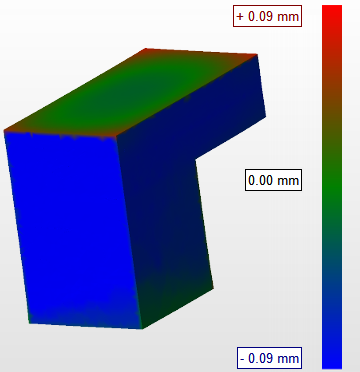
Comparison of original part and the simulated result of its print.
What are the key features?
- Differences are displayed using a red-green-blue heatmap on the part surface, either as a gradient or with hard color borders, as well as in a numerical summary.
- Numerical values at locations of choice available through simple point & click
- Interactive adjustment of visualization to look more closely at small differences
- Either one of the parts can act as the reference while measuring the distances towards the other.
- Results get saved in the FABBPROJECT.
When should I use it?
This tool is well suited to compare before-and-after versions of the same part to learn where, and by how much, the shape has changed by actions such as repairing, remeshing, extrusion, and scaling, as well as deforming and corrective warping derived using Autodesk® Netfabb® Local Simulation.
TopWhere do I find this function?
From the main menu of a mesh buildroom, choose .
It is not available for slices or while editing lattices.
TopAnything to look out for?
- When requesting both directions at once, the original parts are cloned and the comparison is performed on the clones.
- The algorithm requires an internal maximum of a triangle size. If it finds triangles to be too large, it will subdivide (but not remesh) them during the comparison.
- If the triangle resolution is too low, especially when the part is also not large enough overall to trigger internal triangle subdivision, the comparison may produce nonsensical results.
- Mesh comparison uses the shortest available distance per vertex on the reference towards the comparison model's surface, ie. the Hausdorff distance. As the respective tessellations are almost always guaranteed to be different between parts, some distances in one direction may, numerically, not be identical to the distances taken if the part roles were reversed. This becomes particularly noticeable when the triangle resolutions of the respective meshes differ significantly. For such cases it is recommended to keep triangle resolution similar, by remeshing or by refining the mesh, for example.